Installing the switch – Cisco 2940 User Manual
Page 35
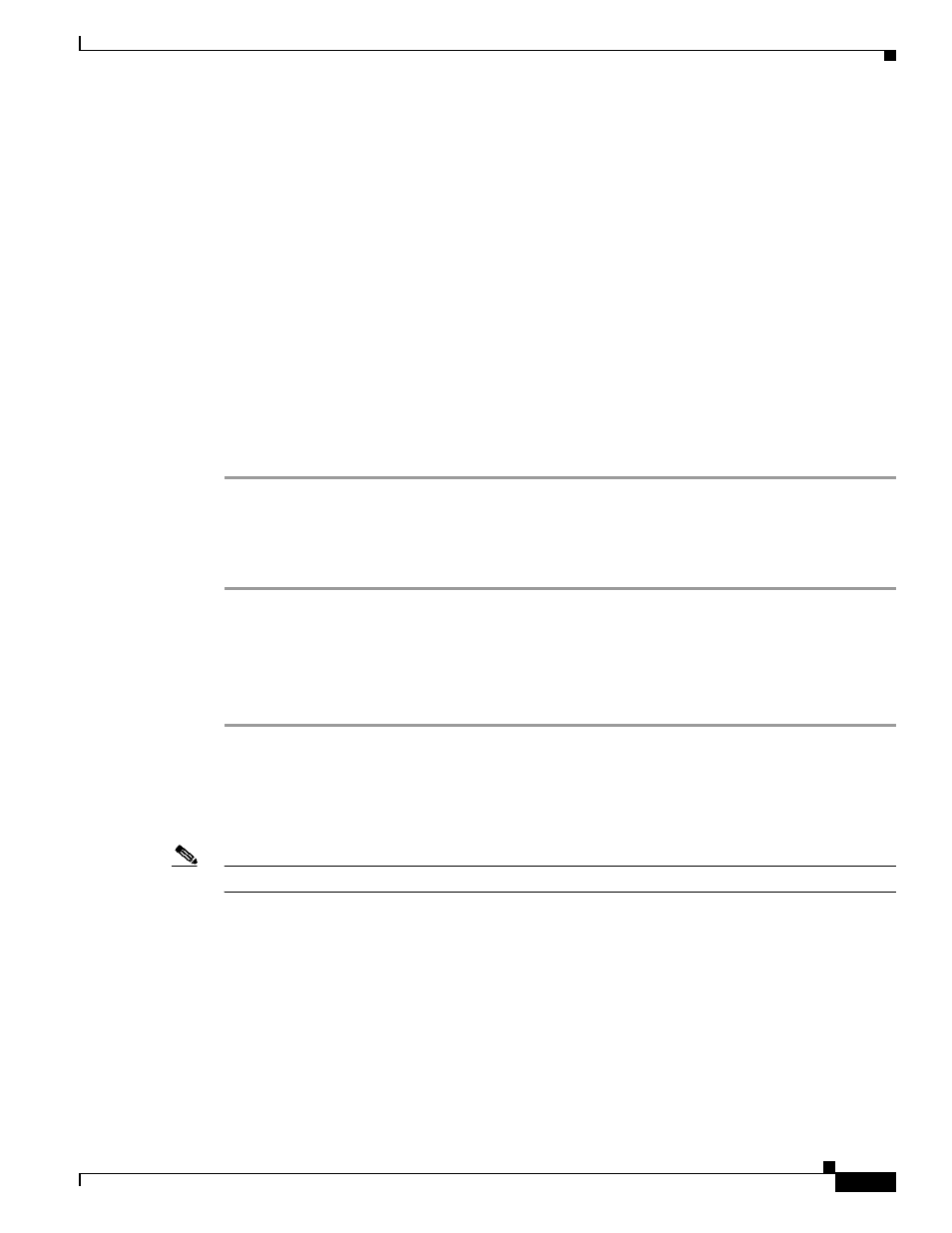
2-5
Catalyst 2940 Switch Hardware Installation Guide
OL-6157-01
Chapter 2 Installation
Installing the Switch
Installing the Switch
You can install the switch on or under a desk or on a wall. Before you begin the installation, decide where
to mount the switch by reviewing the illustrations in these sections:
•
“Installing the Switch on a Desk (Without Mounting Screws)” section on page 2-5
•
“Installing the Switch on a Desk (With Mounting Screws)” section on page 2-5
•
“Installing the Switch Under a Desk” section on page 2-7
•
“Installing the Switch on a Wall” section on page 2-9
•
“Installing the Switch (Magnet Mount)” section on page 2-12
Installing the Switch on a Desk (Without Mounting Screws)
The switch can be installed on top of a desk with mounting screws or just placed on the desk. If you do
not want to install the switch with mounting screws, follow these steps:
Step 1
Locate the adhesive strip with the rubber feet in the accessory kit.
Step 2
Remove the four rubber feet from the adhesive strip, and attach them to the recessed areas on the bottom
of the unit. This prevents the switch from sliding on the desktop.
Step 3
Place the switch on the desktop.
Installing the Switch on a Desk (With Mounting Screws)
Follow these steps to secure the switch on a desk top:
Step 1
Locate the screw template. The template is used to align the mounting screw holes and is also used as a
guide to make sure the screws are installed into the desktop with proper clearance.
Step 2
Position the screw template on top of the desk so that the two side-by-side slots face the front of the desk,
as shown in
. This ensures that the power cord faces the rear of the desk after the switch is
installed.
Note
Do not attach the screw template to the desk yet.
