Cop y – Canon 650D User Manual
Page 284
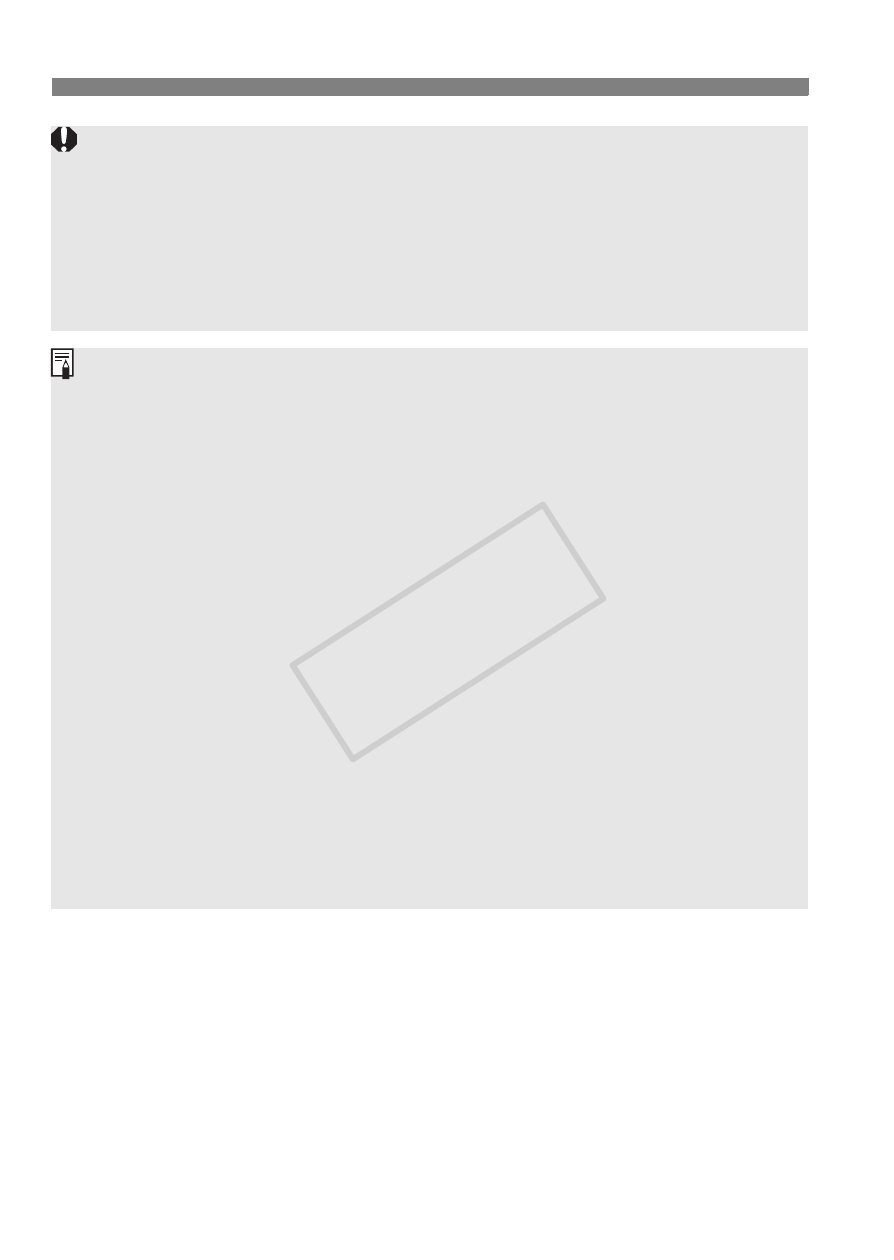
wPrinting
284
Depending on the printer, the trimmed image area may not be printed as
you specified.
The smaller you make the trimming frame, the grainier the picture will
look in the print.
While trimming the image, look at the camera’s LCD monitor. If you look
at the image on a TV screen, the trimming frame may not be displayed
accurately.
Handling Printer Errors
If you resolve a printer error (no ink, no paper, etc.) and select [Continue] to
resume printing but it does not resume, operate the buttons on the printer to
resume printing. For details on resuming the printing, refer to the printer’s
instruction manual.
Error Messages
If a problem occurs during printing, an error message will appear on the
camera’s LCD monitor. Press <
0
> to stop printing. After fixing the
problem, resume printing. For details on how to fix a printing problem, refer
to the printer’s instruction manual.
Paper Error
Check whether the paper is properly loaded in the printer.
Ink Error
Check the printer’s ink level, and check the waste ink tank.
Hardware Error
Check for any printer problems other than paper and ink problems.
File Error
The selected image cannot be printed via PictBridge. Images taken with a
different camera or images edited with a computer may not be printable.
COP
Y
