Cop y – Canon 650D User Manual
Page 186
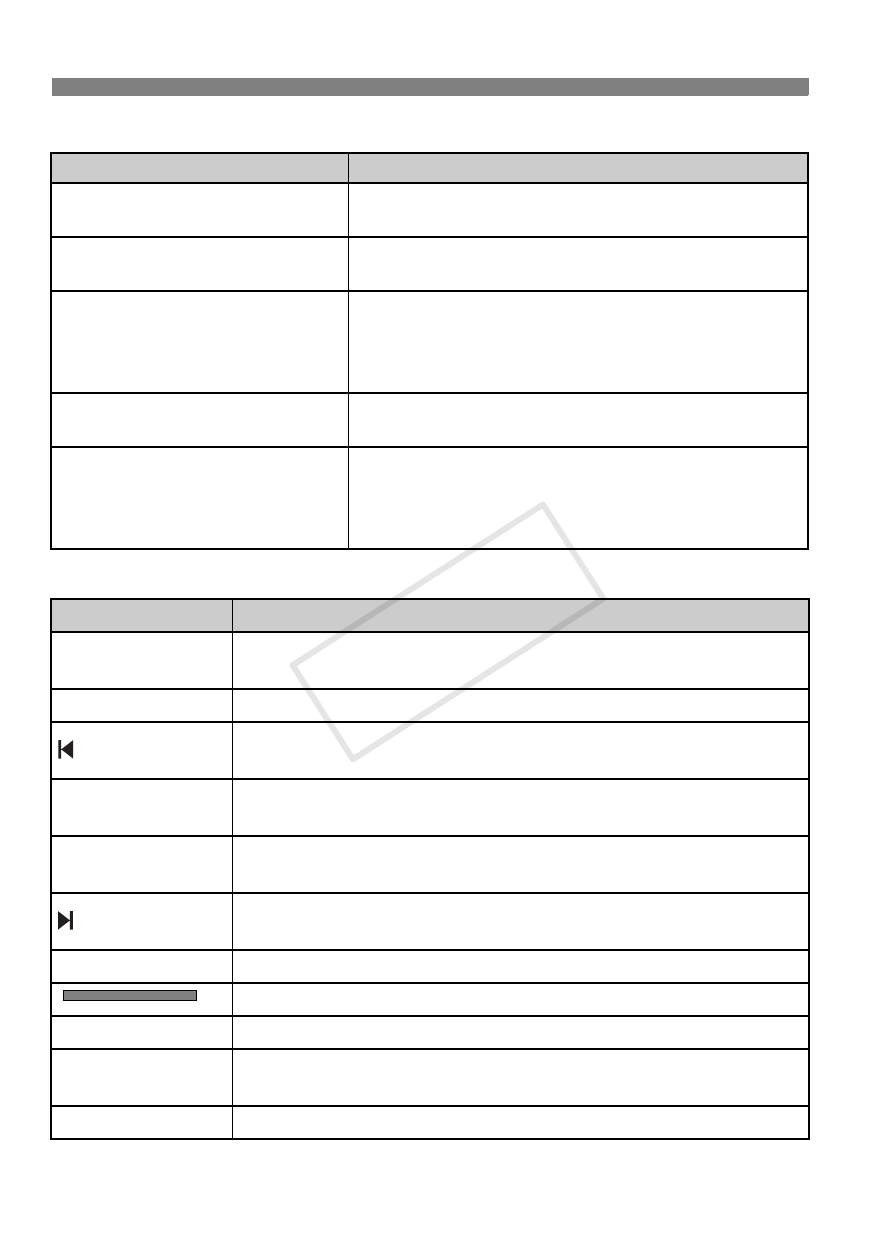
186
3
Shooting Video Snapshots
Options in Steps 8 and 9
[Playback video snapshot] Operations
* With [Skip backward/Skip forward], the skipping duration will correspond to the
number of seconds set under [Video snapshot] (approx. 2 sec., 4 sec., or 8 sec.).
Function
Description
J
Save as album
(Step 8)
The movie clip will be saved as the video
snapshot album’s first video snapshot.
J
Add to album
(Step 9)
The video snapshot just recorded will be added
to the album recorded immediately before.
W
Save as a new album
(Step 9)
A new video snapshot album is created and the
movie clip is saved as the first video snapshot.
The new album will be a different file from the
previously recorded album.
1
Playback video snapshot
(Steps 8 and 9)
The video snapshot just recorded will be played.
For playback operations, see the table below.
r
Do not save to album
(Step 8)
r
Delete without saving to
album (Step 9)
If you want to delete the video snapshot you just
recorded and not save it to the album, select
[OK].
Function
Playback Description
7
Play
By pressing <0>, you can play or pause the just-recorded
video snapshot.
5
First frame
Displays the first scene of the album’s first video snapshot.
Skip backward*
Each time you press <0>, the video snapshot skips back by
a few seconds.
3
Previous frame
Each time you press <0>, the previous frame is displayed.
If you hold down <0>, it will rewind the movie.
6
Next frame
Each time you press <0>, the movie will play frame-by-
frame. If you hold down <0>, it will fast forward the movie.
Skip forward*
Each time you press <0>, the video snapshot skips forward
by a few seconds.
4
Last frame
Displays the last scene of the album’s last video snapshot.
Playback position
mm’ ss”
Playback time (minutes:seconds)
9
Volume
You can adjust the built-in speaker’s (p.250) volume by
turning the <6> dial.
32
Pressing the
COP
Y
