Updating the kvm firmware – Dell POWEREDGE 1955 User Manual
Page 49
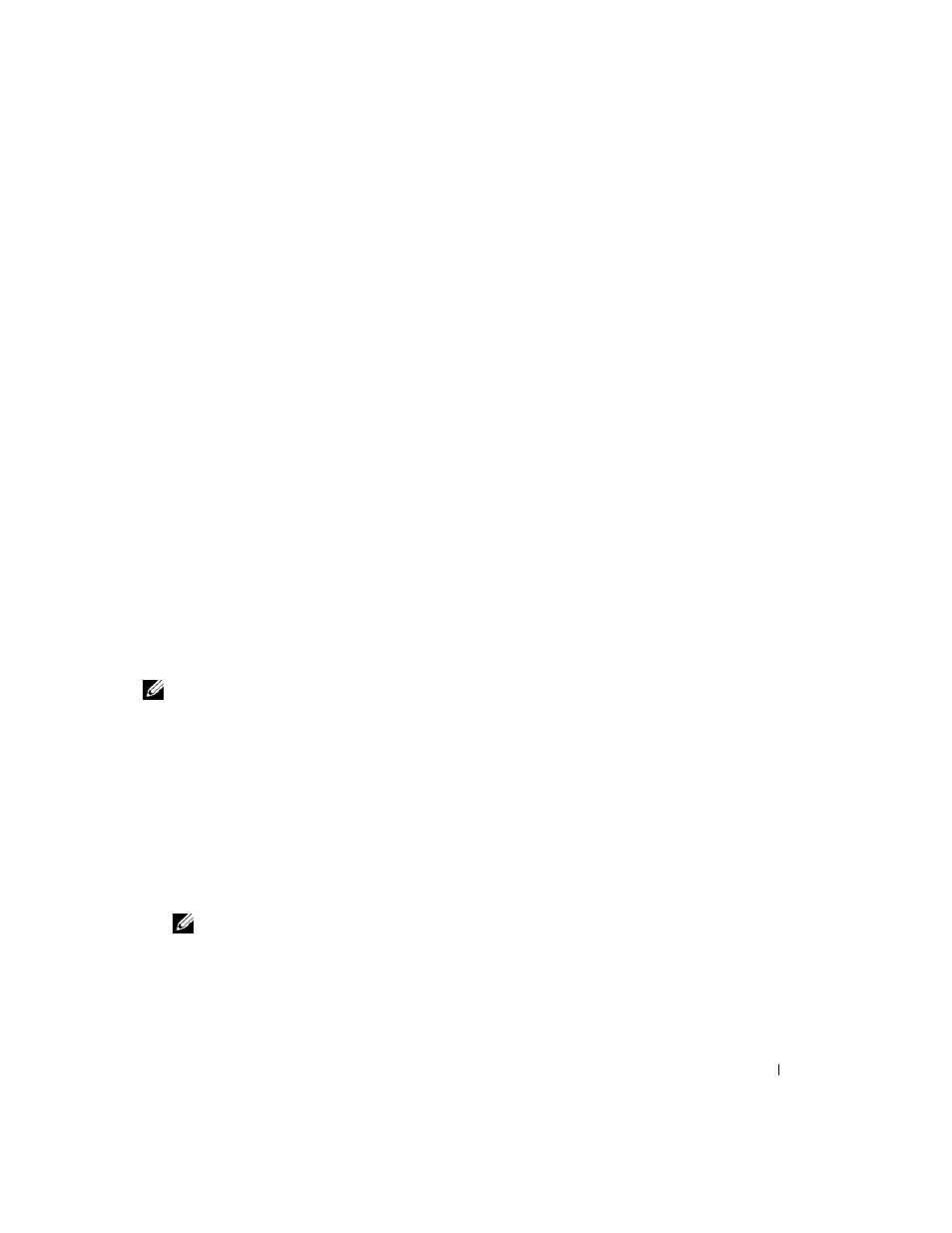
Configuring the KVM Switch Module
47
Using Virtual Media When the Server’s Operating System is Running
•
On a server using the Microsoft
®
Windows
®
operating system, the virtual media drives are
mounted and given a drive letter.
Using the virtual drives from within Windows is similar to using your physical drives. When
you connect to the media at a management station, the media is available at the system by
simply clicking the drive and browsing its content.
•
On a server using the Red Hat
®
Enterprise Linux or SUSE
®
Linux Enterprise Server
operating system, the virtual drives must be mounted before the drives can be accessed.
Before mounting the drive, first connect to the media at the management station.
Red Hat Enterprise Linux automatically creates mount points in the /etc/fstab file for
the virtual floppy and CD drives.
Type the following command to quickly identify the assigned virtual media devices:
cat /var/log/messages | grep Virtual
Updating the KVM Firmware
Use one of the following methods to update your KVM firmware.
•
Web-based interfaces
•
RACADM CLI
Using the DRAC/MC Web-based Interface to Update the KVM Firmware
NOTE:
You can download a TFTP server from http://solarwinds.net. For information on installing
and configuring the SolarWinds TFTP server, refer to the SolarWinds website.
1 Copy the KVM firmware binary file to a TFTP server root directory.
2 Log on to the DRAC/MC Web-based user interface using a supported Internet browser.
See "Supported Web Browsers" on page 13.
3 Select KVM Update for the module to be updated.
4 From the DRAC/MC Web-based user interface main window, click the Update tab.
The Firmware Update window is displayed.
5 On the Firmware Update window, enter the IP address of the TFTP server and the KVM
firmware image name and select the KVM firmware as the option to update.
NOTE:
The Digital KVM firmware image name length is limited to 20 characters.
6 Click Update Firmware.
7 The TFTP download and firmware update process may take several minutes. After the update
completes, the KVM resets.
