Changing the display behavior – Dell POWEREDGE 1955 User Manual
Page 40
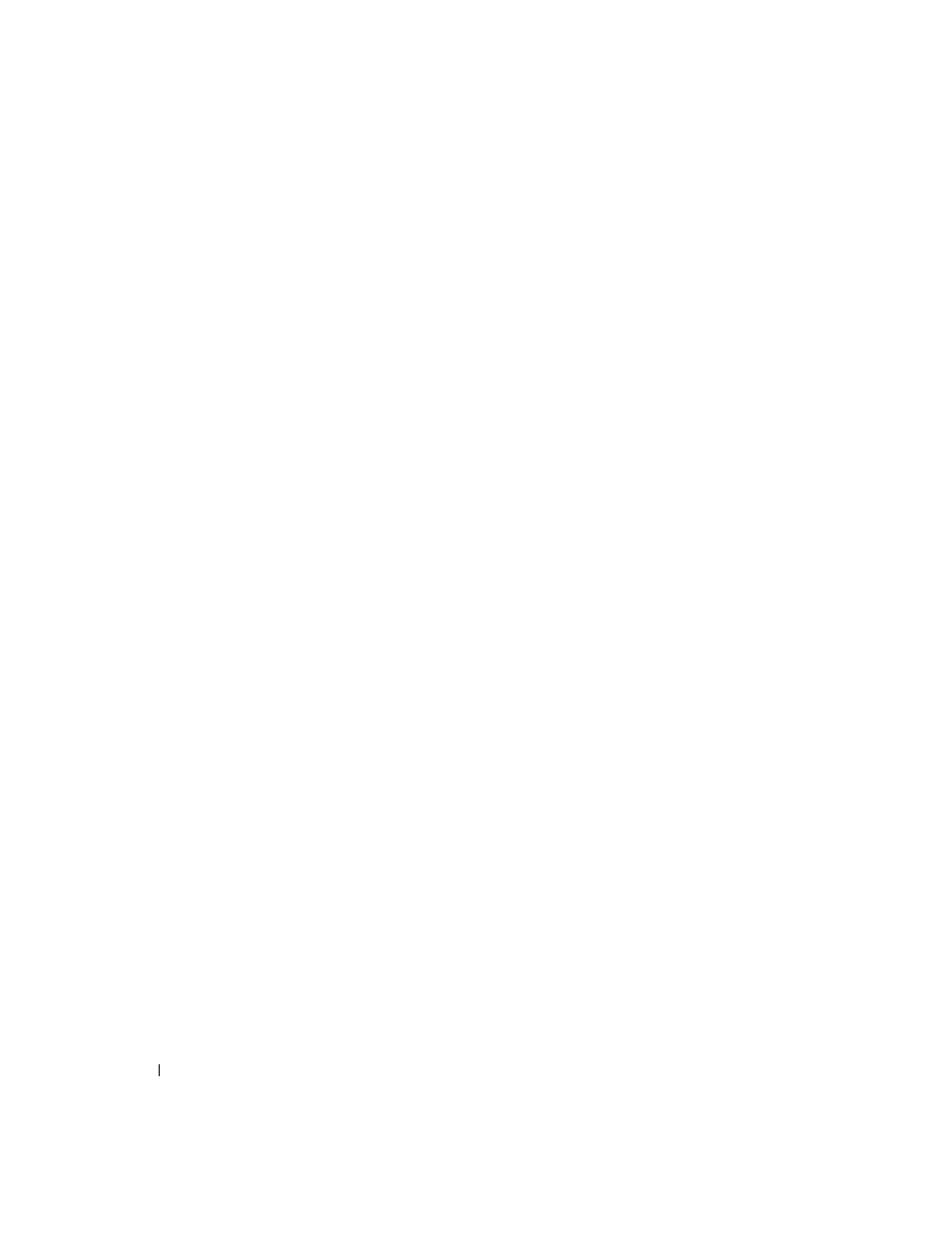
38
Configuring the KVM Switch Module
4 In the Scan Time box, type the number of seconds (from 3 to 99) of desired time before the
scan moves to the next server module in the sequence.
5 Click OK.
To remove a server module from the Scan list:
1 In the Scan dialog box, click to disable the check box next to a server module to be removed.
-or-
Double-click on a server module's name or slot.
-or-
Click the Clear button to remove all server modules from the Scan list.
2 Click OK.
To start the scan mode:
1 Press
2 Click Commands.
3 Select Scan Enable in the Command dialog box.
To cancel scan mode:
1 Select a server module if OSCAR is open.
-or-
Move the mouse or press any key on the keyboard if OSCAR is not open. Scanning will stop
at the currently selected server module.
-or-
Press
2 Click Commands.
3 Clear Scan Enable.
Changing the Display Behavior
Use the Menu dialog box to change the display order of server modules and set a screen delay time
for OSCAR.
To access the Menu dialog box:
1 Press
2 Click Setup - Menu.
To choose the display order of server modules in the Main dialog box:
1 Select Name to display server modules alphabetically by name.
-or-
Select Slot to display server modules numerically by slot number.
2 Click OK.
