Integrating the system into the network, Rowser cache. see "clearing the web browser – Dell POWEREDGE 1955 User Manual
Page 24
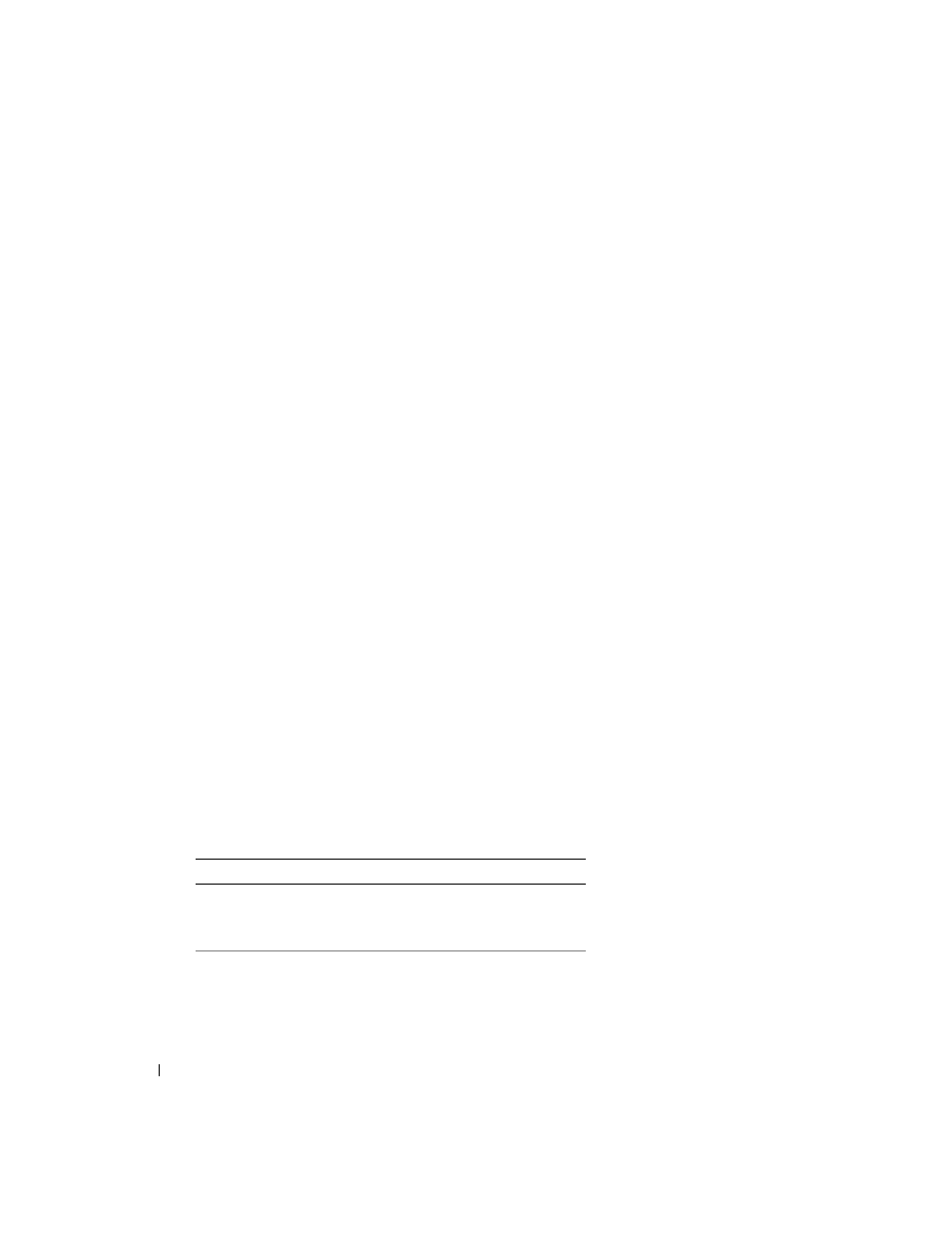
22
General System Configuration
Clearing the Web Browser Cache
Clearing the Web Browser Cache With Internet Explorer
1 From the drop-down menu, select Tools→ Internet Options.
2 In the Internet Options window, click the General tab, and under Temporary Internet Files,
click Delete Files....
3 Select Delete all offline content.
4 Click OK twice.
5 Close and restart the Web browser.
Clearing the Web Browser Cache With Mozilla or Firefox
1 From the drop-down menu, select Edit Preferences.
2 In the Preferences window, select Advanced→ Cache.
3 Select Clear Disk Cache.
4 Select Clear Memory Cache.
5 Click OK.
6 Close and restart the browser.
Using the Firmware Recovery Console
If the firmware becomes corrupted, the DRAC/MC will boot to the Firmware Recovery Console. To view
the console, attach a null modem cable from the DRAC/MC serial port to your management
station and run a terminal emulation software package to attach to the DRAC/MC. The console
allows you to install the firmware through a TFTP server or through the DRAC/MC serial port.
Integrating the System Into the Network
Your system is essentially a self-contained network. Table 1-4, Table 1-5, and Table 1-6 show the
mapping of the internal and external ports.
Table 1-4.
Internal Network Port Mapping
Module Port
I/O Bay 1
I/O Bay 2
Server module 1
LOM 1
1/1
LOM 2
1/1
Server module 2
LOM 1
1/2
LOM 2
1/2
