Running oscar, Assigning server module names – Dell POWEREDGE 1955 User Manual
Page 37
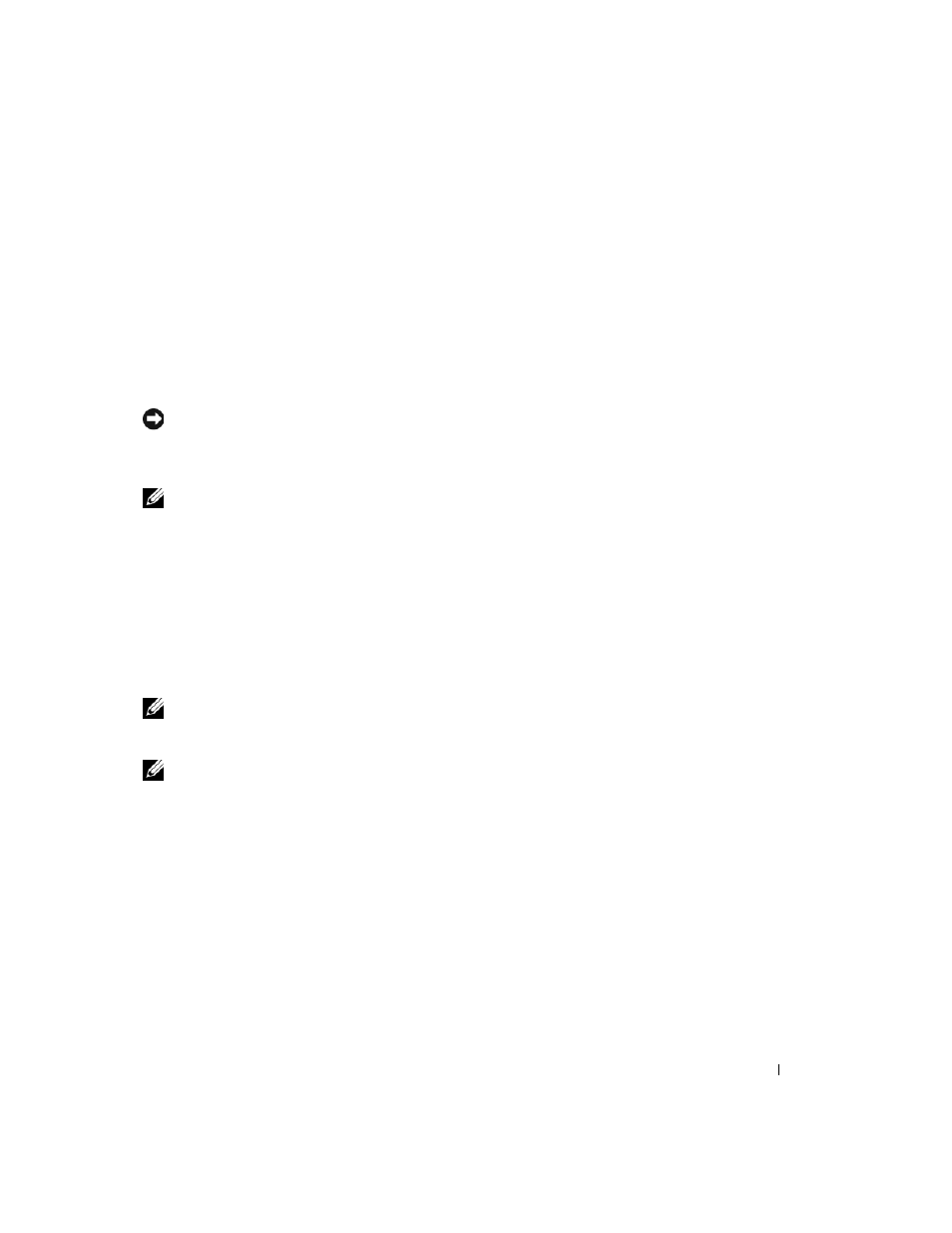
Configuring the KVM Switch Module
35
Configuring a KVM Using the OSCAR Interface and Direct
Access
To configure an Analog KVM or Digital Access KVM switch module using direct access through
a keyboard, monitor, and mouse, use the On-Screen Configuration and Reporting (OSCAR)
graphical user interface.
Running OSCAR
To launch OSCAR, press the
NOTICE:
You can also use the
by pressing
Delay Time set and you press the key sequences before that time has elapsed, OSCAR will not display.
See "Configuring OSCAR for Soft Switching" on page 37.
NOTE:
To launch OSCAR, you can also press the
Assigning Server Module Names
Use the Names dialog box to identify server modules by unique names rather than by slot number.
The Names list is always sorted by slot order.
To access the Names dialog box:
1 Press
The Main dialog box will appear.
2 Click Setup - Names.
NOTE:
If new server modules are discovered by the KVM switch system, the on-screen list will be
automatically updated. The mouse cursor will change into an hourglass during the update. No mouse or
keyboard input will be accepted until the list update is complete.
NOTE:
The server module names are stored for each slot on the KVM switch. If a server module is
moved, the name does not move with it and must be reassigned in the Names dialog box.
To assign names to server modules:
1 In the Names dialog box, select the name or slot number you wish to change and click
Modify.
2 Type a name in the New Name box.
Names of server modules may be up to 15 characters long. Legal characters include: A-Z, a-z,
0-9, space, and hyphen.
3 Click OK to transfer the new name to the Names dialog box.
Your selection is not saved until you click OK in the Names dialog box.
4 Repeat steps 1-3 for each server module in the system.
