Canon S80 User Manual
Page 59
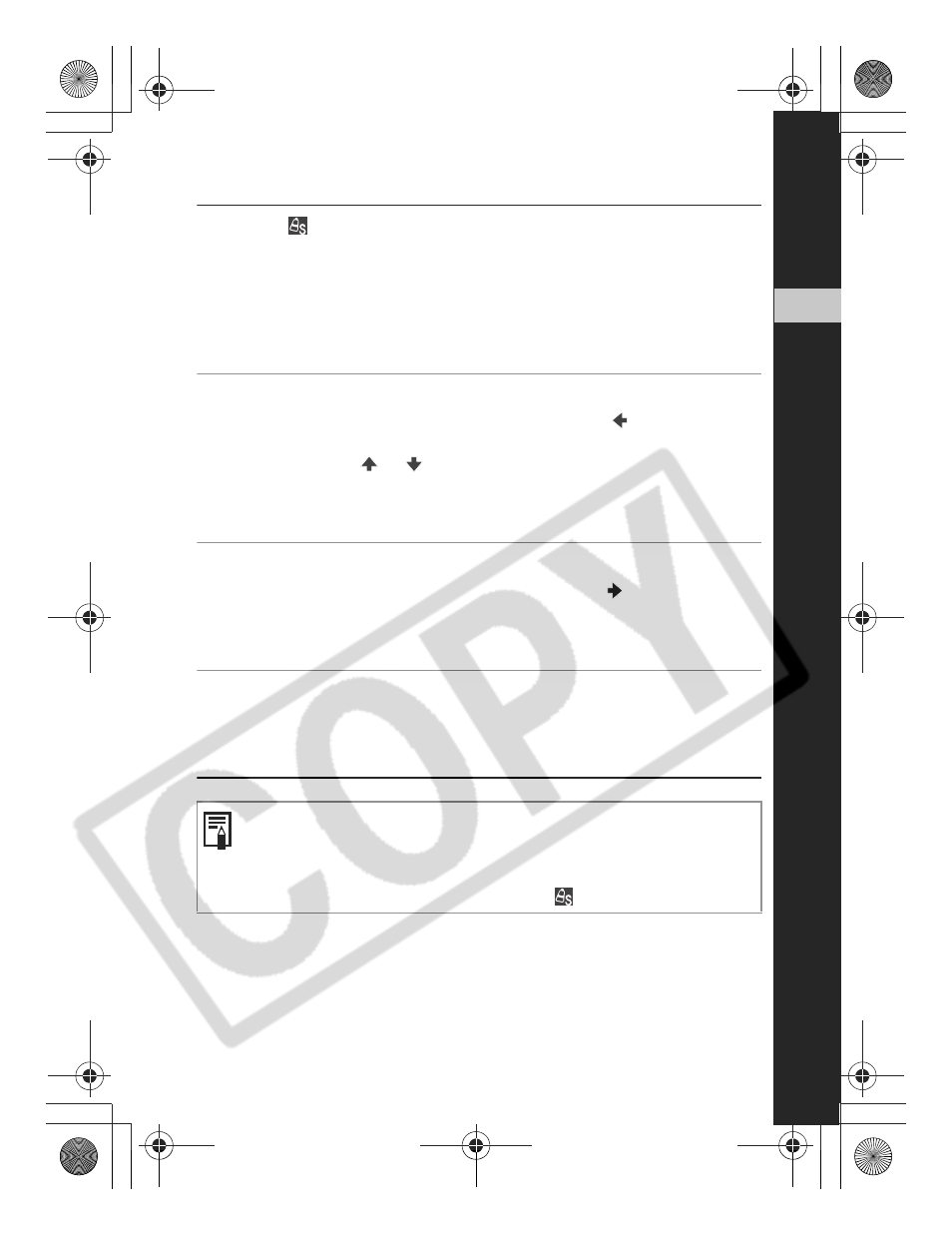
57
Using
the Mode Dial
3
1
Select
(Switch Color) from the FUNC. menu and press
the MENU button.
z
See Shooting in a My Colors Mode (p. 53)
z
The camera will switch to color input mode and the display will alternate
between the original image and the color swap image (using the
previously set color) (The default color to change is green, which
changes to white after setting).
2
Aim the camera so that the original color appears at the
center of the LCD monitor, and press the button.
z
Only one color can be specified.
z
You can use the
or
button to specify the range of colors that are
swapped.
-5: Only takes the color that you want to swap.
+5: Also takes colors close to the one that you swap.
3
Aim the camera so that the desired color appears at the
center of the LCD monitor and press the button.
z
Only one color can be specified.
z
You can shoot right after selecting an option. The menu displays again
after the shot so you can easily adjust the setting.
4
Press the FUNC./SET button.
z
This completes the setting.
z
If you press the MENU button at this point, you will return to the screen
where you can select a My Colors mode.
You may not obtain the expected results after color input mode if you
use the flash, or change the white balance or metering settings.
The colors specified in the color swap mode are retained even if the
camera's power is turned off.
Exposure compensation is disabled while
(Color Swap) is enabled.
EC176CUG_E.book Page 57 Tuesday, June 28, 2005 12:40 PM
