About printing, Setting the dpof print settings – Canon S80 User Manual
Page 108
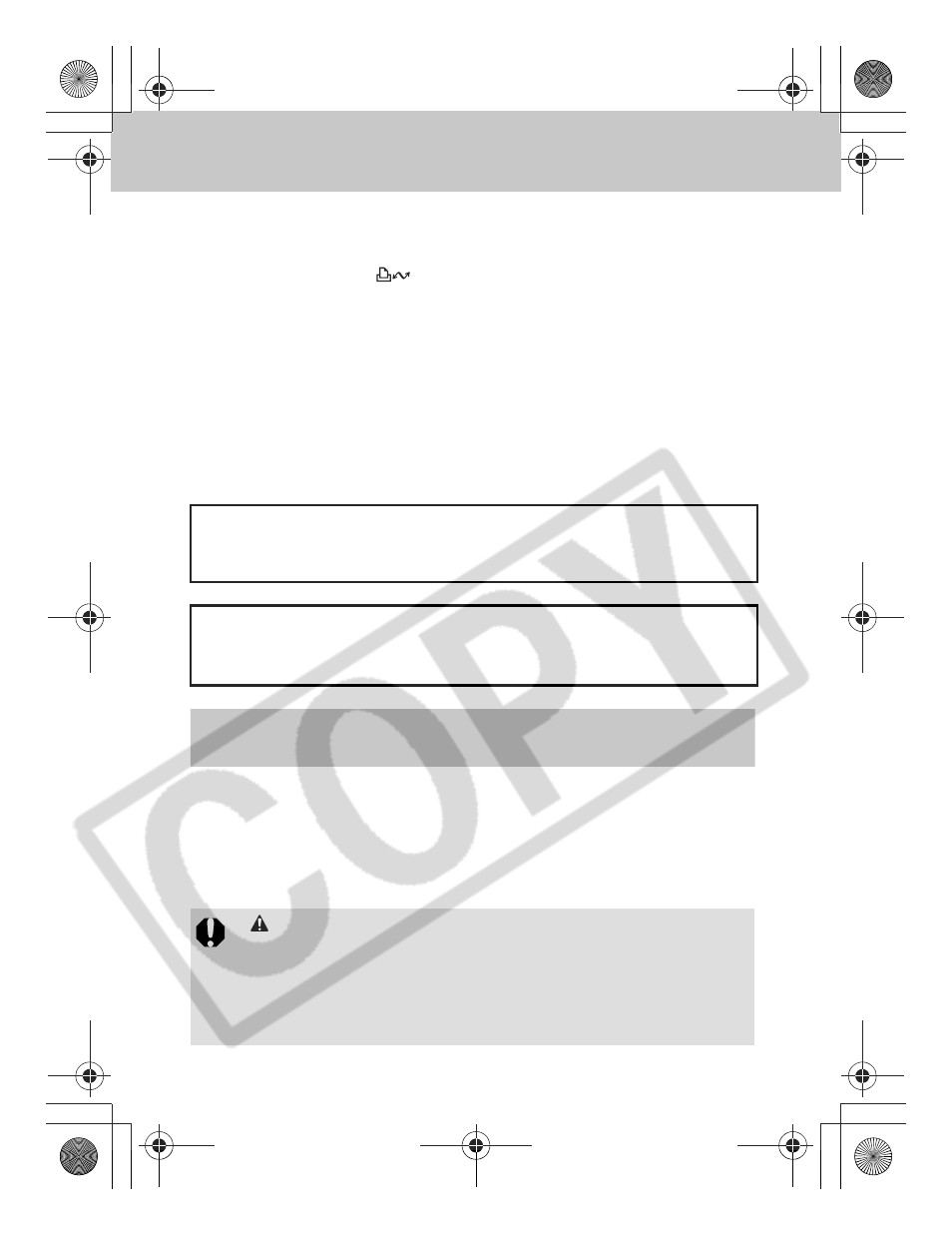
106
About Printing
Images shot with this camera can be printed using one of the
following methods.
z
Connecting the camera to a direct print compatible printer
*1
with an interface
cable and pressing the
button on the camera.
z
You can specify the images on your memory card you want to print and how
many copies you want (DPOF
*2
Print Settings), and then take the memory
card to a participating photo lab that supports DPOF to have them printed out
later.
*1 Since this camera uses a standard protocol (PictBridge), you can use it
with other PictBridge-compliant printers in addition to Canon-brand
compact photo printers (SELPHY CP series) and Bubble Jet Printers
(PIXMA series/SELPHY DS series).
*2 Digital Print Order Format
Setting the DPOF Print Settings
You can select images on an memory card for printing and specify the
number of print copies in advance using the camera. This is extremely
convenient for sending the images to a participating photo lab or for
printing on a direct print function compatible printer.
See the Direct Print User Guide for instructions on how to print.
This manual explains the DPOF print settings. For information on how to
print images, refer to the Camera User Guide (Basic) and Direct Print
User Guide supplied with the camera. Also, refer to your printer's manual.
Please check the System Map to confirm the compact photo printer
(SELPHY CP series) and Bubble Jet Printers (PIXMA series/SELPHY DS
series) that can be used with this camera.
z
is displayed with memory card images that have had print
settings set by other DPOF-compliant cameras. These settings
will be overwritten by those set by your camera.
z
The output of some printers or photo developing services may
not reflect the specified print settings.
z
Print settings cannot be set for movie images.
Print Settings/Transfer Settings
EC176CUG_E.book Page 106 Tuesday, June 28, 2005 12:40 PM
