8 changing partition type – Acronis Disk Director Server 10.0 - User Guide User Manual
Page 63
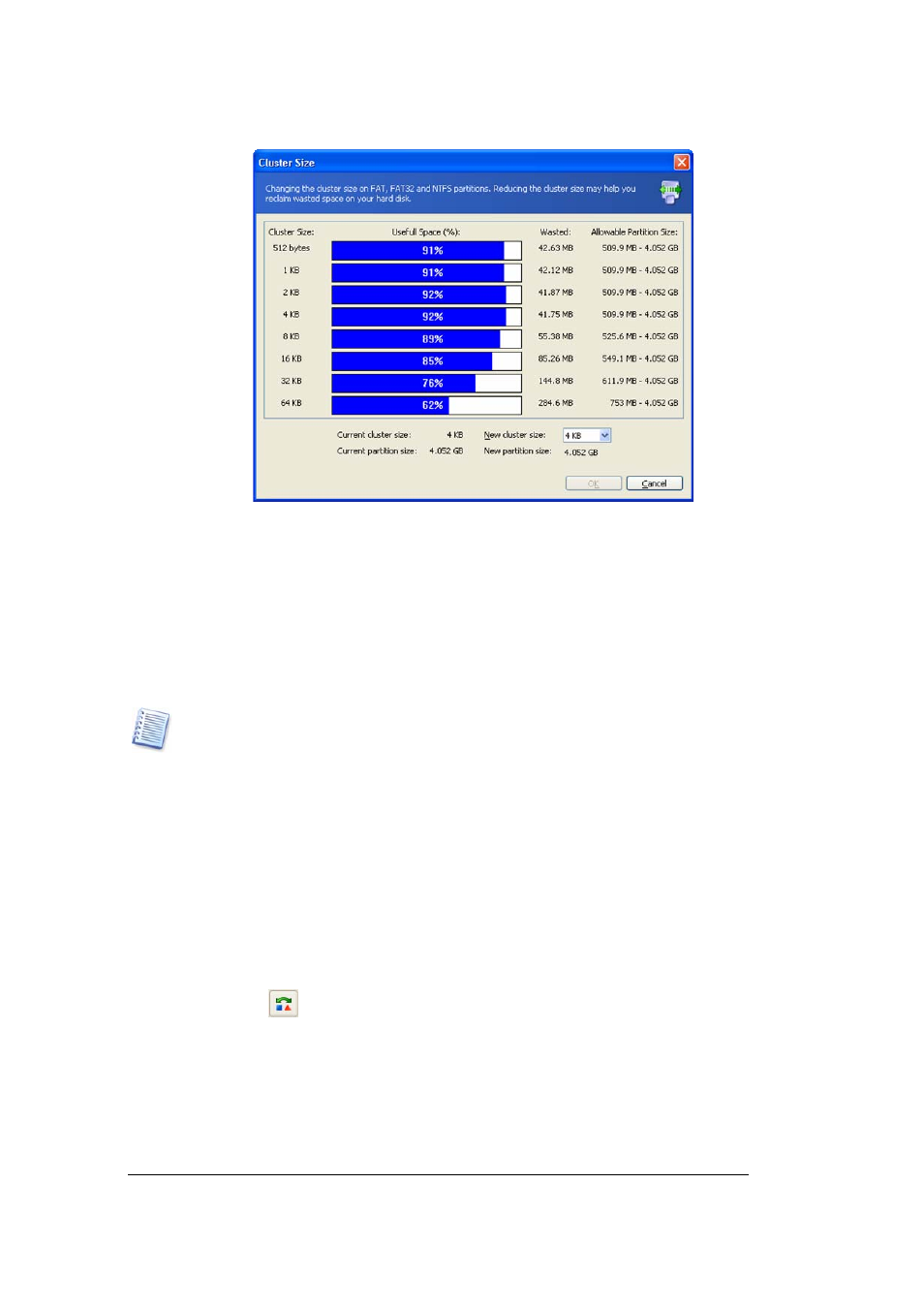
Copyright © Acronis, Inc., 2000–2005
63
Manual Partition Operations
Cluster size window
4.
By entering a new cluster size and clicking OK in the Cluster Size window, you'll add
the pending operation of cluster resizing (your actions may only undo or modify an
existing operation, See 3.4.5 «Modifying pending operations»).
5.2.8
Changing partition type
Each partition record includes the «partition type field». It is a hexadecimal value that
defines the file and operating system suitable for a partition.
This hexadecimal value is optional, as some operating systems use it and some do not. In
particular, Windows 98/Me only uses the «partition type» field when determining if it can
support a partition.
Usually, partition type is set during its creation depending on the file system to be used.
However, you might need to select the type manually. For example, if a partition is
created without a file system or if a partition is meant for use with a specific OS, it must
be assigned a corresponding type.
If you need to change partition type:
1.
Select a disk and partition from the list in the Acronis Disk Director Server main
window.
2. Select
Disk
Æ Advanced Æ Change type or a similar item in the Advanced sidebar
list, or click
Change the type of the selected partition on the toolbar (or select it
from partition or the graphical representation context menu).
3. Select
the
necessary
partition type in the Partition type window.
