14 clearing a hard disk – Acronis Disk Director Server 10.0 - User Guide User Manual
Page 55
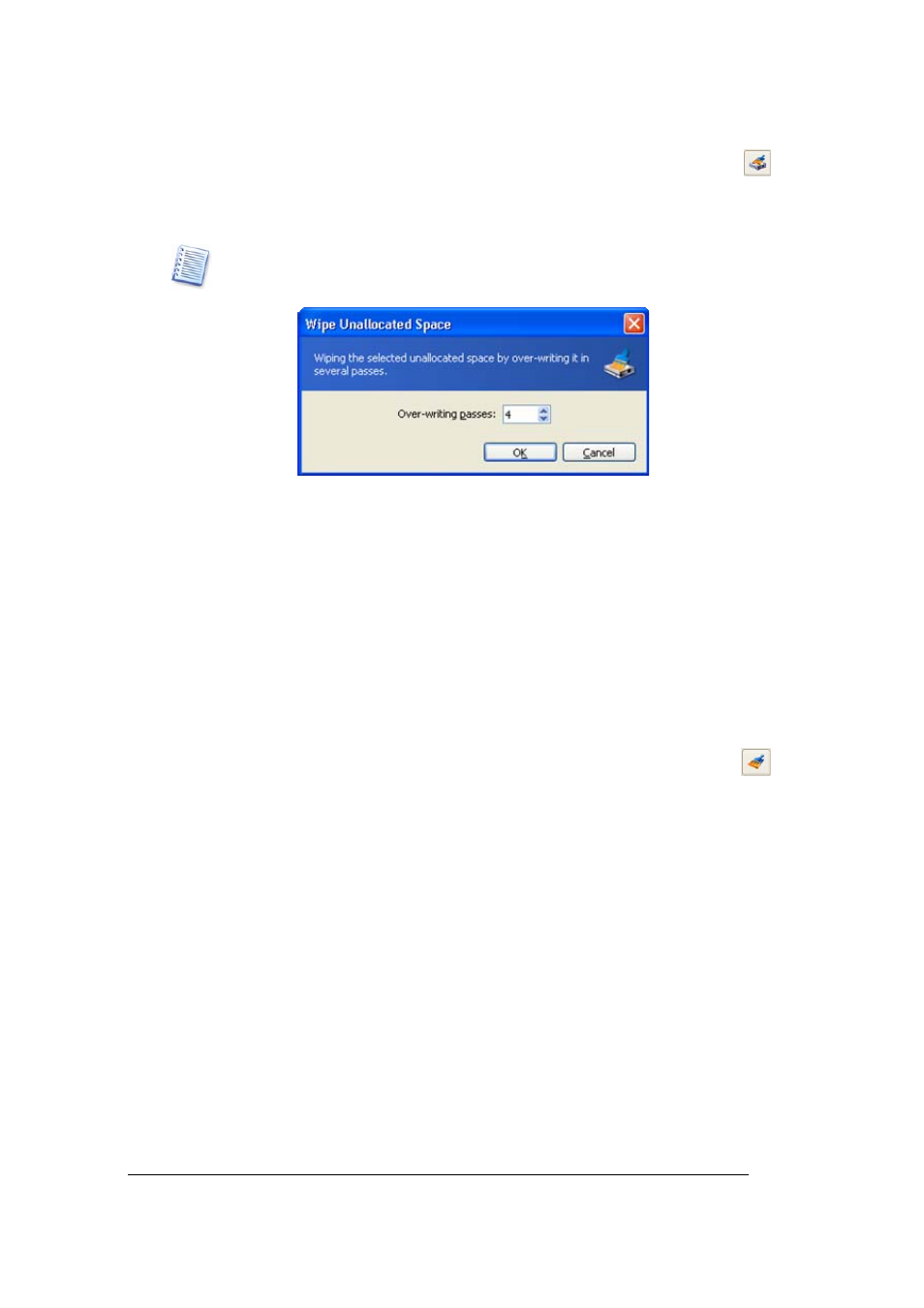
Copyright © Acronis, Inc., 2000–2005
55
Manual Partition Operations
2. Select
Disk
Æ Wipe or a similar item in the Operations sidebar list, or click
Wipe
the selected unallocated space on the toolbar.
3. In
the
Wipe Unallocated Space window, enter a number of disk passes (up to 99),
For information about the Acronis Disk Director Server data wiping algorithm
see the commentary for 5.1.10 «Deleting a partition».
Hard disk passes number window
4. By
clicking
OK
, you'll add a pending operation of unallocated disk space wiping.
5.1.14
Clearing a hard disk
Acronis Disk Director Server lets you clear not only unallocated disk space, but an entire
disk as well.
If you need to clear the entire hard disk:
1.
Select a hard disk on the Tree View panel of Acronis Disk Director Server — Clear
the current hard disk drive button becomes available on the toolbar (if there is no
Tree View panel in the main window, show it by selecting View
Æ Tree View).
2. Select
Disk
Æ Clear or a similar item in the Operations sidebar list, or click
Clear
the current hard disk drive on the toolbar.
3.
Select the clearing method in the Clear Hard Drive window; you can:
(1) just
delete hard disk partitions (without wiping disk sectors) — set the
switch to Delete partitions.
(2) delete hard disk partitions and fully clear hard disk sectors — set the
switch to Delete partitions and destroy data.
Having set the switch to Delete partitions and destroy data, enter the
number of passes for wiping.
