Chapter 4. automatic partition operations, 1 creating a new partition, Chapter 4 – Acronis Disk Director Server 10.0 - User Guide User Manual
Page 21: Automatic partition operations, Reating, Artition
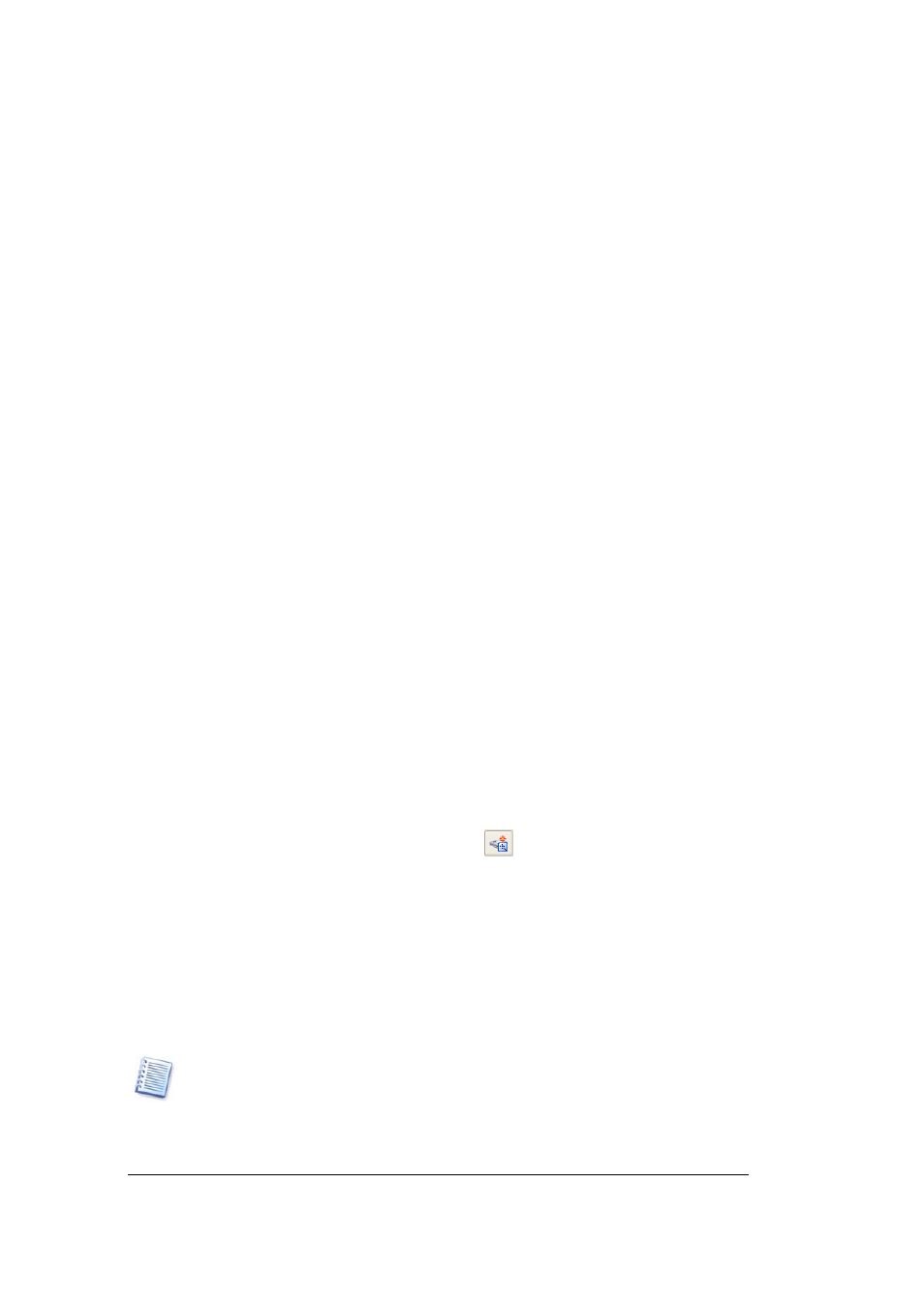
Copyright © Acronis, Inc., 2000–2005
21
Automatic Partition Operations
Chapter 4. Automatic Partition Operations
The «Automatic partition operations» mode enables you to perform the following typical
operations:
•
Create a new partition
•
Increase partition free space
•
Copy a partition
•
Recover partitions
These operations are performed with wizards, enabling you to enter operation parameters
step-by-step and return to any step as needed. Each parameter is provided with detailed
instructions.
For a detailed description of the Recover Partitions Wizard see section «Working with
Acronis Recovery Expert»
4.1
Creating A New Partition
You might need a new hard disk partition to:
•
Store several same-type files — for example, an MP3 collection or video files on a
partition
•
Store backups (images) of other partitions/disks on a partition
•
Install a new operating system (or swap file) on a partition
Create partition wizard lets you create a partition of any type (Active, Primary or
Logical), select a file system, label, assign a letter, and other disk management functions.
1. If you need to create a partition:
1.
Run the create partition wizard by selecting Wizards Æ Create partition or a similar
Wizards list item on the sidebar, or by clicking
Create partition on the toolbar.
2.
The wizard will analyze computer disks and partitions. If the wizard finds unallocated
space, you will see the Action Selection wizard page.
It will ask you to select how to create a new partition:
(1) using
disk
unallocated space.
(2) using existing partitions free space
Unallocated space is the space not used by any existing partitions. In contrast, partition
free space is the space free from any data.
