4 unhiding a partition – Acronis Disk Director Server 10.0 - User Guide User Manual
Page 59
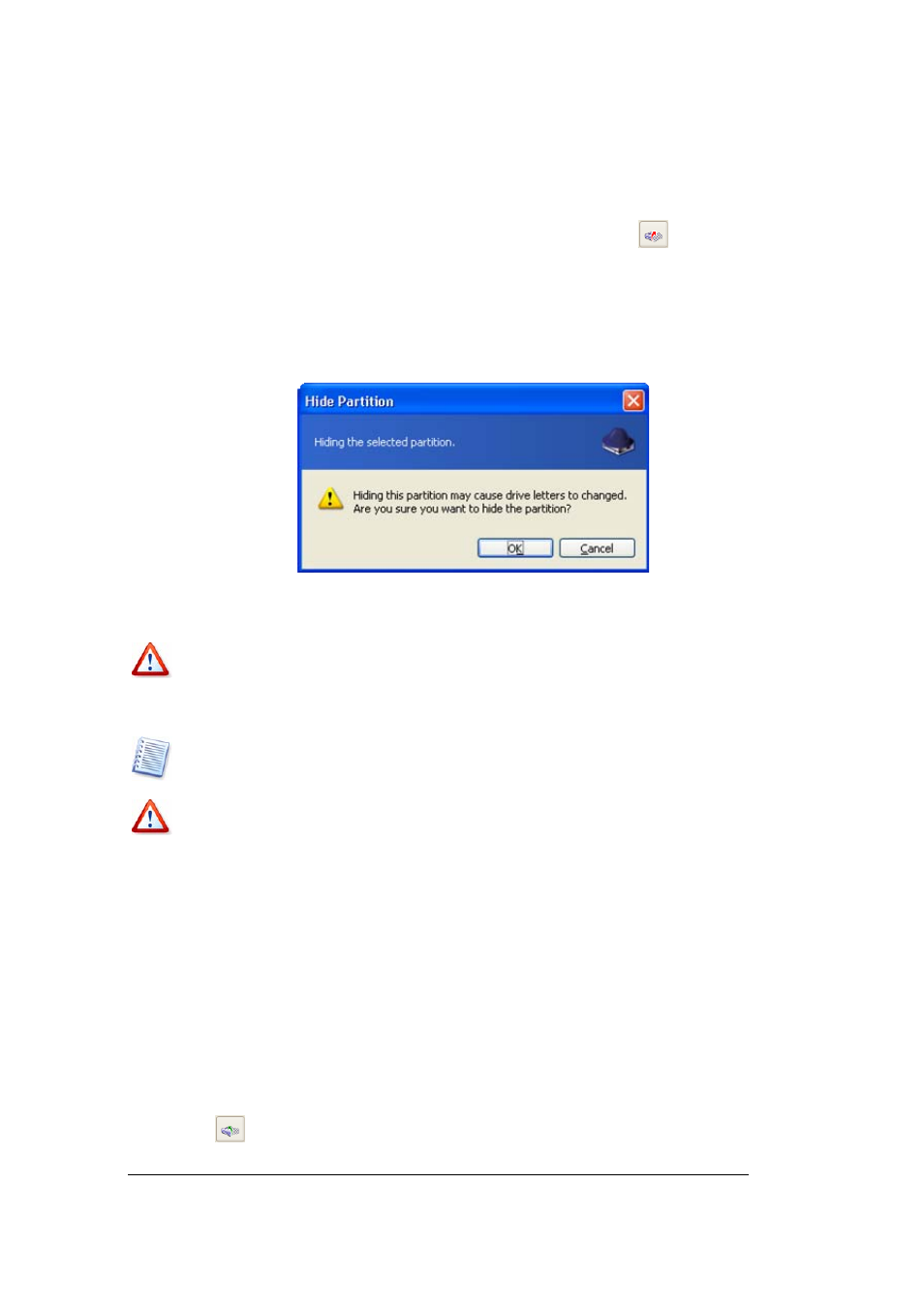
Copyright © Acronis, Inc., 2000–2005
59
Manual Partition Operations
1.
Select a disk and a partition to hide in the list in the Acronis Disk Director Server
main window.
2.
Execute operation of partition hiding by selecting Disk Æ Advanced Æ Hide or a
similar item in the Advanced sidebar list, or by clicking
Hide the selected
partition on the toolbar (or select it from partition or the graphical representation
context menu).
3. By
clicking
OK
in the Hide Partition window, you'll add a pending operation of partition
hiding (your actions may only undo or modify an existing operation. See 3.4.5
«Modifying pending operations»).
Hide Partition window
A hidden partition is labeled Hid in the Flags field of the partition list in the main window.
Attention! Hiding a system partition will prevent your PC from booting. Hiding a swap file
partition in Windows NT/2000/XP will produce a similar result. If you have several primary
partitions with different operating systems, hiding an active system partition will
automatically make another partition active.
Note that the Advanced Æ Hide
sidebar item is changed to Advanced Æ Unhide after you
select a hidden partition from the list. The partition context menu also changes.
Hiding a partition in Windows 98/Me can change the order of letters assigned to other
partitions. As a result, some shortcuts might stop working. In Windows NT/2000/XP, hiding
a partition does not affect letters assigned to other partitions. As a result, only hidden
partition shortcuts will stop working. A detailed discussion of partition letter assignment
rules for various operating systems appears in 4.1 «Creating A New Partition».
5.2.4
Unhiding a partition
Unhiding a partition is performed so an operating system can "see" the partition, assign it
a letter and provide access to its files.
If you need to unhide a partition:
1.
Select a disk and partition to unhide from the list in the Acronis Disk Director Server
main window.
2. Select
Disk
Æ Advanced Æ Unhide or a similar item in the Advanced sidebar list, or
click
Unhide the selected partition on the toolbar (or select it from partition or
the graphical representation context menu).
