7 changing cluster size – Acronis Disk Director Server 10.0 - User Guide User Manual
Page 62
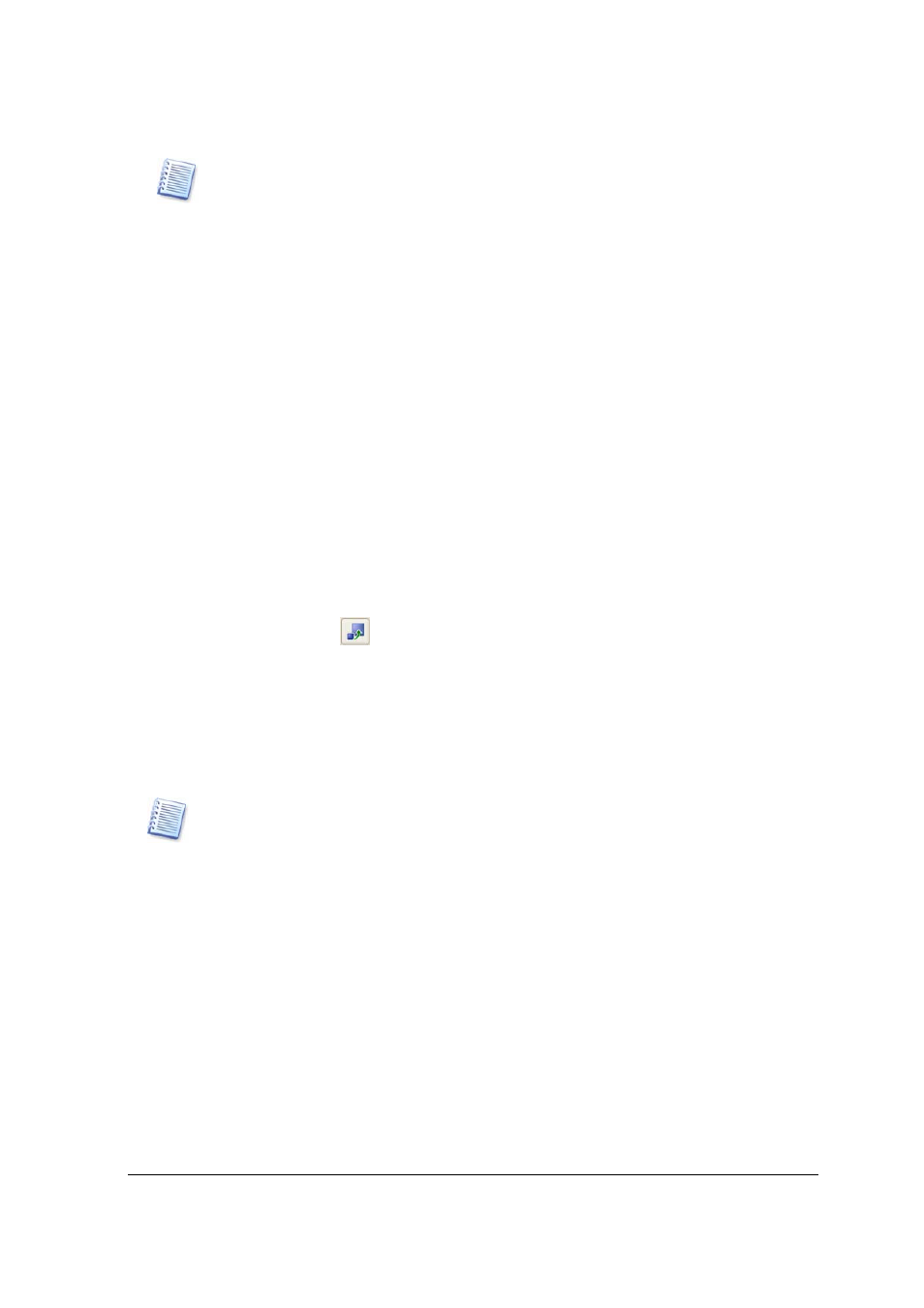
Manual Partition Operations
62
Copyright © Acronis, Inc., 2000–2005
FAT16 can contain a maximum of 65,520 elements.
4. By
clicking
OK
, you'll add the pending operation of FAT16 partition root resizing
(your actions may only undo or modify an existing operation. See 3.4.5 «Modifying
pending operations»).
5.2.7
Changing cluster size
Smaller clusters (see Appendix B «Glossary» — «Cluster») might significantly reduce disk
space losses because any file occupies at least one cluster/block.
Disk space losses, depending on cluster size, are shown in 0 (see A.9.2 «FAT16» —
Table
3
).
However, reducing FAT32 partition cluster size might increase the space occupied by the
file allocation table (FAT) and slow down file access.
If you need to change cluster size:
1.
Select a disk and partition from the list in the Acronis Disk Director Server main
window.
2. Select
Disk
Æ Advanced Æ Change cluster size or a similar item in the Advanced
sidebar list, or click
Change the cluster size of the selected partition on the
toolbar (or select it from partition or the graphical representation context menu).
3. In
the
Cluster Size window, you can:
(1) see the current cluster size of the selected partition.
(2) see average statistics of disk space losses for the selected partition
and different cluster size.
Some cluster sizes might become unavailable for a partition because there will not be
enough clusters to store the actual partition data.
(3) set new cluster size in the New cluster size field.
