Acronis Disk Director 11 Advanced Workstation - User Guide User Manual
Page 77
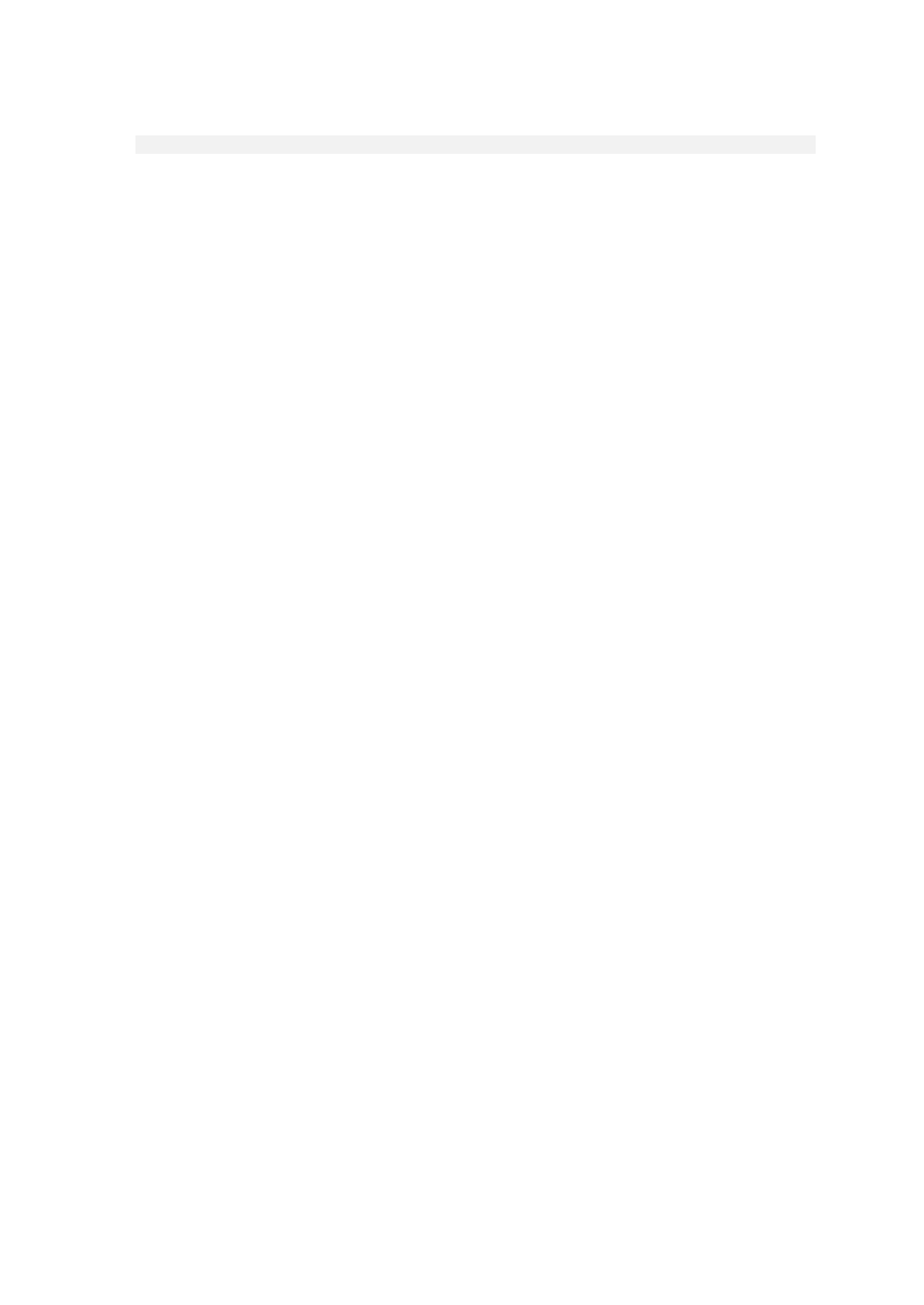
77
Copyright © Acronis, Inc., 2000-2010
and ends with something like:
...OLF...
Normally, when taking a picture the camera writes information about the manufacturer in every
.jpeg file. This information is usually stored at the beginning of every file. Thus, by knowing how
the file begins and ends plus having information about the manufacturer, we have enough
information to distinguish our .jpeg files.
2. In Acronis Disk Director, right-click the formatted volume G: that stored the file you need to
restore, and then click Edit.
3. In Acronis Disk Editor, press the F2 key to switch to the Hex view mode. Then, select the Western
(Windows) encoding on the toolbar.
4. Press the Ctrl+F key combination. Then, enter JFIF in the search field. When this value is found,
take a look at the lines below to see information about the camera manufacturer. If it does not
contain the information that we are looking for, we should search for the next JFIF entry until we
find the one we are looking for.
5. Once the required data is found, create a selection as follows.
Select the beginning of the sector where the JFIF letter combination appears. Then hold down
the Shift key and use the arrow keys (or Page Up and Page Down keys) to select the rest of
sectors up to the end of the sector where the OLF letter combination is.
6. Select the Write to file item in the Edit menu.
7. In the Write to file window, click Browse and specify the path and file name. For example,
C:\image_1.jpeg.
8. Click OK to save the file.
9. Open this file in any image viewer. If you see the image, then you did everything right. If you do
not see the image, make sure that you select the image data exactly as described in step 5.
To restore another .jpeg file, repeat the steps 4–9.
