2 copying the mbr to another disk – Acronis Disk Director 11 Advanced Workstation - User Guide User Manual
Page 75
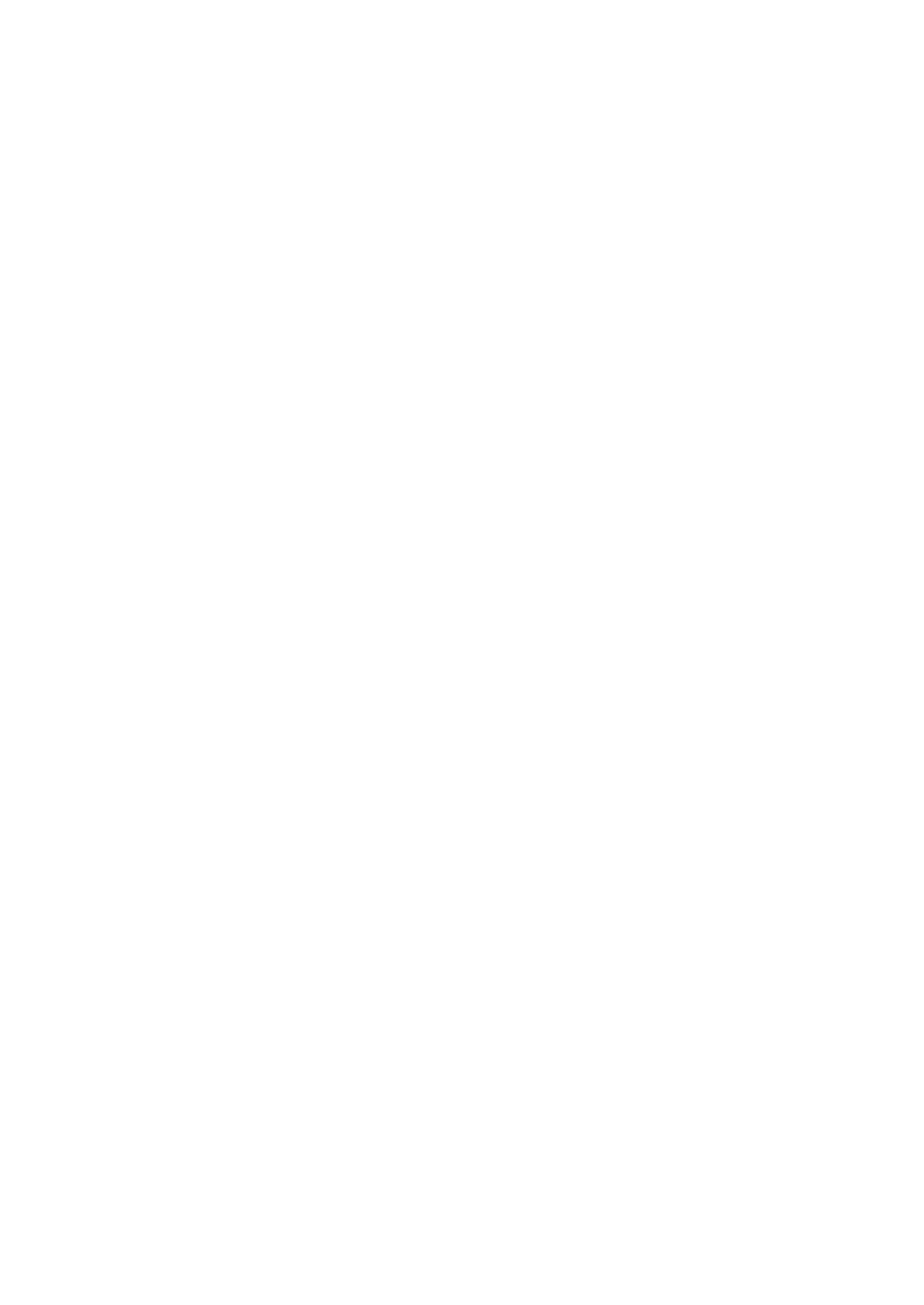
75
Copyright © Acronis, Inc., 2000-2010
Step 2. Restoring MBR
1. Create a WinPE-based bootable media in order to be able to restore the system in case of failure.
Bootable media is created with Acronis Bootable Media Builder as described in How to create
bootable media (p. 63).
2. Boot the machine with the bootable media and run Acronis Disk Director.
3. Right-click the disk whose MBR you need to restore and then click Edit.
4. In Acronis Disk Editor press F2 key to switch to the Hex view mode.
5. Place the cursor at the very beginning of the first sector byte (Absolute sector 0, or 0000 in Hex),
and then click Read from file.
6. In the Read from file window, click Browse and specify the file storing the MBR code.
7. Click OK. The file content will be inserted into a sector from the current cursor position.
8. Press Ctrl+S key combination to save changes.
9. Reboot the machine.
8.3.6.2
Copying the MBR to another disk
This example applies to basic disks whose partitioning scheme is MBR.
You need to copy the source disk's MBR code, if you move the system volume from this disk to a
target disk that does not have MBR or has a different loader.
To copy the MBR to another disk
1. In Acronis Disk Director, right-click the source disk whose MBR code you need to copy, and then
click Edit.
2. In Acronis Disk Editor, press the F2 key to switch to the Hex view mode.
3. Place the cursor at the very beginning of the first sector byte (Absolute sector 0, or 0000 in Hex).
Then, hold down the Shift key and use the arrow keys to select the first 445 bytes of the sector.
This will select the MBR code and disk signature.
Tip. The exact cursor position is displayed in the Position field on the status bar (in the bottom-
right corner of the window).
4. Select the Write to file item in the Edit menu.
5. In the Write to file window, click Browse and specify the path and file name.
6. Click OK to save the file.
7. Press Alt+F4 to quit Acronis Disk Editor.
8. In Acronis Disk Director, right-click the target disk where to copy the MBR code, and then click
Edit.
9. In Acronis Disk Editor, press the F2 key to switch to the Hex view mode.
10. Place the cursor at the very beginning of the first sector byte (Absolute sector 0, or 0000 in Hex),
and then click Read from file.
11. In the Read from file window, click Browse and specify the file storing the MBR code.
12. Click OK. The file content will be inserted into a sector from the current cursor position.
13. Press the Ctrl+S key combination to save changes.
14. Reboot the machine.
