10 removing a missing disk, 11 cleaning up a disk, 10 removing a missing disk 7.11 cleaning up a disk – Acronis Disk Director 11 Advanced Workstation - User Guide User Manual
Page 60: Removing a missing disk, Cleaning up a disk
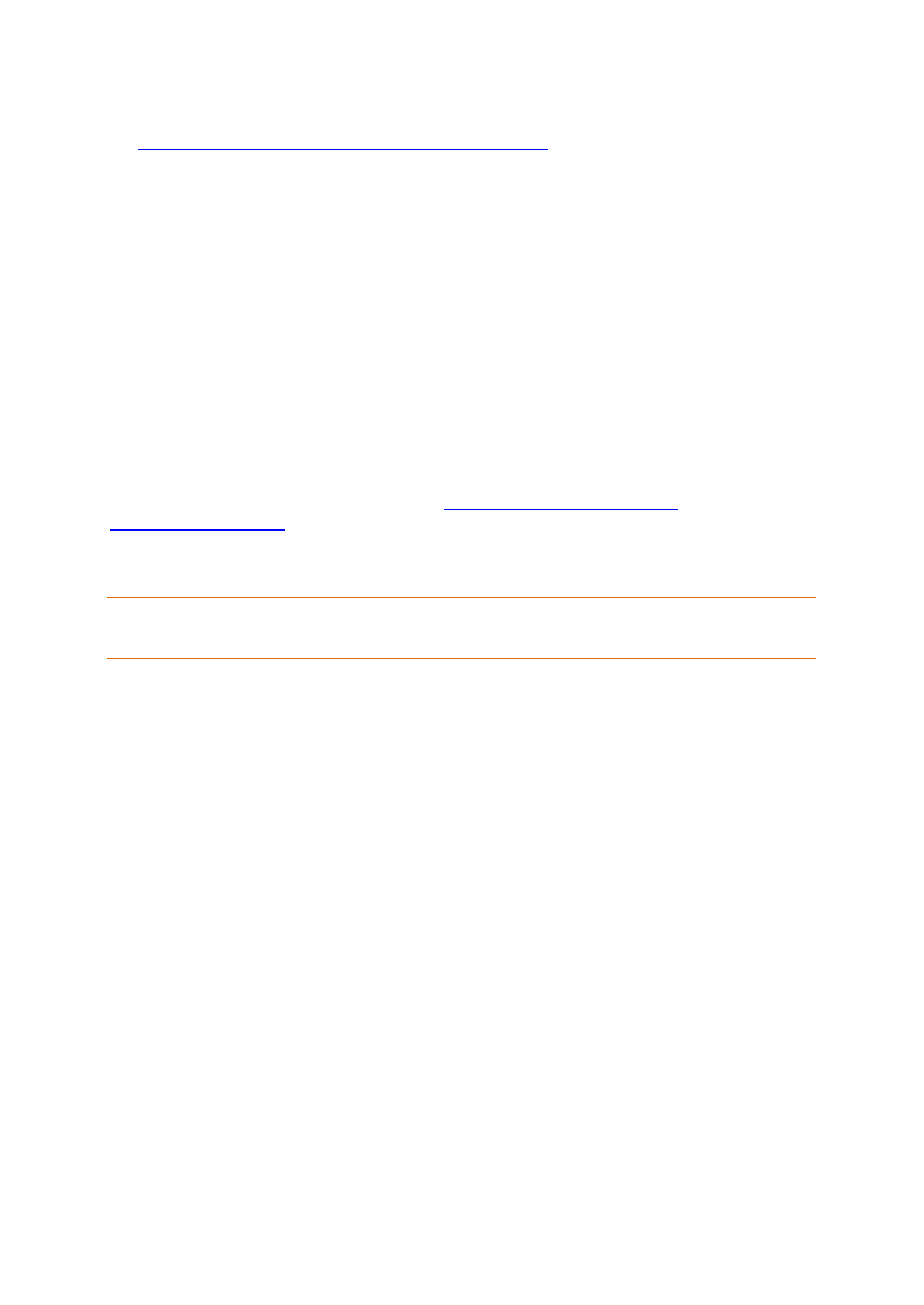
60
Copyright © Acronis, Inc., 2000-2010
For more information on volume statuses please refer to the following Microsoft article:
2. Click OK to add the pending foreign disks importing operation.
The results of the pending operation are immediately displayed as if the operation had been
performed.
To perform the pending operation you will have to commit it (p. 24). Exiting the program without
committing the pending operations will effectively cancel them.
7.10 Removing a missing disk
The Missing status occurs on a dynamic disk when the disk has been corrupted, turned off, or
disconnected. The Logical Disk Manager (LDM) database keeps information about the missing disk
because such disk might contain parts of dynamic volumes, such as mirrored volumes, that can be
repaired.
If the disk can be reconnected or turned on, all you need to recover its functionality is to reactivate
the disk. For information on how to bring a disk that is offline and missing back online, please refer to
the following Microsoft knowledge base article
If the missing disk cannot be reactivated, or you would like to completely delete this disk from disk
group, you can remove the disk from the LDM database.
Before removing a missing disk you have to delete (p. 42) all the volumes on the disk. However, if the disk
contains any mirrored volumes, you can save them using the Remove mirror (p. 47) operation, instead of
deleting the entire volume.
To remove a missing dynamic disk
1. Right-click the disk with the Missing status, and then click Remove missing disk.
2. Click OK to add the pending disk removal operation.
The results of the pending operation are immediately displayed as if the operation had been
performed.
To perform the pending operation you will have to commit it (p. 24). Exiting the program without
committing the pending operations will effectively cancel them.
7.11 Cleaning up a disk
This operation erases all volumes and data on a disk, making it not initialized. All volumes, even those
spanning across other disks, are erased from the disks and the space that was occupied by these
volumes becomes unallocated space. To be able to use the cleared up disk, you need to initialize (p.
53) it once again.
To clean up a disk
1. Right-click the disk you need to clean up, and then click Clean up disk.
2. Click OK to add the pending disk clean up operation.
The results of the pending operation are immediately displayed as if the operation had been
performed.
