6 formatting a volume, Formatting a volume – Acronis Disk Director 11 Advanced Workstation - User Guide User Manual
Page 41
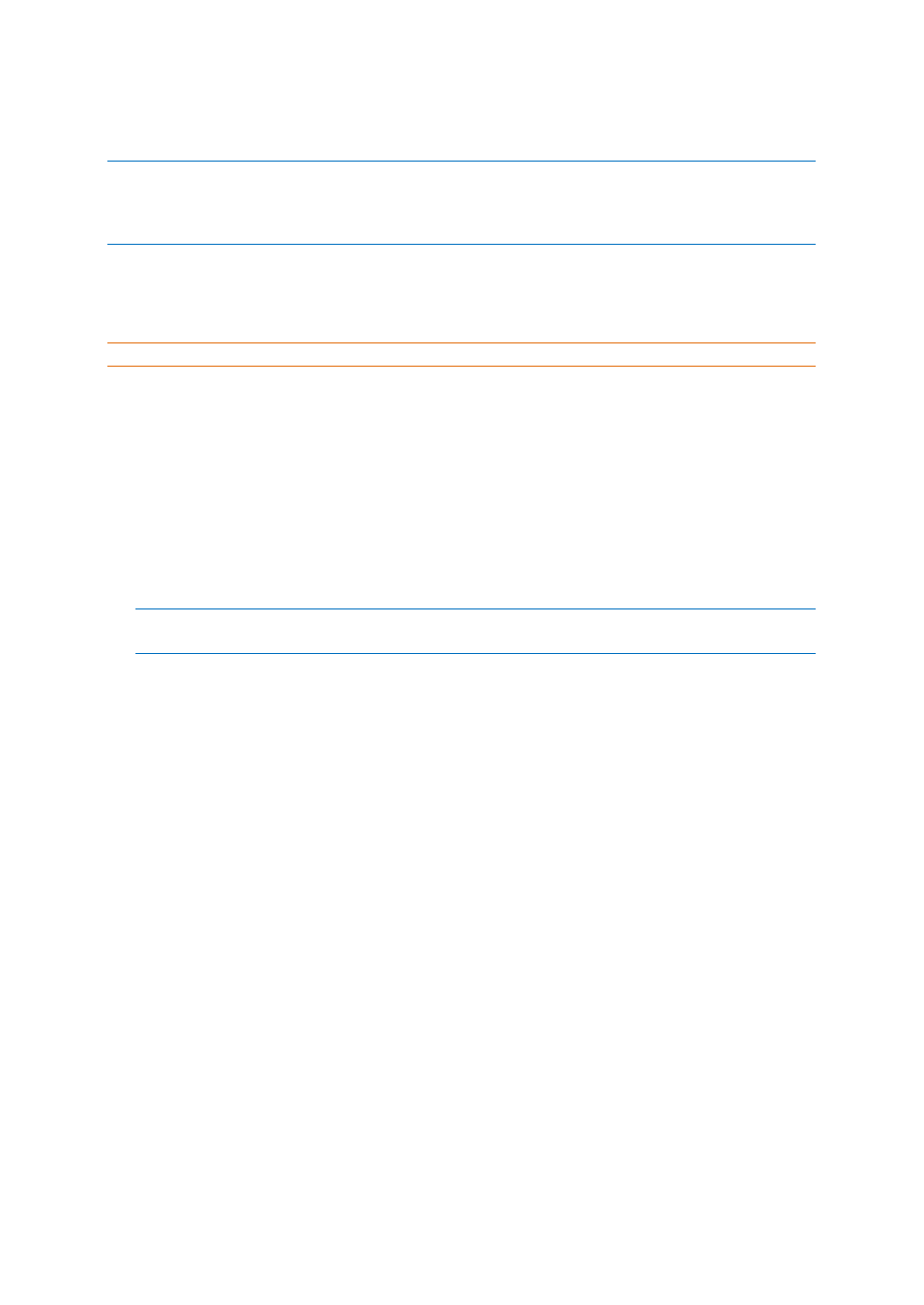
41
Copyright © Acronis, Inc., 2000-2010
To perform the pending operation you will have to commit it (p. 24). Exiting the program without
committing the pending operations will effectively cancel them.
Merging an NTFS volume to a volume with a file system that does not support security options (for example,
FAT32 volume), will result in the loss of security settings (volume ownership data and access permissions). With
the opposite action (merging a non-secured volume to a secured one), the main volume security settings will be
assigned to the resultant volume.
6.6 Formatting a volume
The formatting operation prepares a volume to store files and folders, by creating a file system on it.
Caution: Formatting destroys all data that is currently stored on the volume.
You may want to format a volume in the following cases:
When you are creating the volume. In this case, the formatting window is part of the
Create Volume Wizard.
When you want to quickly destroy data on the volume—for example, as a security best practice.
When you want to change the volume’s file system to later store files more efficiently.
To format a volume
1. Right-click the volume that you want to format, and then click Format.
2. In File system, select the file system that you want to create on the volume. The NTFS file system
is recommended for most Windows operating systems.
Note: The FAT16 and FAT32 file systems can be created on a volume of up to 2 GB and up to 2 TB in size,
respectively.
For the list of supported file systems, see Supported file systems (p. 10).
3. In Cluster size, specify the cluster size—also known as allocation unit size—for the file system.
We recommend leaving the default size, which is marked in the list as (default).
For more information on choosing the cluster size, see “More about cluster sizes” later in this
section.
4. Optionally, in Volume label, type the volume label that you want to assign to the volume to
better differentiate it from other volumes.
The maximum number of characters in the volume label depends on the file system that you
selected—see Changing a volume label (p. 43).
5. Click OK to add the pending volume formatting operation.
The results of the pending operation are immediately displayed as if the operation had been
performed.
To perform the pending operation you will have to commit it (p. 24). Exiting the program without
committing the pending operations will effectively cancel them.
More about cluster sizes
Using the default cluster size is normally the best option.
Smaller cluster sizes allow for more efficient storage if the volume is to contain a vast number of very
small files.
