3 disk conversion: mbr to gpt, Disk conversion: mbr to gpt – Acronis Disk Director 11 Advanced Workstation - User Guide User Manual
Page 55
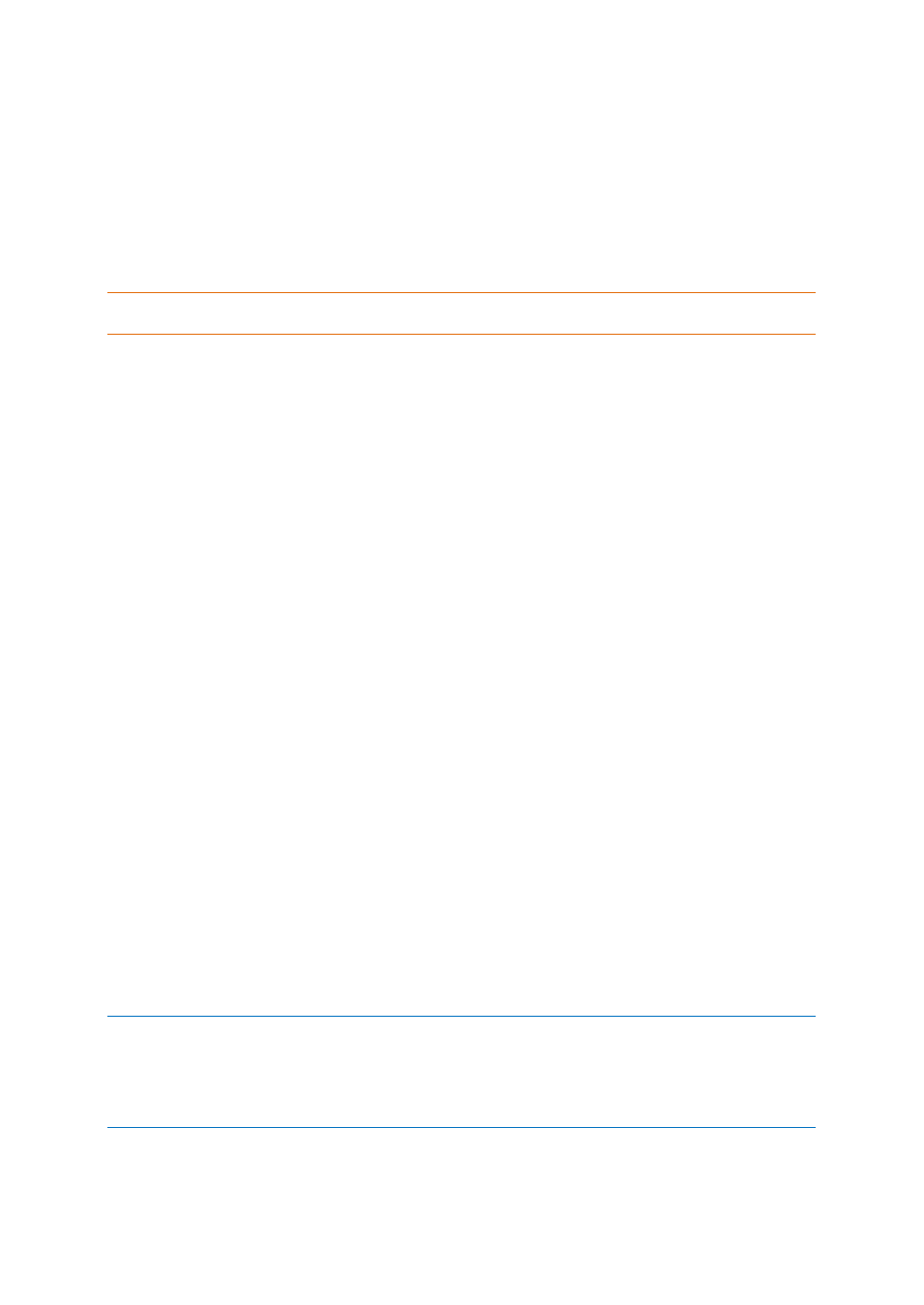
55
Copyright © Acronis, Inc., 2000-2010
To perform the pending operation you will have to commit it (p. 24). Exiting the program without
committing the pending operations will effectively cancel them.
Using advanced options
When cloning a disk containing the system volume, you need to retain operating system bootability
on the target disk volume, by copying the original disk's NT signature. The NT signature is a record
that is kept in the disk’s master boot record and uniquely identifies the disk. For the operating
system to remain bootable, the target disk must have the same NT signature as the source disk.
Important: Two disks with the same NT signature cannot work properly under one operating system. After
cloning the disk and copying the NT signature, you should remove one of the disks from the machine.
You have the following two alternatives to retain system bootability on the target disk volume:
Copy NT signature – to provide the target disk with the source disk NT signature matched with
the Registry keys also copied on the target disk.
Leave NT signature – to keep the old target disk signature and update the operating system
according to the signature.
If you need to copy the NT signature:
1. Select the Copy NT signature check box. You receive the warning stating that you will have to
remove one of the two hard disk drives from the machine. The Turn off the machine after the
cloning operation check box is selected and disabled automatically.
2. Click Finish to add the pending operation.
3. Click Commit on the toolbar and then click Proceed in the Pending Operations window.
4. Wait until the task is finished.
5. Wait until the machine is turned off.
6. Disconnect either the source or the target hard disk drive from the machine.
7. Start up the machine.
If you need to leave an NT signature:
1. Click to clear the Copy NT signature check box, if necessary.
2. Click Finish to add the pending operation.
3. Click Commit on the toolbar and then click Proceed in the Pending Operations window.
4. Wait until the task is finished.
7.3 Disk conversion: MBR to GPT
You may want to convert an MBR basic disk to a GPT basic disk in the following cases:
If you need more than four primary volumes on one disk.
If you need additional disk reliability against any possible data damage.
If you need to make a volume whose size is over 2 TB.
Important: If you have a primary volume, belonging to an MBR disk, and convert the disk first to GPT and then
back to MBR, the volume will be logical and will not be able to be used as a boot volume. You can convert this
volume to primary, as described in Converting a logical volume to primary (p. 45).
Important: The basic MBR disk that contains the boot volume with the currently running operating system
cannot be converted to GPT.
