Ir2-bb setup, Identify the wires, Connect the wires – Jeppesen Marine Workboat Navigator 1.3 User Manual
Page 21: Connect the data cable
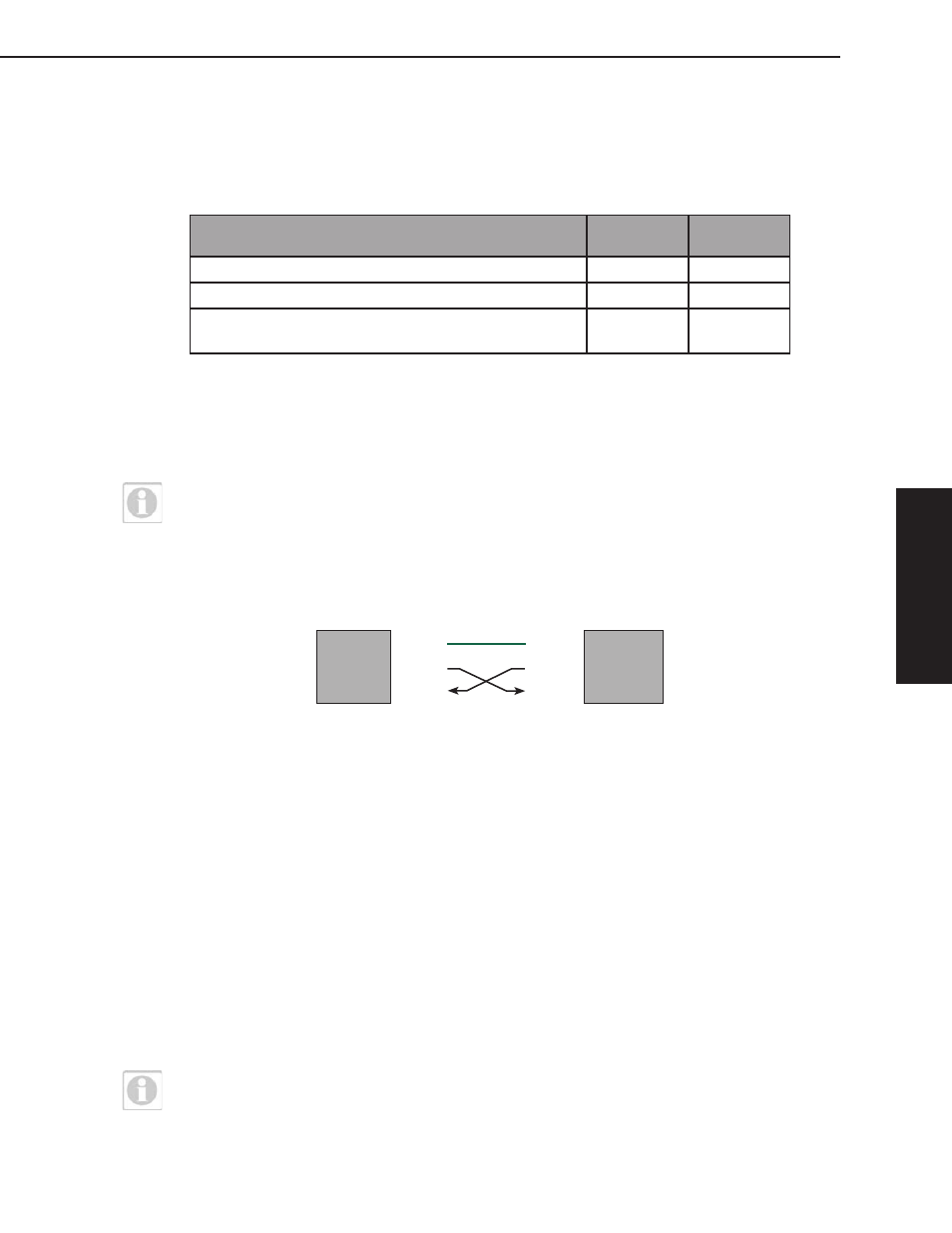
2 - Installation
2
-
Installation
2
-
Installation
17
Identify the Wires
Data In (Receive), Data Out (Transmit) and Ground are three of the nine wires on a
9-pin serial connector. It is possible that your GPS cable will have more than three
wires showing. Since there is no industry wire color standard other than pin numbers,
you will need to refer to your GPS User's Guide to determine which wires to use.
C
onneCtion
t
ype
RS-232 (t
ypiCal
C
omputeR
Com p
oRt
)
p
in
#
C
oloR
Signal Ground (Ground)
5
Green
Receive Data (Data In)
2
Black
Transmit Data
(Data Out)
3
White
Table 2.1 - Standard Pinouts for a 9-Pin Data Cable
Connect the Wires
After you have identified the wires to be connected to the cables, you can connect
them as shown in Figure 2.16.
NOTE:
Remember, it is a good idea to review the pinout specifications for the
hardware that you are using before you wire the hardware to the computer.
GPS Data Out (NMEA Out) should connect to connector cable Data In.
GPS Data In (NMEA In) should connect to connector cable Data Out.
GPS Ground (or Data, or Return) should connect to connector cable Ground wire.
GPS
Computer
Ground
Transmit
Receive
Ground
Transmit
Receive
Figure 2.16 - Standard GPS to computer Connection (RS-232)
Connect the Data Cable
After you have wired the 9-pin data cable to the connector cable, plug the 9-pin
cable into an available serial port on your computer. If your computer does not have
a serial port, you may need to use a SeaLevel
®
Serial-to-USB port adapter.
IR2-BB Setup
Jeppesen Workboat Navigator uses the cutting-edge Nobeltec
®
InSight Radar 2
- Black Box (IR2-BB)™ to convert analog radar information transmitted by most
radar brands into a digital image. Connecting this device to your computer is
accomplished through a standard USB port.
Once the IR2-BB is connected to a radar and your onboard computer, you can view
Radar output with Jeppesen Workboat Navigator. Radar can be viewed as a single,
full screen display (much like a plotter device), as one window pane in a View that
also contains charts and other navigation information, or overlaid directly on top of
vector charts.
NOTE:
This section covers the Radar setup. If you do not plan to use a Radar
and IR2-BB with Jeppesen Workboat Navigator, skip this step.
•
•
•
