Navigate between selected charts, Highlight a chart – Jeppesen Mobile FliteDeck for iPad User Manual
Page 50
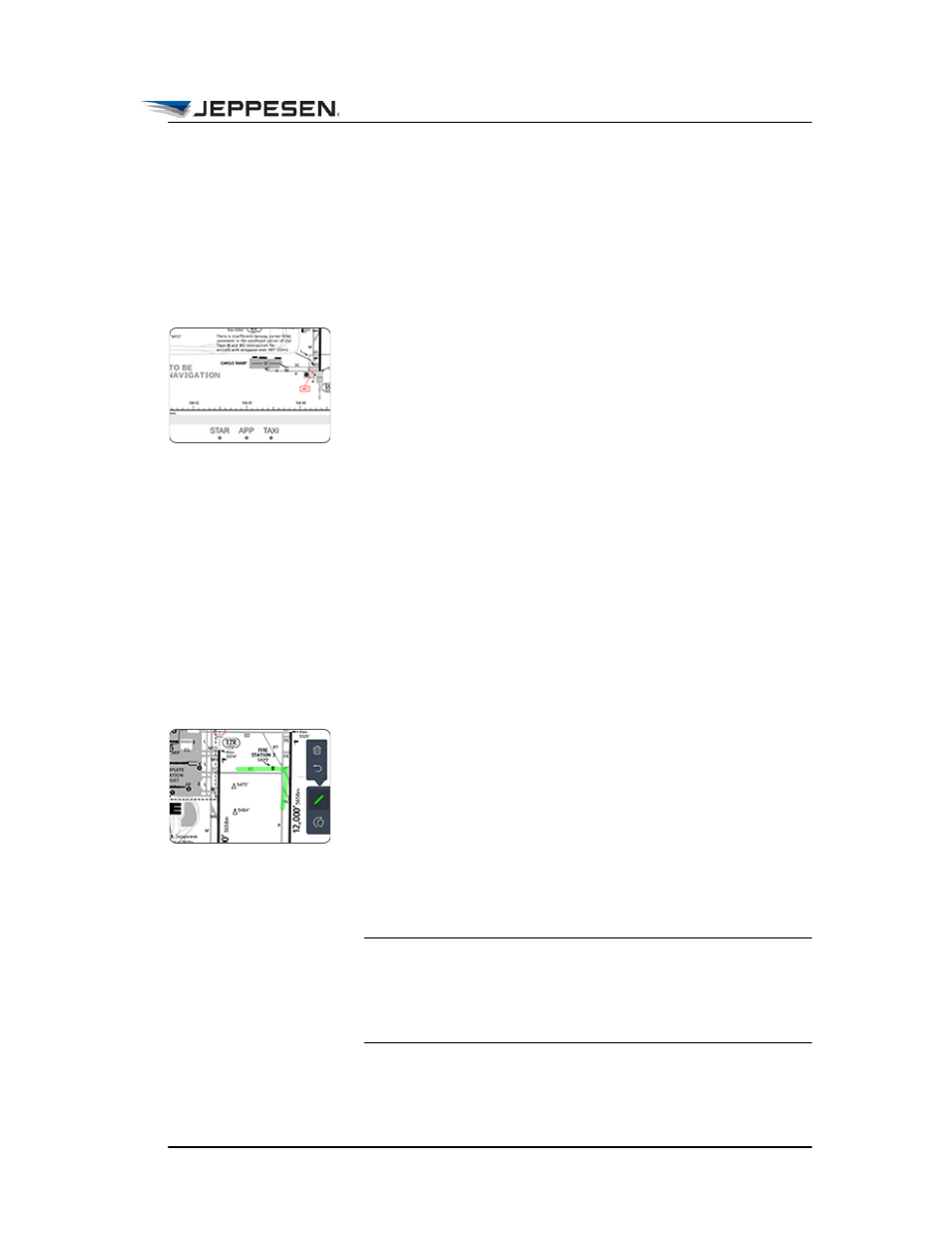
Accessing Terminal Chart Information
Highlight a Chart
October 2014
Jeppesen Mobile FliteDeck User Guide
Copyright © 2014 Jeppesen. All rights reserved.
43
After you select a chart, whenever you tap that chart type button,
the last viewed, selected chart from that chart type appears. If no
charts are selected within a chart type, the chart list opens.
Navigate Between Selected Charts
Each selected chart is represented by a pagination dot on the
selected charts bar at the bottom of the chart display window. The
chart type label also appear above the dots.
The highlighted dot identifies the chart that is currently displayed
in the series of selected charts.
To navigate between the selected charts, you can:
• Use a two-finger swipe, as though you are turning the pages
of a book.
• Tap outside on the left or right side of the selected charts
bar to move to the previous or next chart.
• Tap the chart type button to jump across multiple selected
charts.
Highlight a Chart
To highlight information on a terminal chart, tap the Highlight
button. In highlight mode, your finger acts as a highlighter on the
chart.
Tap the Highlight button again to exit highlight mode or tap one
of the following buttons:
• Undo button to remove the last highlight.
• Clear All button to clear all highlights.
NOTE Highlights persist on the chart until you remove the
highlights or update the chart.
Highlights do not accompany charts that are shared between
devices.
