Delete a user waypoint, Add a radial dme point to your route – Jeppesen Mobile FliteDeck for iPad User Manual
Page 26
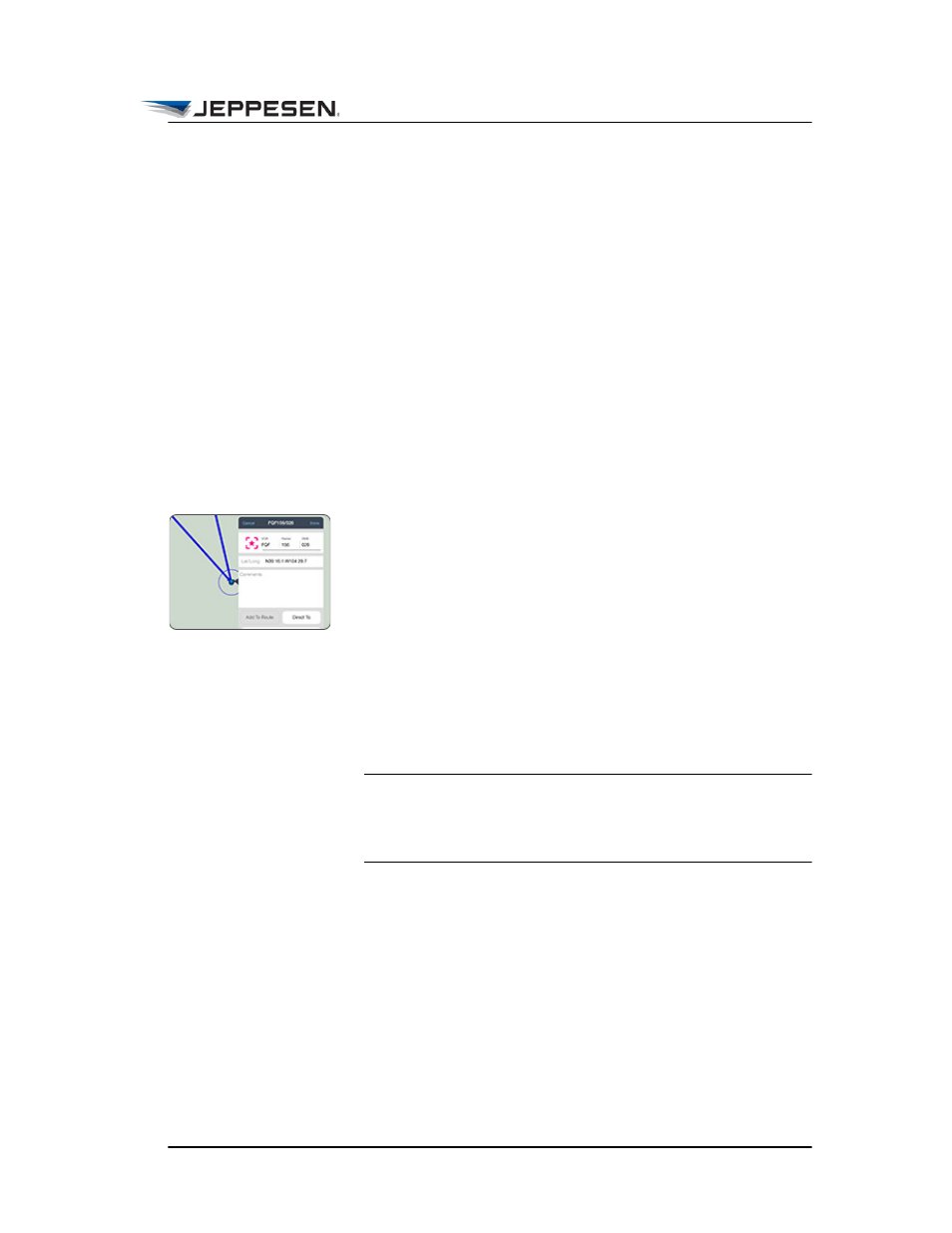
Setting Up Your Flight
Edit Your Route by Interacting with the Map
October 2014
Jeppesen Mobile FliteDeck User Guide
Copyright © 2014 Jeppesen. All rights reserved.
19
Delete a User Waypoint
To delete a user waypoint:
1. Touch, hold, and release the user waypoint that you want to
delete.
Jeppesen Mobile FliteDeck displays the user waypoint
popover.
2. Tap the delete (Trashcan) button at the top of the popover.
3. Tap Delete Waypoint.
Add a Radial DME Point to Your Route
To add a radial DME point to the active flight:
1. Open the Flight Info drawer and enter the radial DME point
to fly to in the route description.
For example, assume that ATC has instructed you to fly
"direct to 26 DME on 156 radial off of falcon VOR.”
In this example, you enter: FQF156/26.
2. Tap Done on the keyboard.
3. Tap the Flight Info drawer tab to close the drawer.
NOTE Touch, hold, and release the newly added radial DME
point to display the popover and, if available, tap Direct To.
Flying Direct To will remove all route points between the
current aircraft position and the DME point.
