NISSAN 2011 LEAF - Navigation System Owner's Manual User Manual
Page 79
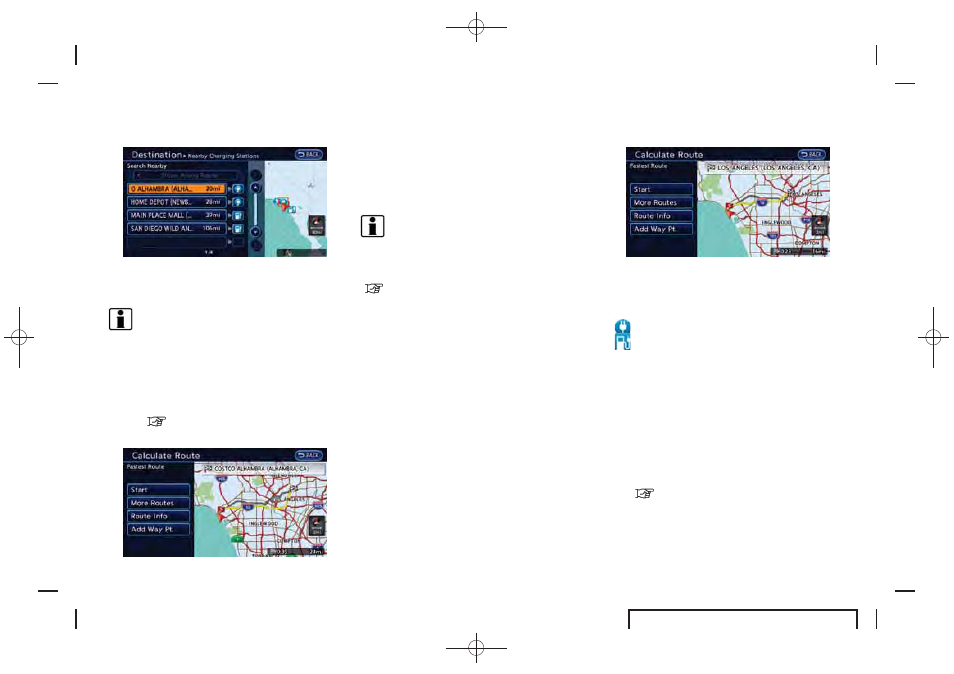
Black plate (73,1)
EV_0ENJ-N EDITED: 2011/ 2/ 16
3. Touch the preferred charging station from
the list.
INFO:
.
If the suggested route is already set,
when [Show Along Route] is touched,
the system displays only the facilities
located along the route.
.
The charging station information screen
is displayed when an icon is touched.
“How to view charging station
information” (page 3-25)
4. The entire route is shown on the map. Touch
[Start] to confirm after checking the dis-
played route. The system starts route
guidance to the selected destination.
INFO:
Before starting route guidance, the route con-
dition can be changed and the route can be
stored in the Address Book, etc.
“Procedures after setting route”
(page 3-36)
NOTE:
Charging stations that have been searched
for using this function are not necessarily
equipped with devices that can be used to
charge a LEAF. Be sure to confirm this in
advance before setting a charging station
as the destination.
How to view charging station infor-
mation
Touch any icon displayed on the list screen to
show the charging station information screen.
Detailed information about a charging station
can be checked.
Contents of charging station information
. Facility name
. Type of charging devices
:
Normal charge icon
:
Quick charge icon (for vehicle equipped for
quick charging)
. Type and number of charge connectors
. Whether this facility is open 24 hours a day,
whether the business hours are fixed
Available settings
. [Show Map]:
Displays a map screen for the selected
charging station. The charging station on
this screen can be set as the destination.
“Operations after setting destination”
(page 3-34)
. [Call]:
Makes a call to the selected charging
station. A cellular phone needs to be
Navigation
3-25
