Resetting all navigation settings to default -72 – NISSAN 2011 LEAF - Navigation System Owner's Manual User Manual
Page 126
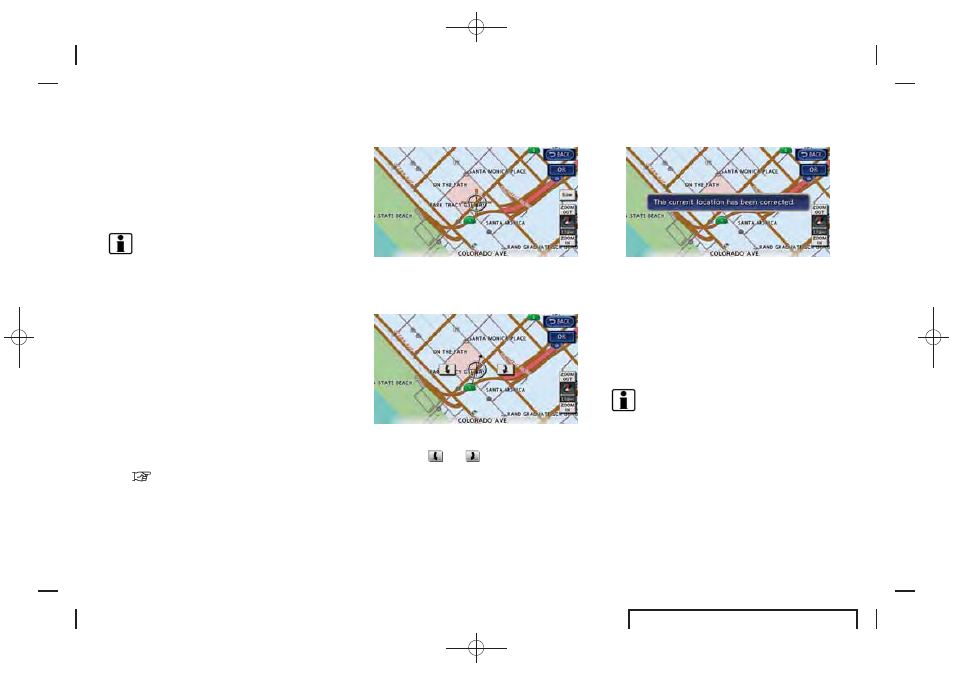
Black plate (120,1)
EV_0ENJ-N EDITED: 2011/ 2/ 16
3-72
Navigation
Adjusting current vehicle location
If the vehicle icon indicating the current vehicle
location is not in the correct position, the
location of the vehicle icon on the map screen
can be adjusted.
INFO:
. Regardless of the map view setting, the map
is displayed in Plan View when adjusting the
position of the vehicle icon.
. When correcting the position of the vehicle
icon, the map is automatically displayed in
the North Up mode. After finishing the
correction, the map restores the current
orientation setting.
. The position and direction of the vehicle icon
may be misaligned depending on the
external conditions and environment.
. If the vehicle icon is misaligned, drive for a
while in a location where GPS signals can
be received. This may correct the position of
the vehicle icon.
“Vehicle icon” (page 10-9)
1. Touch [Others].
2. Touch [Adjust Current Location]. The current
location map screen is displayed.
3. Adjust the position of the vehicle icon by
using touch panel operation. After adjusting
the position of the vehicle icon, touch [OK].
4. Adjust the direction of the vehicle icon by
touching [
] or [
].
5. After adjusting the direction of the vehicle
icon, touch [OK]. A message is displayed,
and the adjusted vehicle location is stored.
RESETTING ALL NAVIGATION SET-
TINGS TO DEFAULT
This restores various settings (display, volume
level, etc.) to the default settings.
INFO:
The memory contents, such as the stored
locations, will not be deleted.
1. Push the MENU button and touch [Set-
tings].
2. Touch [Navigation].
