NISSAN 2011 LEAF - Navigation System Owner's Manual User Manual
Page 64
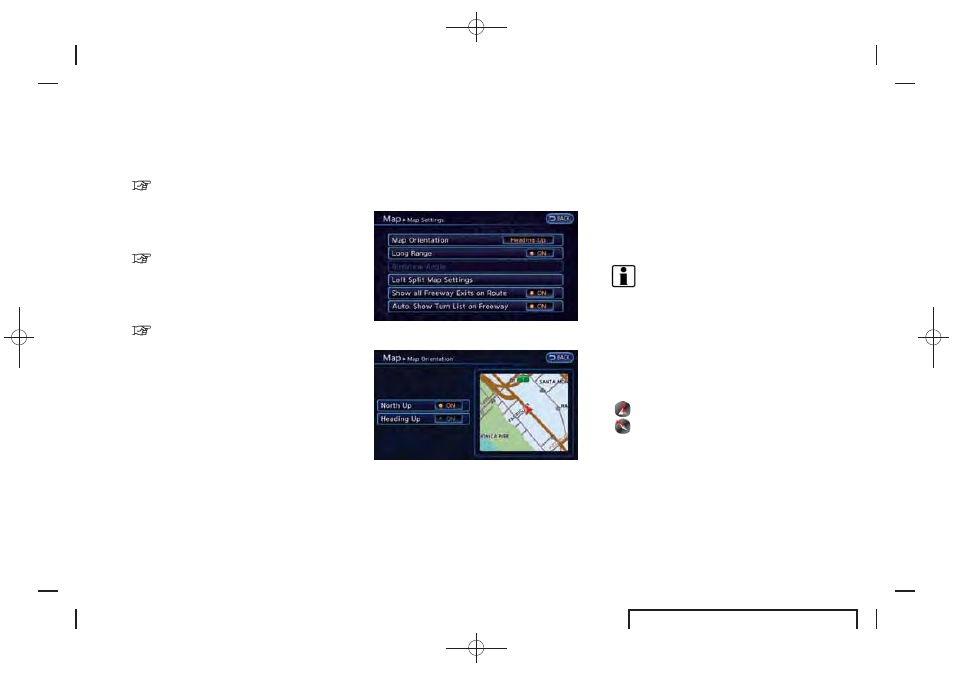
Black plate (58,1)
EV_0ENJ-N EDITED: 2011/ 2/ 16
3-10
Navigation
. [Birdview Angle]:
Changes the Birdview
TM
angle.
“Changing Birdview
TM
angle”
(page 3-11)
. [Left Split Map Settings]:
Sets the map settings for the left screen of
the split map.
“Setting left screen display”
(page 3-12)
. [Show all Freeway Exits on Route]:
Sets the display of the freeway exit informa-
tion on/off.
“Show exit information on freeways”
(page 3-41)
. [Auto. Show Turn List on Freeway]:
The turn list can be set on or off to be
displayed automatically while driving on a
freeway.
Other settings:
The orientation of the map can also be set by
performing the following procedure.
1. Push the MENU button and touch [Set-
tings].
2. Touch [Navigation].
3. Touch [Map View].
4. Touch [Map Settings].
Setting map orientation
The map direction (orientation) can also be
changed in the 2D map. These settings are
available only in the 2D map or 2D/2D split map.
1. Touch [Map Orientation].
2. Touch the preferred map orientation. The
indicator of the selected map orientation
illuminates.
3. Push the MAP button to return to the
current location map screen.
Available map orientations
. [North Up]:
The top of the map remains oriented to the
north.
. [Heading Up]:
The top of the map follows the traveling
direction.
INFO:
The direction of the map can also be changed by
touching the icon on the map. The method for
changing the direction of the map by touching
an icon can only be used when the current
location map is displayed.
If the map orientation is switched, the icon
displayed in the lower right corner is also
switched.
:
North Up
:
Heading Up
