Navigation settings -69, Speed limit indication on map -69 – NISSAN 2011 LEAF - Navigation System Owner's Manual User Manual
Page 123
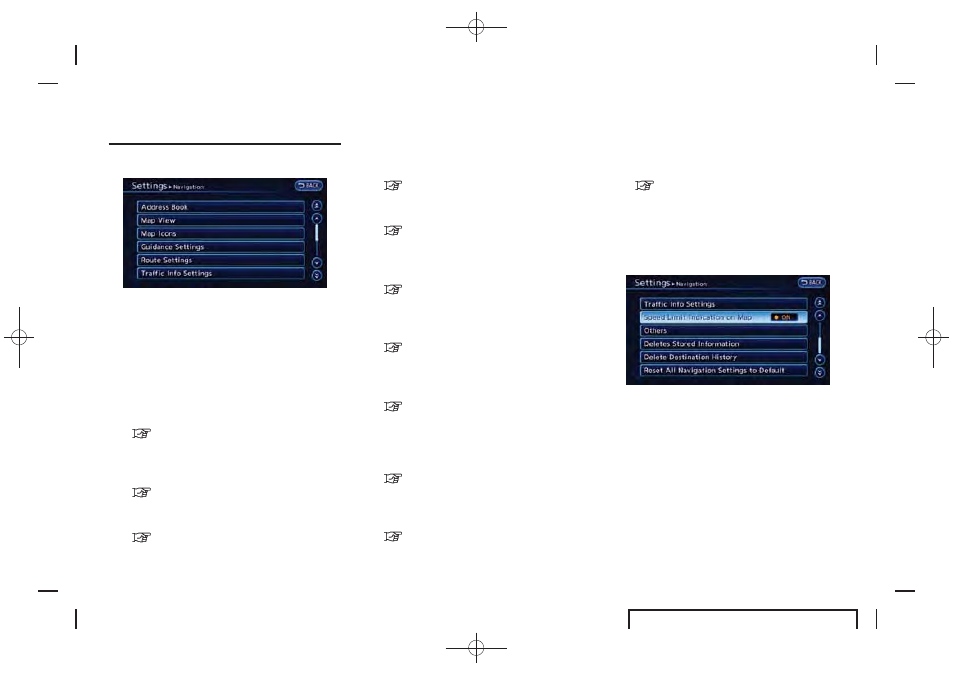
Black plate (117,1)
EV_0ENJ-N EDITED: 2011/ 2/ 16
The navigation system can be set in details
according to the user’s preference.
1. Push the MENU button and touch [Set-
tings].
2. Touch [Navigation].
3. Touch the item you would like to set.
Available settings
. [Address Book]:
Store locations and routes, and edit the
stored items.
“Storing location” (page 3-35)
. [Map View]:
Set the display method and the direction of
the map.
“Changing map view” (page 3-8)
. [Map Icons]:
Set the map icons to display on the map.
“Displaying map icons” (page 3-12)
. [Guidance Settings]:
Set the various functions for route guidance.
“Voice guidance settings” (page 3-49)
. [Route Settings]:
Change the route preferences.
“Detailed route settings” (page 3-52)
. [Traffic Info Settings]:
Set the various functions of the XM Nav-
Traffic
®
information system.
“Traffic information settings”
(page 6-10)
. [Speed Limit indication on Map]:
Display speed limit information.
“Speed limit indication on map”
(page 3-69)
. [Others]:
Display other setting items.
“Other navigation settings”
(page 3-70)
. [Delete Stored Information]:
Delete stored locations and the home
setting in the Address Book.
“Deleting stored item” (page 3-65)
. [Delete Previous Destinations]:
Delete previous destinations and previous
start points individually.
“Deleting all stored items” (page 3-66)
. [Reset All Navigation Settings to Default]:
Reset all of the settings to default.
“Resetting all navigation settings to
default” (page 3-72)
SPEED LIMIT INDICATION ON MAP
Turn the [Speed Limit Indication on Map] display
on or off. The indicator light illuminates when the
speed limit display function is set to on.
1. Touch [Speed Limit Indication on Map] to
toggle the function between on and off. The
indicator light illuminates when the speed
limit display function is set to on.
Navigation
3-69
NAVIGATION SETTINGS
