Printing and copying problems – Compaq Printer A1500 User Manual
Page 67
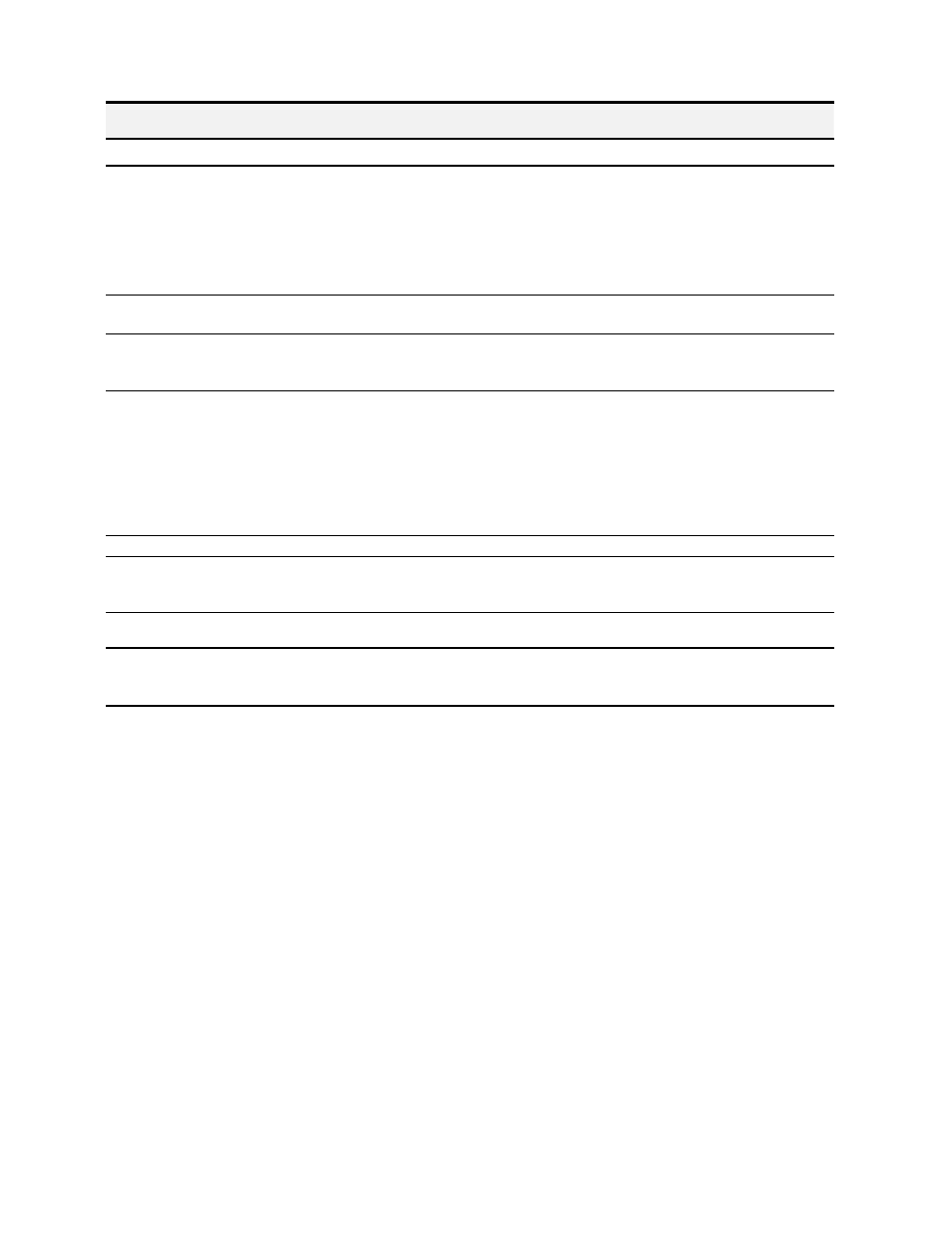
63
Printing and Copying Problems
Symptom Solution
Printer is on, but nothing prints.
• The printer may be improperly connected to the computer. Check the cable
connections at the All-In-One and at the computer.
• Make sure that the printer cable is a standard USB cable.
• The USB cable may be defective. Try another cable.
• Make sure your application has the A1500 selected as the default printer.
• Make sure there is paper in the paper input tray.
• Make sure that the paper path is not blocked.
Printer seems to be printing, but no
characters are printing.
• Be sure the tape covering the nozzle of the print cartridge has been removed.
• The print cartridge may be out of ink.
Unexpected characters print or characters are
missing.
• Make sure that your application has the A1500 selected as the default printer.
• Check the USB cable connections.
• The print head may need to be cleaned. See “Cleaning Print Cartridges” section.
Printer prints very slowly.
• You may be using “High” print quality. Adjust your Print Quality settings to NORMAL
or DRAFT.
• Graphics print more slowly than text.
• Color prints more slowly than black.
• Special media prints more slowly than plain paper.
• If printing in black, make sure the photo cartridge is not installed.
• Open applications affect print speed. Close other running programs if they are not
required.
The Control Panel does not respond.
• Unplug the A1500 power cord, then plug it back in.
Making a local copy at 100% does not print on
a single sheet although the same size paper
is in the paper input tray.
• The A1500 does not know the paper size that is loaded in the printer output tray.
Press Setup, use the menu key to select the Paper Size menu. Press the Options
button until the correct paper size (letter, legal, A4) is displayed.
Page does not print.
• Complicated page formats may not be printable on the printer. Too many fonts and/or
complex graphics can cause this problem. Simplify your page.
The A1500 does not respond.
• Unplug the A1500’s USB cable for at least 10 seconds, then reconnect.
• Unplug the A1500 power cord, then plug back in.
• Restart Windows.
