Compaq a1500 controls and features, Control locations and functions, Control panel – Compaq Printer A1500 User Manual
Page 15
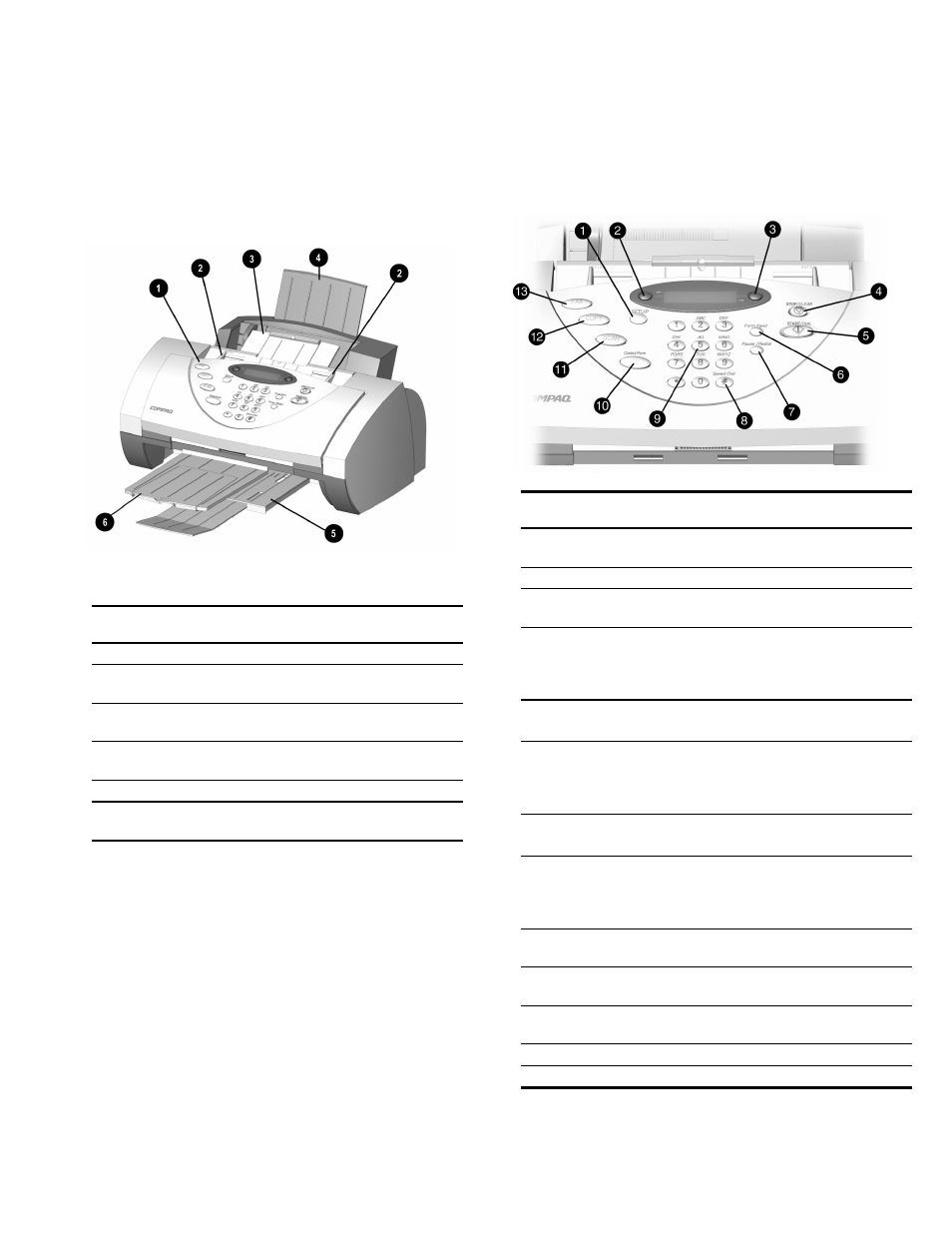
11
Compaq A1500 Controls and Features
Control Locations and Functions
Take a moment to become familiar with the main
components of your A1500.
Front view of the A1500
Controls
1
Control Panel
Accesses the functions of the A1500.
2
Document Input
Guides
Aligns original document for faxing,
copying, or scanning.
3
Document Input
Tray
Supports documents for faxing, copying,
or scanning.
4
Paper Input Tray
Extension
Supports paper.
5
Paper Exit Tray
Holds printed pages.
6
Document Exit
Tray
Holds original documents that have been
fed through the A1500 scanner.
Control Panel
The control panel is located on the front of the A1500.
Control Panel Features
1
Setup
Provides menus to access the system setup,
cartridge maintenance, and print report features.
2
Menu
Displays features for each operation.
3
Options
Changes the settings for that feature when
pressed after the menu button.
4
Stop/Clear
Halts an action or clears an incorrect value. When
multiple jobs are running, use the Option button
to select a job. Press Stop to stop it or Start to let
the job continue.
5
Start/Dial
Begin a selected action, such as faxing.
Press this button first for On Hook Dialing (OHD).
6
Form Feed
Use to continue printing after reloading the paper
tray when it runs out of paper during a print job.
Also removes paper if paper does not exit
completely after printing.
7
Pause/
Redial
Adds a three-second pause when dialing or dials
the last number called.
8
#/
Speed Send
Enters the “#” symbol when dialing. If pressed
when system is in the idle state, this button
provides access to the Speed Send menu (Send
to Fax or Email.)
9
Keypad
Dials a number or selects a value for printing
copies.
10
Compaq
Control Form
Prints out the Compaq Control Form or starts a
task using this form.
11
Scan
Creates electronic files on your host computer
from hardcopy documents.
12
Copy
Copies a document.
13
Fax
Use to fax a document.
