Printing reports, Transmission report default settings, Fax confirmation report – Compaq Printer A1500 User Manual
Page 19: Transmission and reception logs, Speed send list, Self test
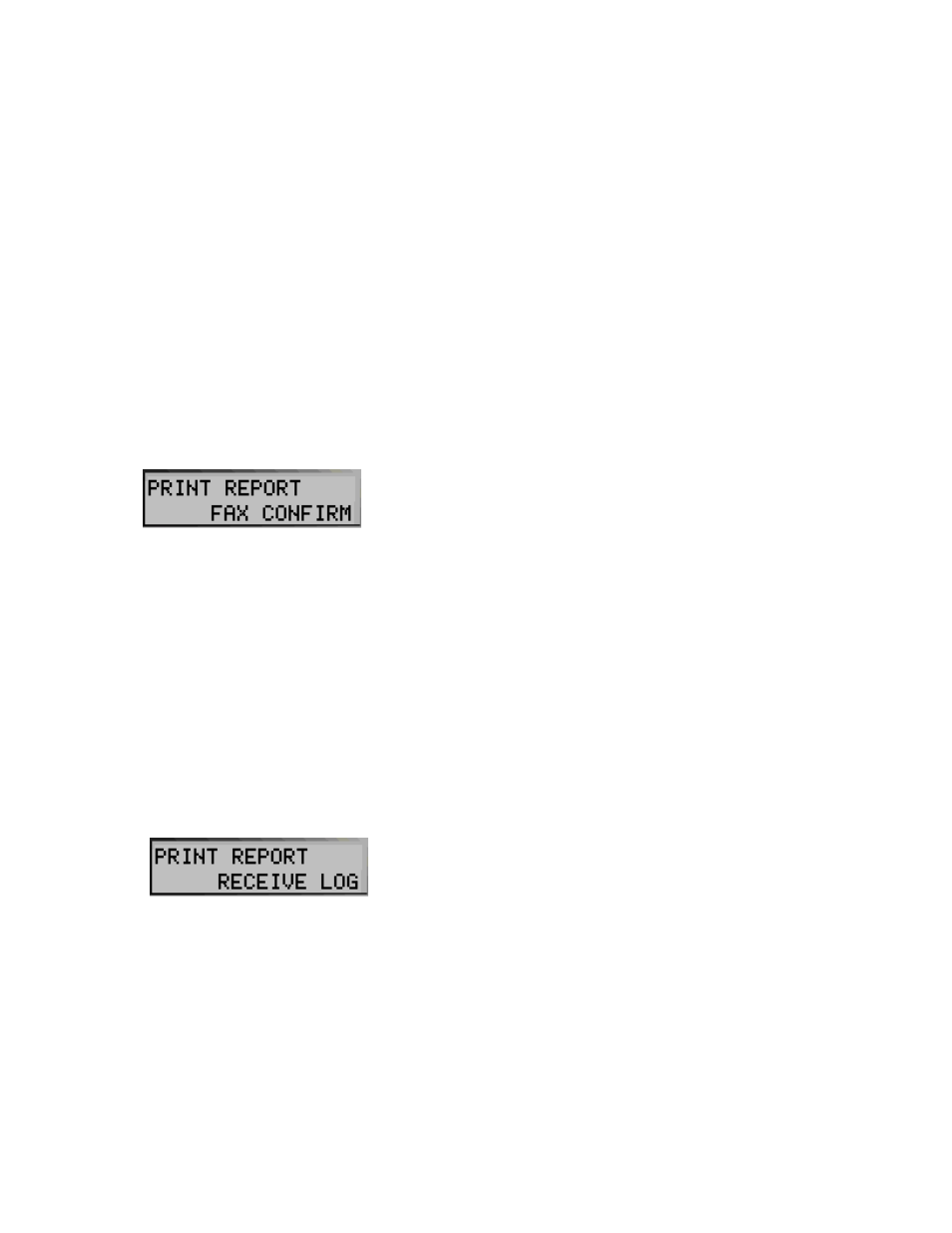
15
Printing Reports
Transmission Report Default Settings
When you send a fax from the A1500, you can choose to:
• Print a report if there is an error sending the fax
(this is the default setting)
• Always print a confirmation report
• Never print a confirmation report
To make your selection, use the Message Confirm pull-
down box in the Fax section of the Compaq A1500
Settings Utility.
Fax Confirmation Report
From the control panel you can print out a confirmation
report for the last fax sent.
1. Press Setup
2. Press the Menu button once. The LCD panel
displays the following message:
3. Press Start to print the report.
Transmission and Reception Logs
Logs for faxes received or sent by the A1500 are stored in
the A1500 and can be printed out on request or
automatically every 40 transactions. Note that only the
last 40 transactions are kept. To print a report, use the
following procedure:
1. Press Setup.
2. Press the Menu button until Print Report displays
in the top line of the LCD panel.
3. Press the Options button to select the log you want
to print.
4. Press the Start button to print the report.
Fax logs will be printed automatically if the
“Automatically print fax logs” box is checked in the
Advanced Fax Settings section of the A1500 Settings
Utility.
Speed Send List
The Speed Send List contains all of the current Speed
Send names with their fax numbers and/or email
addresses.
To print the Speed Send List report, use the following
procedure:
1. Press Setup
2. Press the Menu button until Print Report is
displayed in the top of the display
3. Press the Options button to select Speed Send List
4. Press Start to print the report
To access or edit the Speed Send List, use the A1500
Settings Utility. For more information, see the “Speed
Send” and “Control Form Setup” sections in this
chapter.
Self Test
The Self Test Report prints a nozzle test pattern along
with some service information that may be required
during a service call.
To print the Self Test report, use the following procedure:
1. Press Setup
2. Press the Menu button until Print Report is
displayed in the top of the display
3. Press the Options button to select Self Test
4. Press Start to print the report
