Installing and using the photo cartridge, Checking the cartridge cleaning printout, Wiping the print nozzles – Compaq Printer A1500 User Manual
Page 23
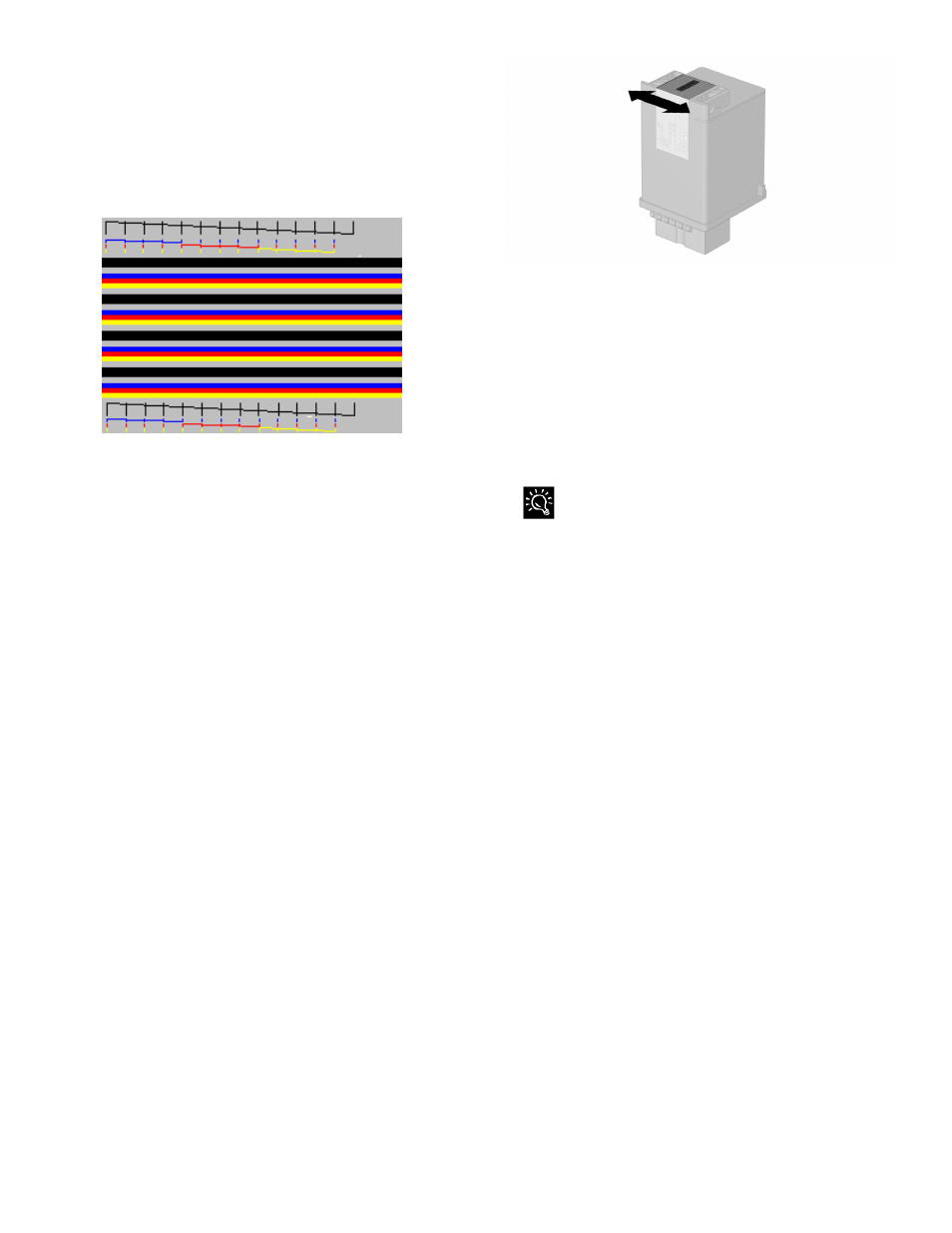
19
Checking the Cartridge Cleaning Printout
1. Examine the test pattern.
The example below shows a test pattern of all nozzles
functioning correctly. The first pattern printed in each
group is from the black (or photo) cartridge. The
second one is from the color cartridge.
2. Compare the diagonal line above the printed bars
to the diagonal line below the printed bars.
Look for a break in the diagonal lines. A broken line
indicates clogged nozzles.
If the bottom line still has breaks, but fewer than the
top line, run the test two more times. If the print
quality is satisfactory after running the test three times,
the print nozzles are clean. You do not need to
complete the remaining steps.
If the print quality of both lines is not satisfactory after
running the test three times, perform the following
steps:
a. Remove and reinstall the print cartridge. For
more information, see the “Changing Print
Cartridges” section in this chapter.
b. Repeat the nozzle test.
c. Wipe the print cartridge nozzles if the lines are
still broken.
Wiping the Print Nozzles
Wipe the print nozzles only if you have already cleaned
the print nozzles but the print quality is still not
satisfactory.
Wiping the print nozzles removes dried ink from the
nozzles. To wipe the print nozzles:
1. Remove the print cartridge from the printer.
2. Use a dry tissue to gently clean the entire copper
colored area including the nozzles and contacts.
Cleaning the print cartridges
When cleaning the color print cartridge, wipe the nozzles
in one direction so the colors do not mix.
To dissolve dried ink, hold a damp cloth against the
nozzles for about three seconds. Gently blot and wipe dry.
1. Allow the copper-colored area to dry.
2. Reinstall the print cartridge and repeat the nozzle
test.
Be sure that you select Old when re-installing the cartridge.
This will ensure the current ink count remains accurate.
3. Remove the cartridge if the nozzle test line is still
broken. Wipe the print cartridge carrier contacts
with a tissue or soft cloth.
Installing and Using the Photo Cartridge
The optional photo cartridge gives excellent, near photo
quality printing when used in conjunction with specialty
coated or photo papers.
When you wish to use a photo cartridge, replace the black
cartridge (right carriage position) with the photo
cartridge. Store the black cartridge in the case provided
with the photo cartridge.
To change the photo or black cartridge, use the install
cartridge procedure described in the “Changing Print
Cartridges” section of this chapter. To ensure correct ink
level records are maintained, always select old when
installing a used black or used photo cartridge. Use new
only when installing a new cartridge.
The ink level for one used ink cartridge of each type
(color, black, and photo) is tracked. The use of a second
old cartridge of the same type disrupts ink tracking and
will result in incorrect ink level reporting and possibly
lost faxes.
When you have finished using the photo cartridge,
immediately swap it with the black cartridge.
The reasons for replacing the photo cartridge with the
black ink cartridge are:
