Basic troubleshooting, Clearing document and paper jams, Clearing a document jam – Compaq Printer A1500 User Manual
Page 59: Clearing a paper jam
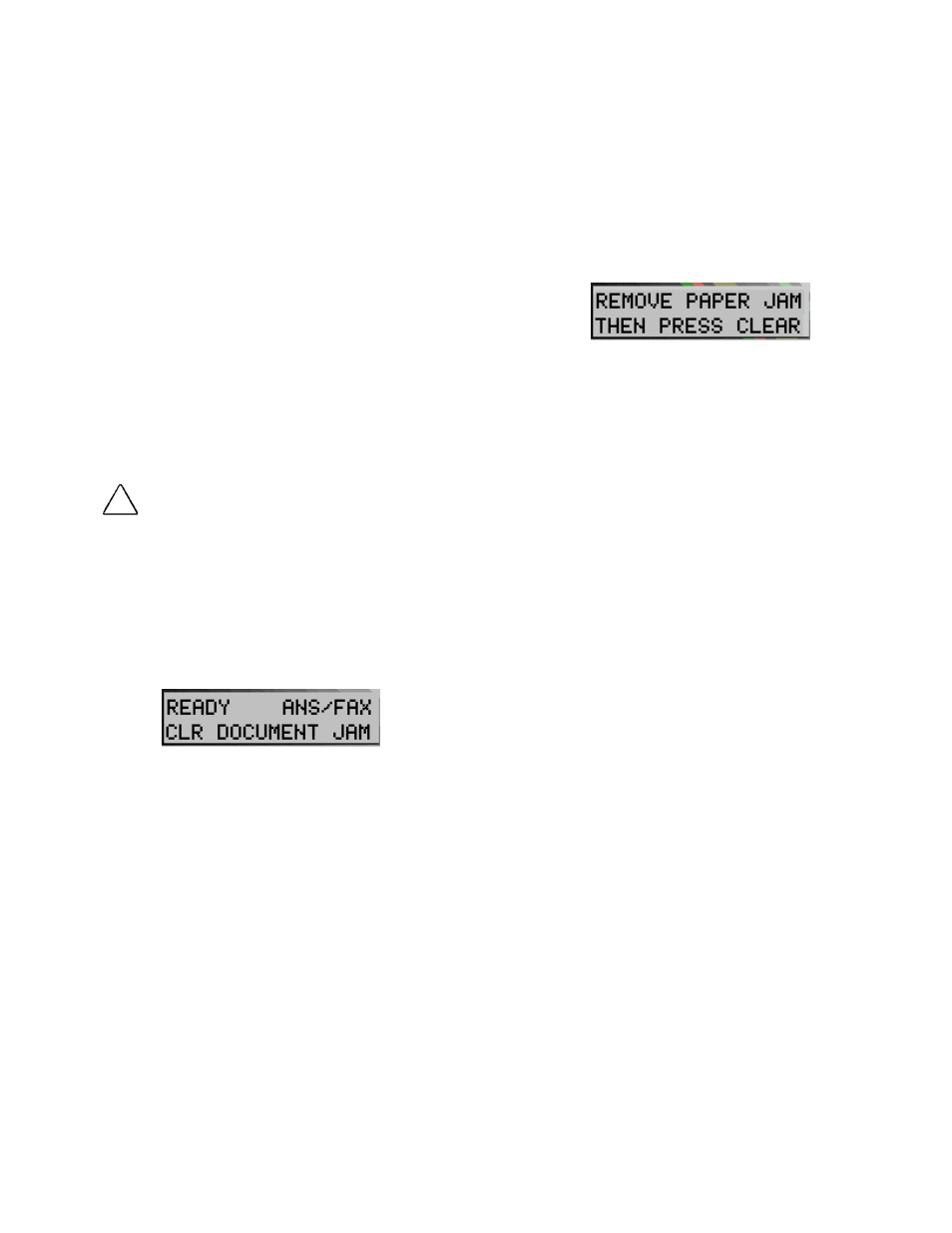
55
Basic Troubleshooting
Many times, verifying that simple things are installed
and/or connected properly solves any problem. Before
continuing in this section, be sure to check:
• The A1500 has power (the LCD is on)
• The ink cartridges are present.
• The paper is installed.
• The cables and cable connections are secure.
Clearing Document and Paper Jams
There are two types of paper jams: Document and
Paper. A document jam occurs when your original
document gets stuck in the A1500 scanner input. A
Paper Jam occurs during printing, when the printed
paper gets stuck in the printer exit area.
!
CAUTION: Be sure and follow these directions carefully. Do not pull
on the document without opening the front control panel. Doing so
could harm the A1500.
Clearing a Document Jam
While scanning documents with your Compaq A1500,
you could experience a document jam.
If a document jam occurs, the following message is
displayed on the LCD panel:
If an original document jams:
1.
Open the front control panel.
2.
Carefully remove the jammed document. Be
sure to remove the entire document to
prevent the jam from reoccurring.
3.
Ensure that the document input tray is clear.
4.
Close the control panel firmly until it clicks
into place.
5.
Retry.
Clearing a Paper Jam
Paper may get jammed in the printer exit.
If a paper jam occurs, the following message displays
on the LCD panel:
If you experience a jam in the printer exit area:
1.
Carefully pull the jammed paper out the
paper exit of the A1500.
2.
Clear the printer exit tray’s path and ensure
that the paper in the paper feed is aligned
properly.
3.
Press the Stop/Clear button.
The plain paper feed area can become obstructed. If
you experience a jam in the plain paper feed area:
1.
Gently pull the jammed paper out.
2.
Clear the paper tray.
3.
Reload the paper.
4.
Press the Stop/Clear button.
If the jam occurs inside the A1500:
1.
Unplug the A1500 power cord.
2.
Open the front control panel and the
cartridge compartment cover.
3.
Carefully remove the jammed paper.
4.
Close the cartridge compartment cover.
5.
Close the control panel firmly until it clicks
into place.
6.
Plug in the power cord
