Bio-Rad DCode™ Universal Mutation Detection System User Manual
Page 5
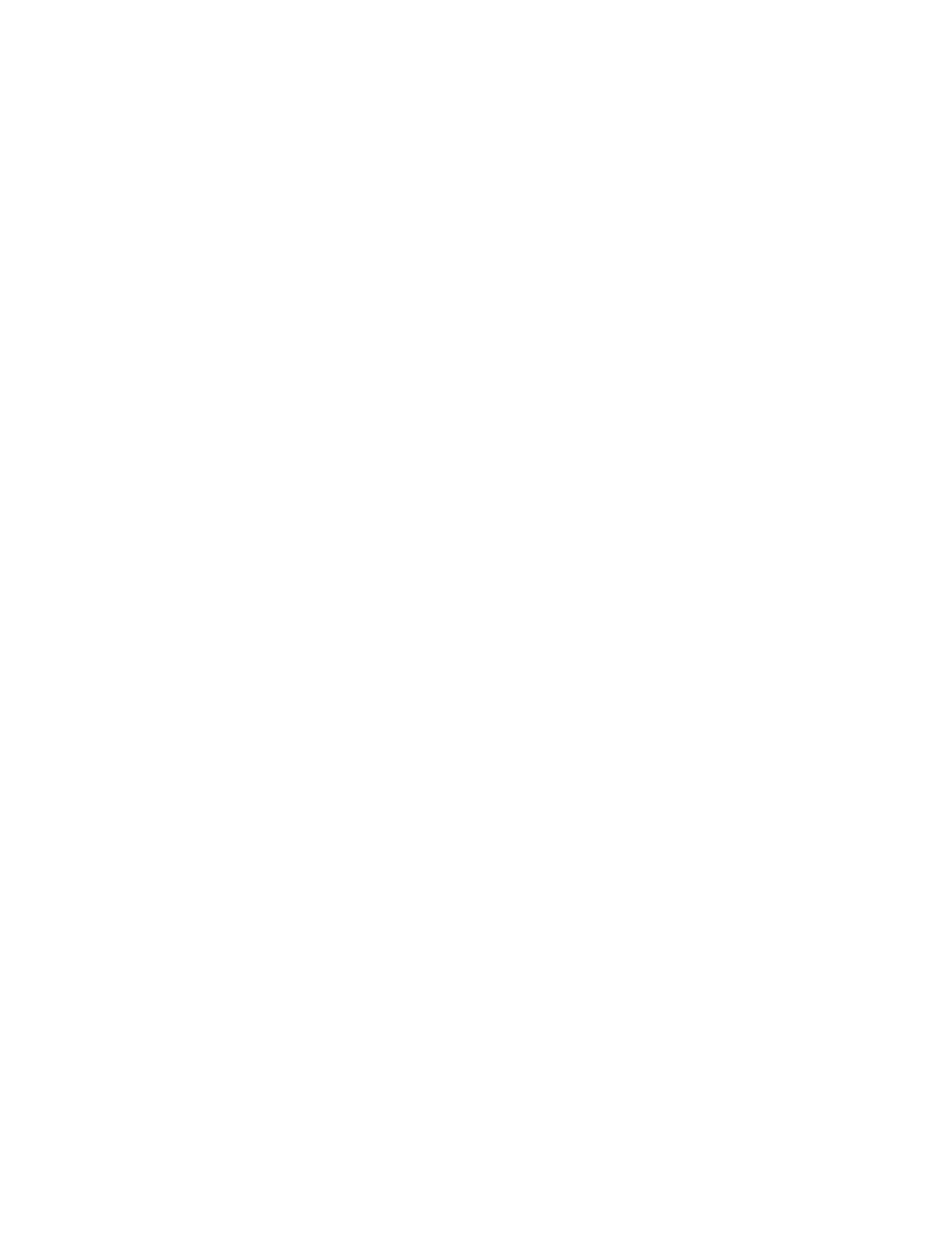
ware on two disks for your convenience. Follow this procedure if installation of Win32s is
required for your computer.
1. Start Microsoft Windows.
2. Insert Microsoft Win32s disk 1 into the floppy disk drive.
3. Choose Run from the File menu in Program Manager.
4. Type “a:\setup.exe” and choose OK.
5. Follow the instructions that appear on screen.
6. When the Win32s system is successfully installed you can proceed to install WinMelt.
7. Insert the WinMelt disk 1 into the floppy disk drive. There should be two WinMelt disks.
Create a directory on the hard drive named "WinMelt".
8. Drag all the files from disk 1 into the "WinMelt" folder.
9. After the files have been copied, eject the disk.
10. Insert WinMelt disk 2. Repeat steps 8 and 9.
1.6 WinMelt Installation on Windows 95 and Windows NT Sys-
tems
1. Insert the WinMelt disk 1 into the floppy disk drive. There should be two WinMelt disks.
2. Choose Run from the Start menu.
3. Type "a:\setup.exe" and choose OK.
4. Follow the instructions that appear on screen.
1.7 MacMelt Installation on 680x0 and Power Macintosh
Systems
1. There should be two MacMelt disks. Turn on the computer with the extensions off (hold
down the shift key before turning on the Macintosh).
2. Insert the MacMelt disk 1 into the floppy disk drive and double-click on the disk icon
"Install MacMelt" to launch the installer program.
3. Choose the destination location for MacMelt, then press the Install button.
4. Follow the instructions that appear on the screen.
5. Restart the computer.
1.8 Registration and Technical Support
Please register the program using the enclosed registration form. Registering will assure
that you receive information about updates. For technical service, call your Bio-Rad office or
in the U.S. call 1-800-4BIORAD (1-800-424-6723).
WinMelt and MacMelt were developed by MedProbe AS, Oslo, Norway.
2
