Menu types and operation, English, Top menu (destination menu) – Clarion NAX980HD User Manual
Page 9
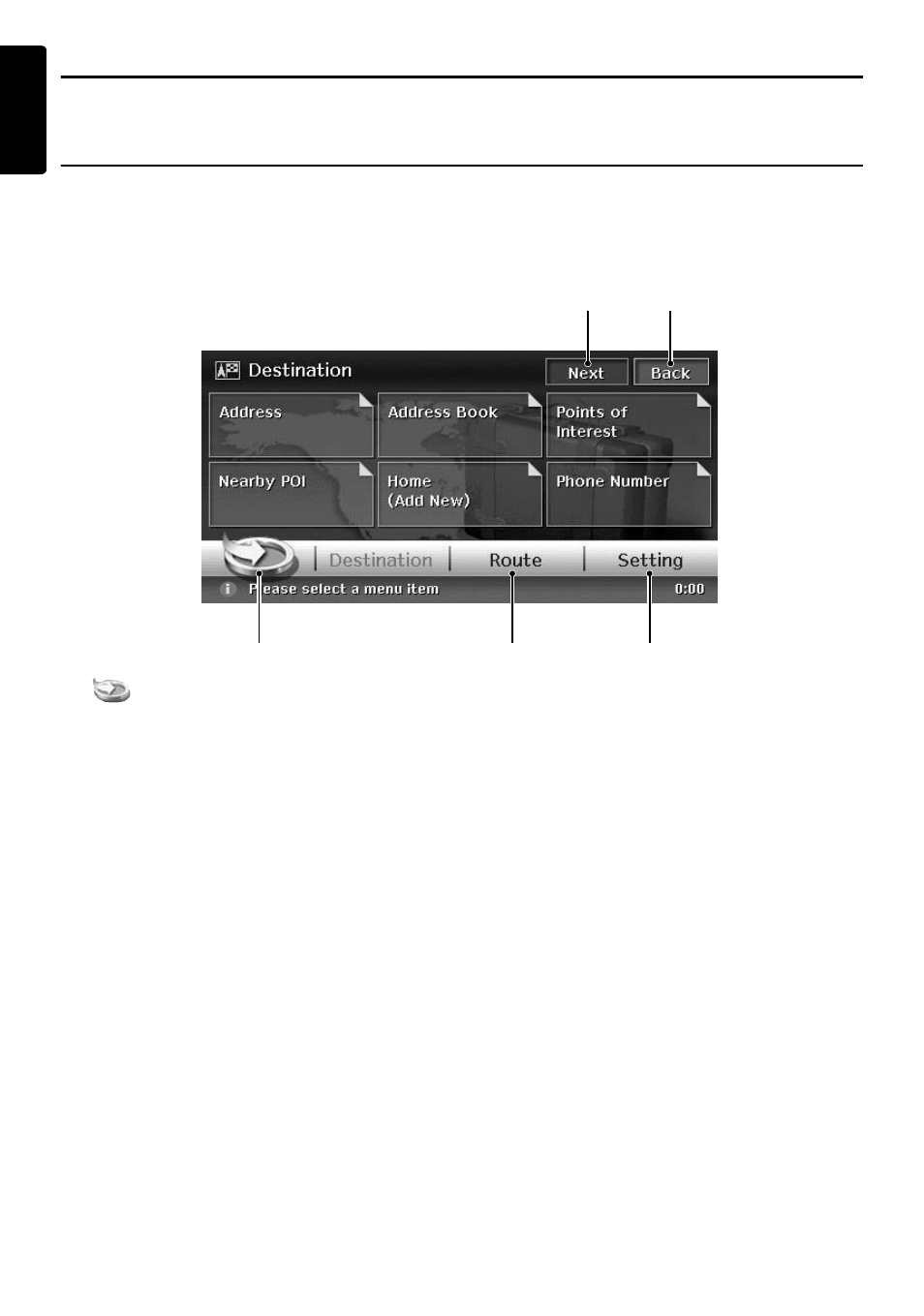
10
NAX980HD
English
Menu Types and Operation
This section explains the types of the typical menu screens on the touch panel and their operation.
Top menu (Destination menu)
Pressing the [MENU] button displays the Destination menu screen. By touching the desired menu item
or icon, you can display menu screens or perform operations such as entering a destination.
Touching the menu item on the lower part of the screen displays each menu screen.
For the entering procedure of the destination, see “Outline of Destination Entering Procedures” (P.
23), and “Entering the Destination” (P.25).
1 [
] key
Displays the Favorite & Frequent menu screen.
➜ “Favorite & Frequent menu” (P.11), “Using
the Favorite & Frequent Menu” (P. 51)
2 [Route] key
Displays the Route menu screen.
➜ “Changing/Editing the Route Settings” (P.
35)
3 [Setting] key
Displays the Setting menu screen.
➜ “System Settings” (P. 40)
4 [Next] key
Displays the next screen when there are two or
more screens in a menu. For the screen shown
above, the next page of the Destination menu is
displayed when the [Next] key is touched. When
the [Prev.] key is displayed, touch the [Prev.] key
to return to the previous screen.
5 [Back] key
Returns to the previous screen.
1
2
3
5
4
