Navigation settings, English, Landmark icon display – Clarion NAX980HD User Manual
Page 40: Map view settings, Guidance settings
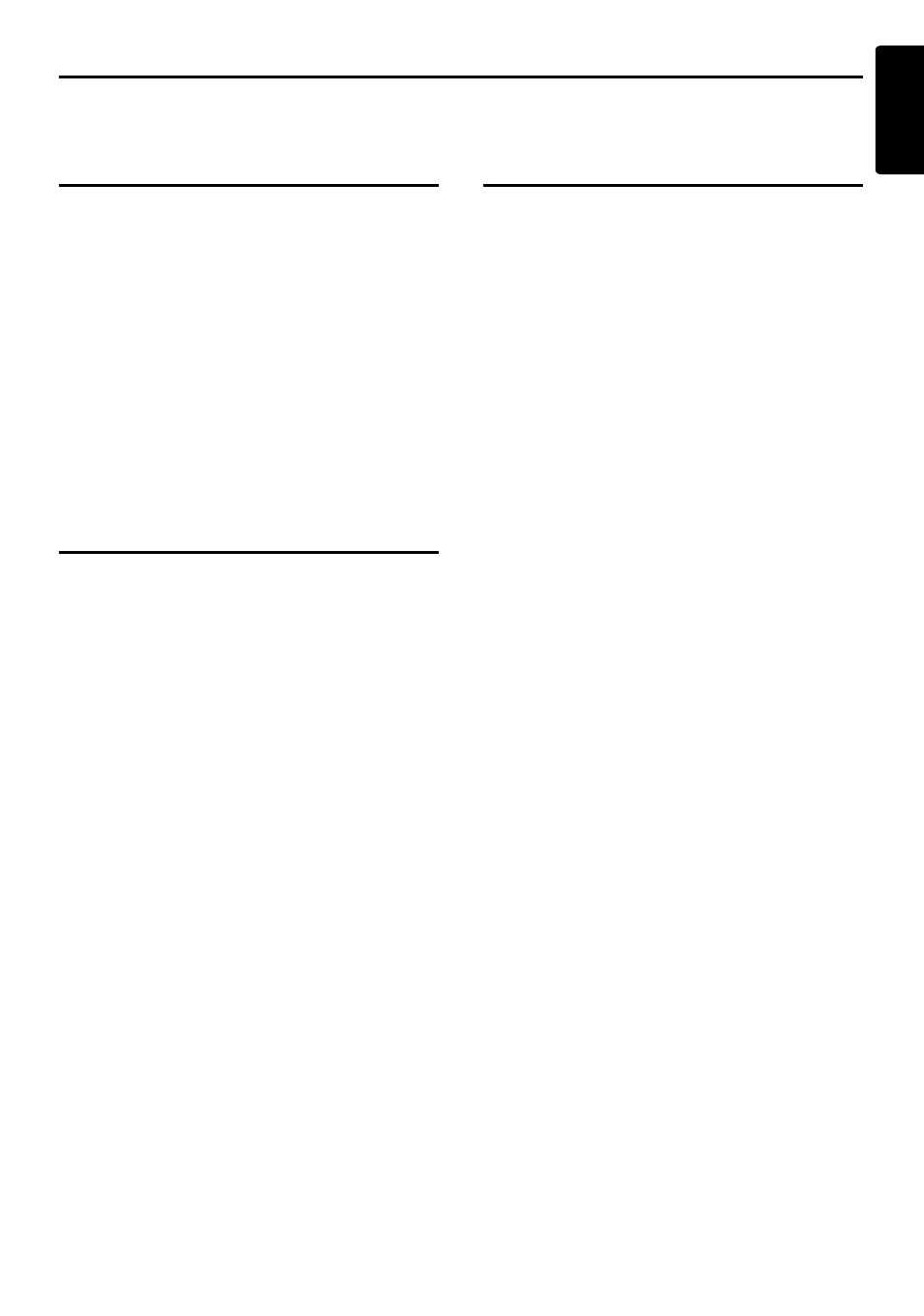
41
NAX980HD
English
Navigation Settings
When you touch the [Navigation] key from the Setting menu, you can set various settings or confirm the
information concerning the navigation function.
Landmark Icon display
Switches ON and OFF Landmark icon display for
each type.
1. Touch the [Landmark Icons] key.
The list of the Landmarks is displayed.
2. Touch the [ON] or [OFF] key of the desired
icon type you wish to change the setting for.
The types of Landmarks that can be set are
the following five types. The factory settings
are all ON.
➜ “Landmark icons” (P. 19)
“Restaurant”
“Gas Station”
“Hotel”
“ATM”
“Rest Area”
“Grocery Store”
Map View settings
You can change settings concerning the map
appearance.
1. Touch the [Map View] key.
The Map View menu screen is displayed.
2. Touch the desired menu item to set.
For details of the setting items, see
“Changing the map appearance” (P.20).
However, the [Hide Map] key is not displayed
on this screen.
Guidance Settings
You can change settings concerning the route
guidance.
1. Touch the [Guidance Settings] key.
The Guidance Settings menu screen is
displayed.
2. Touch the desired menu item to set.
[Route Guidance]
Turns ON/OFF the route guidance. When you
touch the [OFF] key, the route guidance is not
available.
[Small Turn Arrow on Map]
Shows/hides the Small Turn Arrow displayed
at the upper left of the Map screen.
[Navi Interrupt on AV]
Enables/disables the interrupt of the route
guidance screen while displaying the Audio/
VIDEO screen.
When the Route Guidance screen interrupts
an audio screen, it always returns to the main
Audio screen when the interrupt finishes.
“Set Average Speeds”
When you touch the [Manual] key, you can
set the average speed of the vehicle for each
road type. The time required to the destination
will be calculated in consideration of the
speed set.
• “Auto” :When you touch the [ON] key, the
time required is automatically calculated. To
set the average speeds manually, touch the
[OFF] key.
• “(Name of road type)” :Touching the [+] /
[–] key increases/decreases the average
speed by 5 km/h.
• “Reset” :Touching the [Reset] key resets
the average speeds to the factory settings.
