English location menu (menu on scrolled map) – Clarion NAX980HD User Manual
Page 12
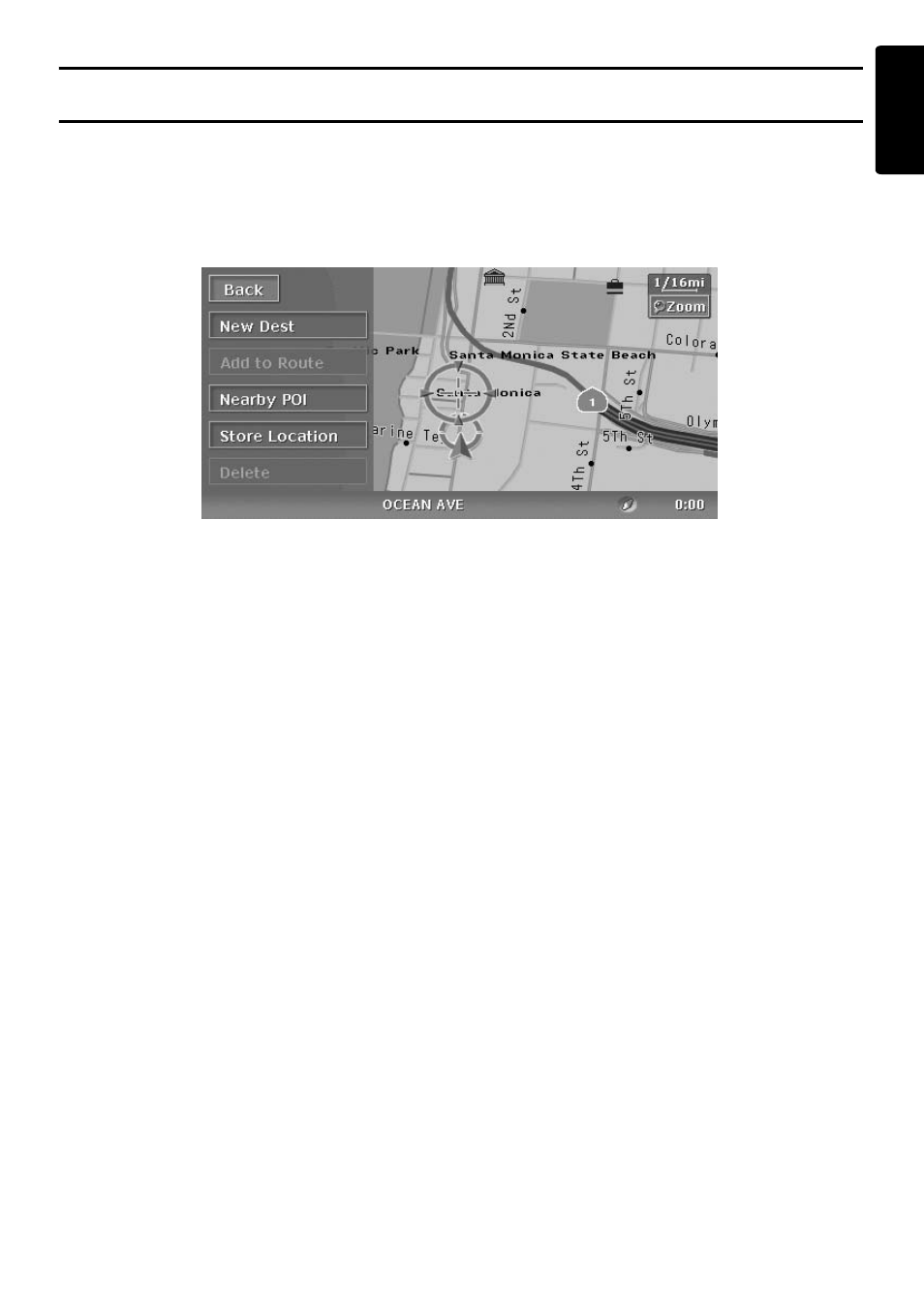
Menu Types and Operation
13
NAX980HD
English
Location menu (Menu on scrolled map)
After scrolling the map by touching the Map screen, touch the [OK] key on the screen to display the
Location menu at the left side of the screen. You can set the location under the cursor at the center of
the screen as the destination or store it to the Address Book.
[Back] key :
Returns to the scrolled Map screen before
touching the [OK] key.
[New Dest] key :
Sets the location under the cursor as the
destination. When a destination is already set,
this old destination is canceled as soon as the
new destination is set.
[Add to Route] key :
When another location is already set as the
destination, you can set the location under the
cursor as a waypoint. Touching this key displays
the Edit Route screen. Specify the desired order
of passing to set the location as a waypoint.
➜
“Editing the route” (P. 36)
[Nearby POI] key :
Displays the Search menu screen of the POIs in
the vicinity of the location under the cursor.
[Store Location] key :
Registers the location under the cursor in the
Address Book.
[Delete] key :
When the cursor points at a registered location,
pressing this key deletes this location from the
Address Book.
