English, Manipulating the map screen – Clarion NAX980HD User Manual
Page 20
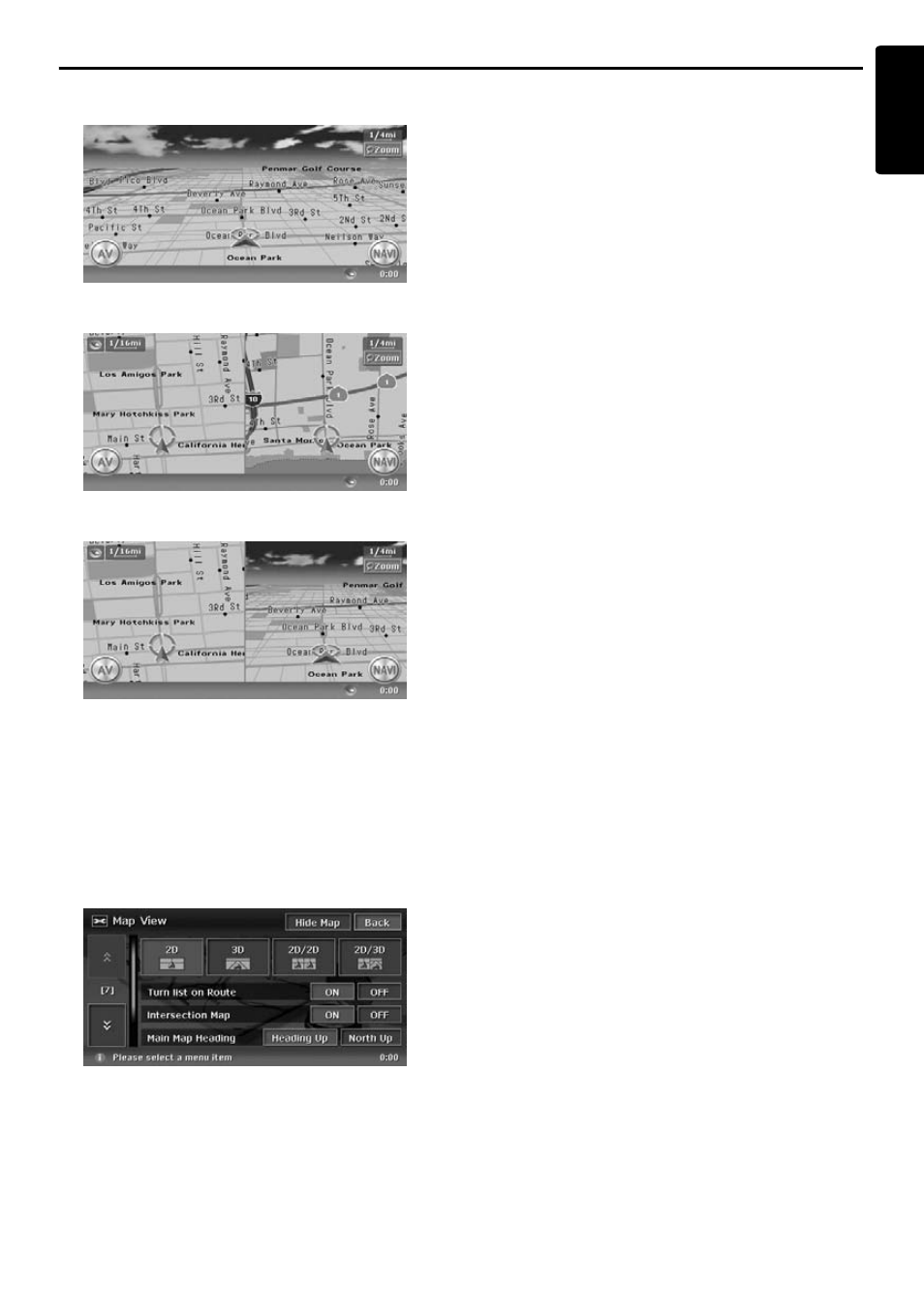
Manipulating the Map Screen
21
NAX980HD
English
• 3D Map
• 2D/2D Map
• 2D/3D Map
Touch the [Zoom] key on the Map screen of the
current vehicle location, then touch the [View]
key at the bottom right of the screen. The Map
View menu is displayed.
Note:
You can also adjust these settings from
[Navigation] displayed when touching the [Setting]
key from the Top menu.
➜ “Map View settings”
(P.41)
[
D] / [d] key:
Scrolls the Map View menu screen up or down.
[2D] key:
Changes to the map represented to the plane just
like the map of an atlas.
[3D] key:
Changes to the 3D map using a viewing position
above the vehicle while looking in the direction of
the car heading.
Note:
To change the 3D angle, set the “3D Map Angle” as
mentioned below.
[2D/2D] key:
Displays two 2D maps right and left on the
divided screen. This is convenient to view two
maps with different scales.
Note:
To change the orientation or scale of the left map,
set the “Left Map Heading” or “Left Map Scale” as
mentioned below.
[2D/3D] key:
Displays a 2D map at the left and a 3D map at the
right on the divided screen.
Note:
To change the orientation or scale of the left map,
use the “Left Map Heading” or “Left Map Scale”
below-mentioned.
“Turn list on Route”:
During the route guidance mode: Set to ON to
display the name, distance, and turning direction
of the guidance intersection at the left of the
screen.
• [ON]
Displays the Turn List screen.
• [OFF]
Hides the Turn List screen.
“Intersection Map”:
Changes the setting of the Intersection Close-up
display which displays the turning direction of the
next guidance intersection.
• [ON]
Displays the Intersection Close-up display.
• [OFF]
Hides the Intersection Close-up display.
“Main Map Heading”:
Changes the orientation of the map. This control
is available when the main map or the right map
is set to 2D mode.
• [Heading Up]
The map is displayed with the traveling
direction pointing up.
• [North Up]
The map is displayed with north pointing up.
“Left Map Scale”:
Changes the scale of the left map. This control is
available when a divided map mode is selected.
• [–]
Decreases the map scale, and shows a more
detailed map.
• [+]
Increases the map scale, and shows the map
of a wider area.
