English, Stored route, Stored tracking – Clarion NAX980HD User Manual
Page 45: Avoid area, Deleting registered data
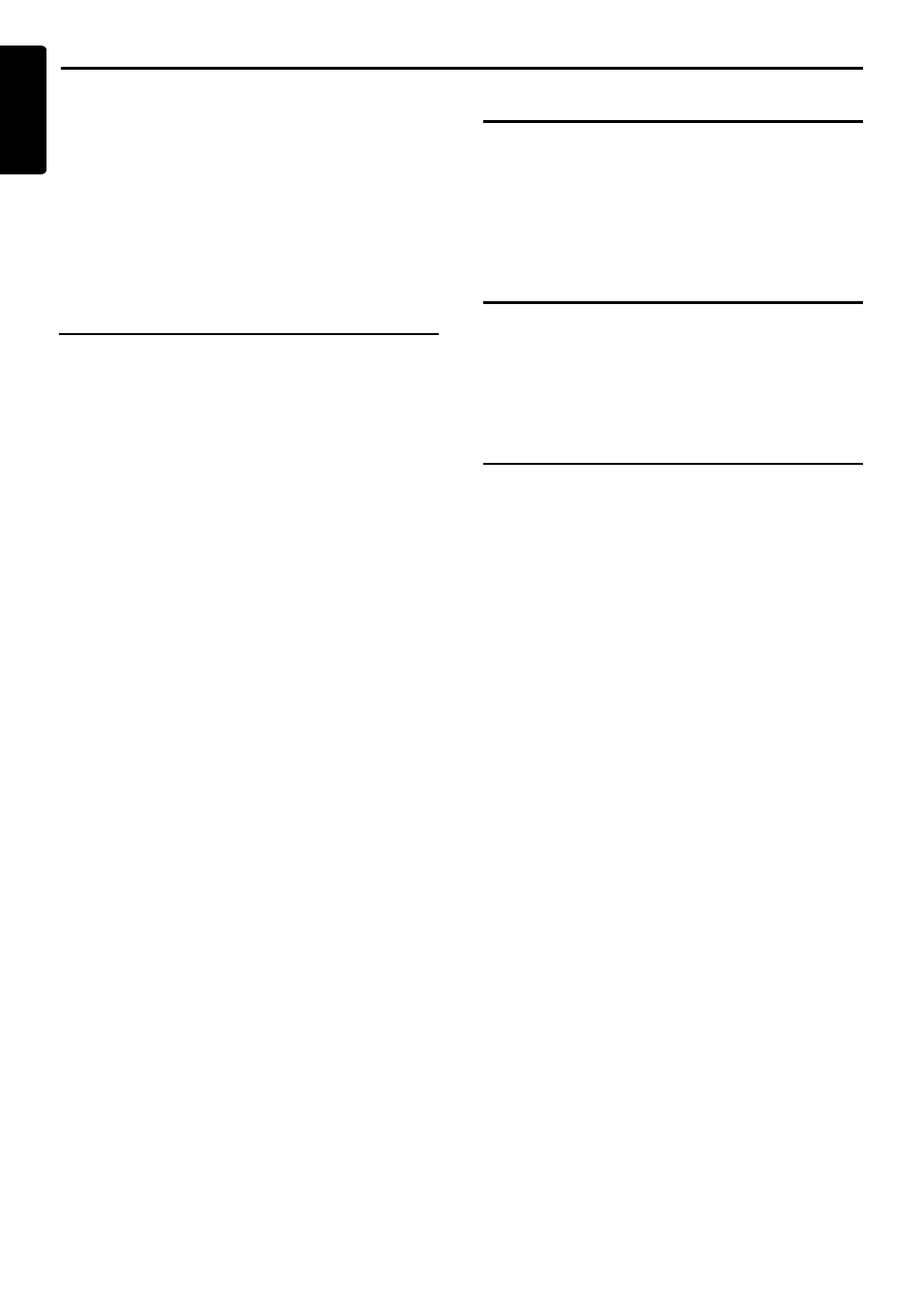
Registering/Editing the Data
46
NAX980HD
English
To edit a Stored Location
1. Touch the [Address Book] key.
2. Touch the name of the Stored Location you
wish to edit.
By touching the [Sort] key, you can change
the listing order of the Address Book list.
Edit data by a similar way as for registering
data.
➜ “To register Locations” Step 3 (P. 45)
Stored Route
Registers the current route. You can register up
to 5 routes, and can also edit the registered
routes.
To register the current route
Note:
To register the current route, at least one way point
is required.
1. Touch the [Stored Route] key.
2. Touch the [None (Add New)] key.
3. On the displayed confirmation screen, touch
the [YES] key.
To edit the Stored Route
1. Touch the [Stored Route] key.
2. Touch the name of the Stored Route you wish
to edit.
3. Touch the desired item, then edit it.
[Rename]
Changes the name of the Stored Route.
[Replace]
Replaces the Stored Route with the current
route.
[Delete]
Deletes the Stored Route.
[OK]
Terminates the editing, then returns to the
previous screen.
4. Touch the [OK] key.
Stored Tracking
By touching the [Stored Tracking], you can
register/edit the Stored Tracking, or change
settings for show/hide of the Stored Tracking.
The operation procedures are the same as for
the Tracking Display Settings of the Navigation
settings.
➜ “Tracking Display Settings” (P. 42)
Avoid Area
By touching the [Avoid Area] key, you can set an
Avoid Area. The operation procedures are the
same as for the Avoid Area Settings of the
Navigation settings.
➜ “Avoid Area Settings”
(P. 42)
Deleting registered data
You can delete various data stored in the
navigation system.
1. Touch the [Delete Stored Items] key.
2. Touch the item to delete.
[Home Location]
[All Stored Locations]
[All Stored Routes]
[Current Tracking]
[All Stored Trackings]
[All Avoid Areas]
[All Previous Destinations]
[Previous Starting Point]
[All Favorite items]
[All Frequent items]
3. From the displayed confirmation screen,
touch the [YES] key.
