Manipulating the map screen, English, Scrolling the map – Clarion NAX980HD User Manual
Page 19: Displaying the map of the current car location, Zooming in/out the map, Changing the map appearance
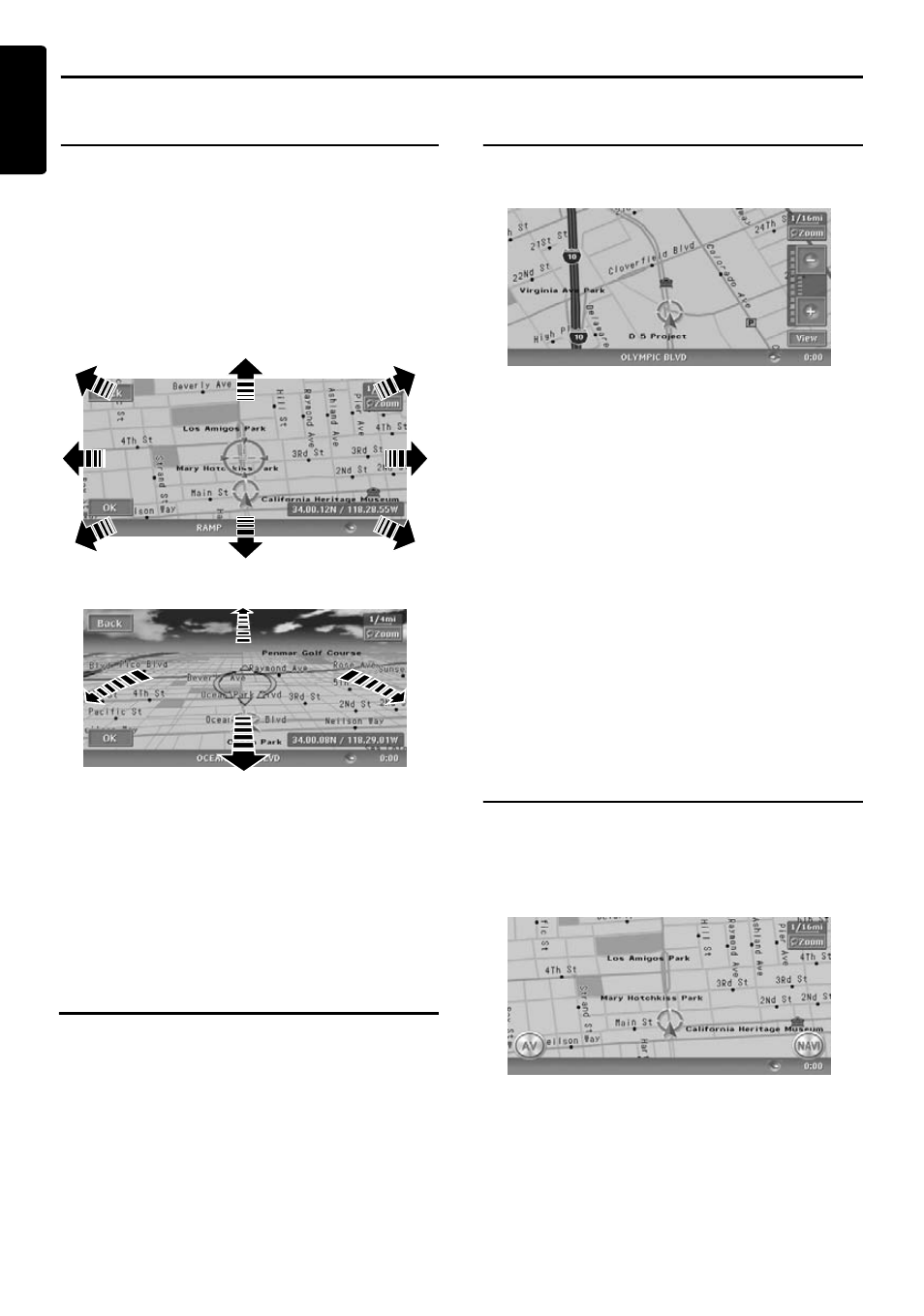
20
NAX980HD
English
Manipulating the Map Screen
Scrolling the Map
Touching the Map screen displays a cursor at the
center of the screen, and you can scroll the map.
For the 2D map, touch the map to scroll the map
towards the touched direction.
For the 3D map, touch the upper part of the map
to scroll the map toward the touched direction,
and touch the left or right part to rotate the map
while touching.
2D Map
3D Map
Displaying the map of the
current car location
When the [MAP] button on the main unit is
pressed, the map around the current location is
displayed with the vehicle in the center of it.
When the vehicle runs, the behavior is the same.
Zooming IN/OUT the map
Touching the [Zoom] key on the Map screen
displays the scale control keys.
The 2D map can be adjusted in 11 steps, and the
3D map in 10 steps.
Note:
The [View] key is not displayed while scrolling the
map.
Changing the map
appearance
The Map screen can be adjusted regarding
orientation or appearance of the map.
Screen examples
• 2D Map
[Back] key:
Returns to the current location map screen.
[OK] key:
You can set the location under the cursor as the
destination or store the location to the Address
Book.
➜ “Location menu (Menu on scrolled
map)” (P. 13)
[
-] key:
Decreases the map scale, and shows the map of
a wider area. Keep touching it to enter the Free
Zoom mode.
[
+] key:
Increases the map scale, and shows a more
detailed map. Keep touching it to enter the Free
Zoom mode.
[View] key:
Displays the Map View menu screen.
➜
“Changing the map appearance” (P. 20)
