8 web user manager, Web user manager, Details here – Monarch Instrument DC6000 User Manual
Page 91
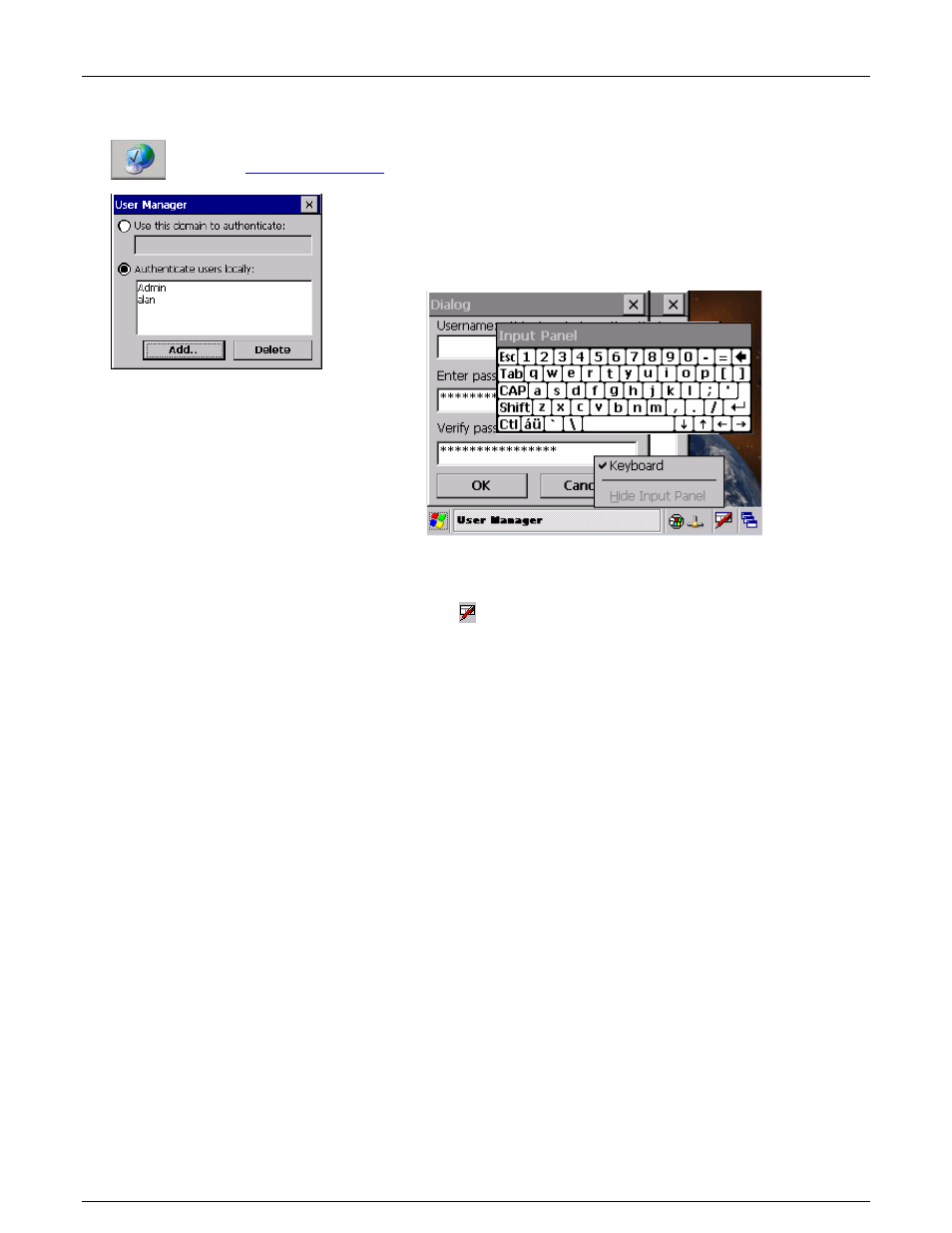
Section 5
– Recorder Setup
I.
Page 83
1/06/2012 REV 1.10.2
5.7.8 Web User Manager
This allows the administrator to add users for web access (via a browser). This feature is entered
from the
by pressing the icon shown right
The User Manager pop up dialog appears as shown left. As a minimum there
needs to be a user named Admin for remote administration. Add remote
users as needed by selecting “Authenticate users locally” and tapping the
Add button. This will pop up a Dialog box shown below where you can enter
Username and Passwords.
If there is no keyboard it needs to be launched manually. Do this by tapping the very bottom of the screen
which will bring up the Task Bar. Tap the
keyboard icon and then tap the Keyboard menu item
as shown above.
You will have to drag the keyboard around (By dragging the Input Panel header area. Enter the user name
and password (repeat in Verify password) as requested and tap the OK button.
It is necessary to remove the keyboard before exiting. Tap the bottom of the screen once more to bring up
the task bar. Tap the keyboard
icon then “Hide Input Panel”.
Due to the small screen size you will need to drag the keyboard around to enable you to enter all the data
needed.
Once completed, exit the User Manager by tapping the [X] in the top right corner.
Fig 5.7.8
– Web User Admin
