2 utility setup menu, Utility setup menu – Monarch Instrument DC6000 User Manual
Page 34
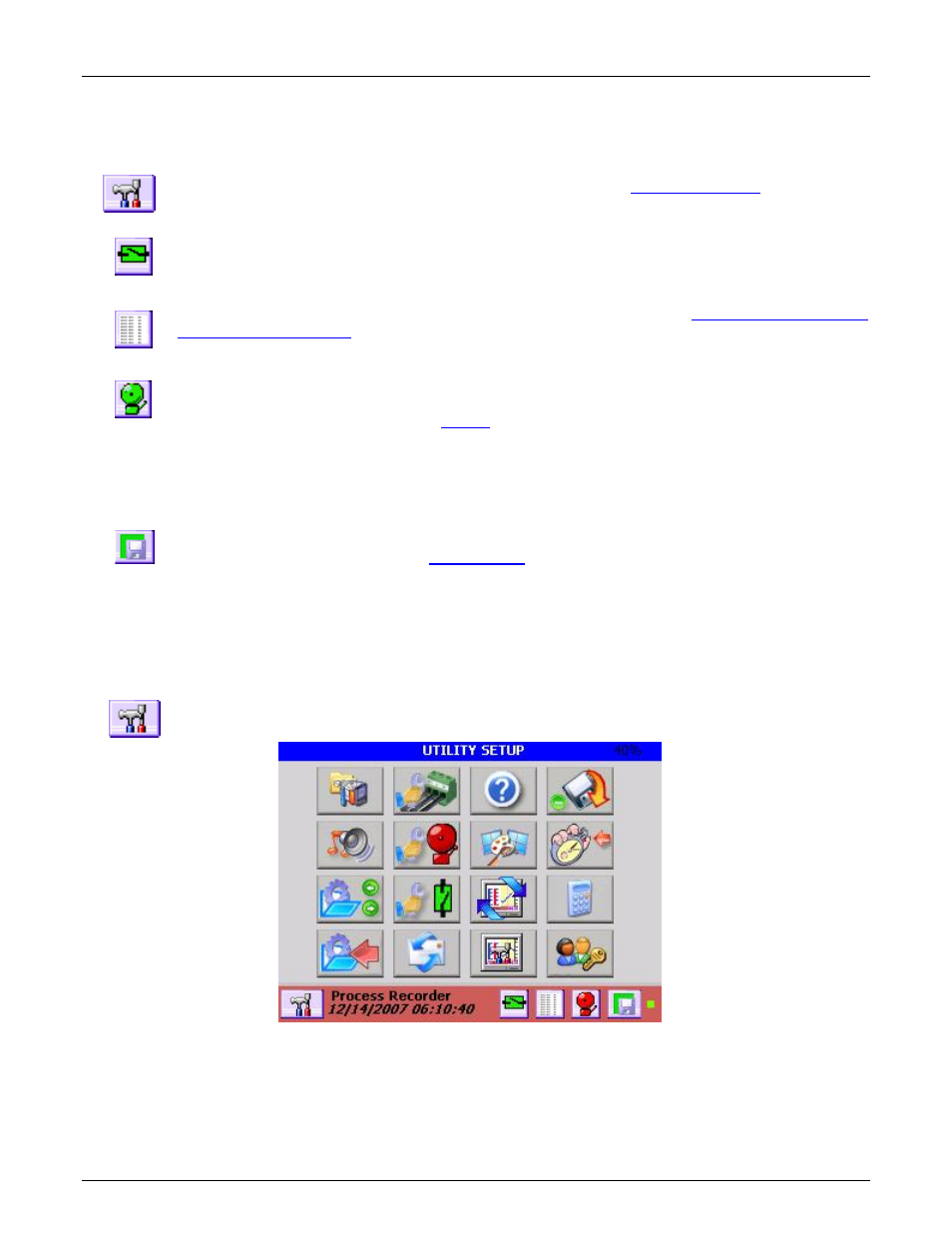
Section 4
– Functional Description
I.
Page 26
1/06/2012 REV 1.10.2
Figure 4-2 Utility Setup Menu
There are 5 button icons in the Task Bar. They vary according to the status of the recorder. They are from left
to right:
Utility Setup Menu Button
– This button takes the user to the
. Here the user
can configure and control the recorder.
Alarm Contacts Reset Button
– This icon shows the status of the optional output contacts. If any
contact is active, this icon will be
red
and show the contact closed. Pressing this icon will reset any
latched output contact that is reset enabled. User must be logged in to use if security is enabled..
Alarm Log Button
– Pressing this button changes the Live Display to the
. The icon will change to reflect a graphic display when the next press will
return to the live display. If security is enabled only the administrator can view the Activity Log.
Alarm Accept Button
– This icon indicates the status of the recorder alarms and acts as the Alarm
Accept button. Pressing this button silences the audible alarm tone. If security is enabled the user
must be logged in to use. Refer to the
When
GREEN
it indicates that there are no alarms present.
When
AMBER
it indicates there are no alarms but the audible Alarm Tone has been muted.
When
RED
it indicates there are alarms present OR the alarms have been disabled.
Record Icon
– This icon indicates the recorder record mode. It changes according to what the
current record status is. Refer to the
The
GREEN
background indicates that the recorder is currently NOT recording.
The
AMBER
background indicates that the recorder is currently ARMED but is NOT recording.
The
RED
background indicates that the recorder is currently RECORDING. It will blink slowly.
4.2 Utility Setup Menu
Tapping the Utility Setup Menu Icon on the left of the Task Bar brings up the Utility Setup Menu as
shown below. Tapping the icon a second time returns to the original display.
The Utility Setup Menu provides the user with several options. The number in the right hand corner of the blue bar
at the top of the menu is the system memory resource usage as a percentage of available. It does not include
added memory. It should be less than 80% for proper operation. Menu choices are as follows:
