8 media alarm, Media alarm – Monarch Instrument DC6000 User Manual
Page 81
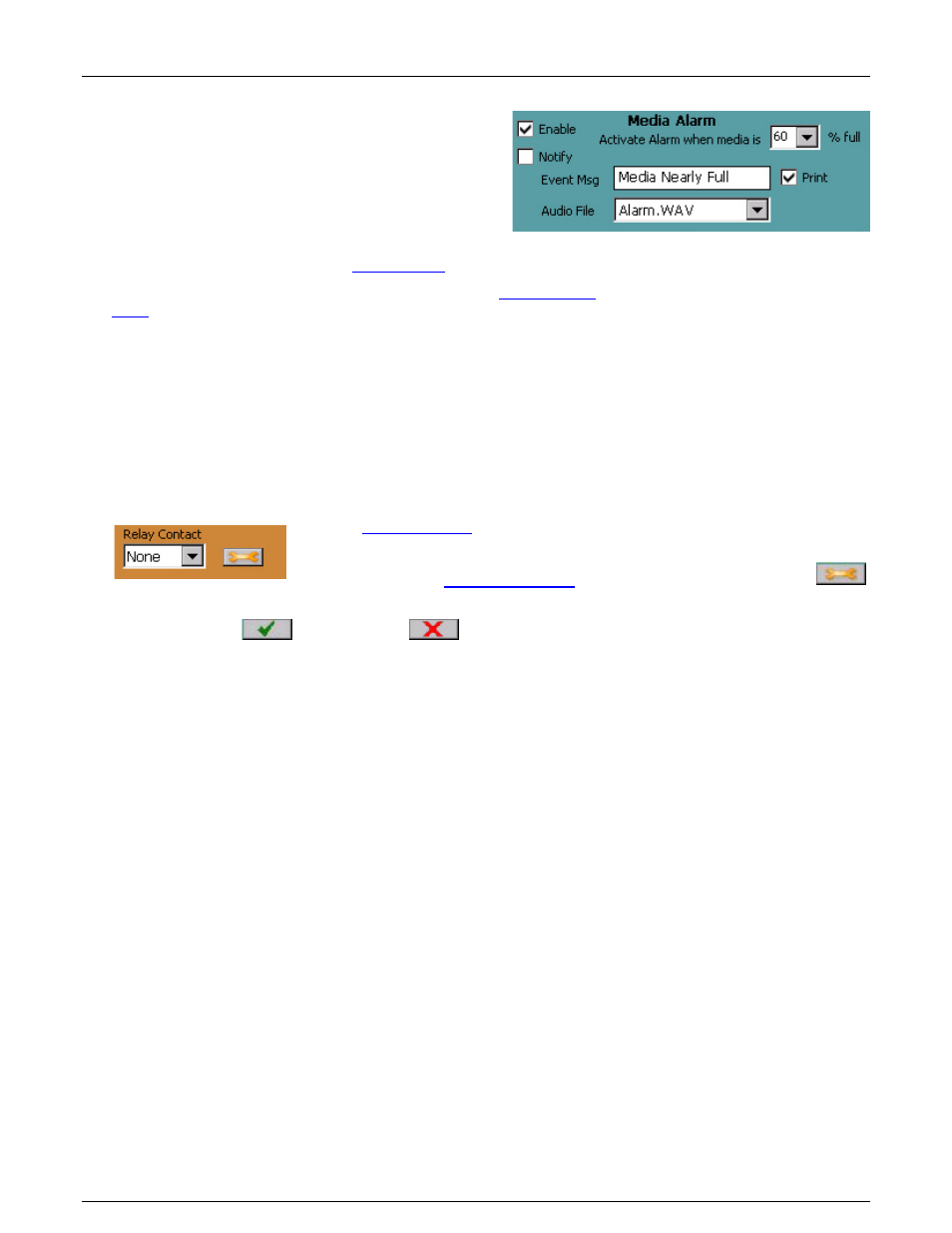
Section 5
– Recorder Setup
I.
Page 73
1/06/2012 REV 1.10.2
5.6.8 Media Alarm
The media alarm can be used to alert the user that the
media is nearing capacity and needs to be exchanged.
The alarm needs to be setup before the enable
checkbox is checked. The setup of the media alarms is
similar to the setup for any alarm.
Enable Checkbox: If checked the media alarm is
enabled; if unchecked the alarm is disabled.
Note
: to ensure that the media alarm will activate it is necessary
to check the Master Enable in the
Notify Checkbox: If checked the system will attempt to
about this alarm condition provided the
Setpoint: Alarm when Media is XX % full. This is the value in percent full at which the alarm will activate.
Select a value from the pull down menu from 60 to 100%.
Event Message: Enter a message in the entry box (up to a maximum of 20 characters) which will be
appended to the alarm/event log message if the Print check box is checked. This message will also be
appended to the email if the notify box is checked (see above).
Audio File: The recorder can play a .wav file (PCM type only) instead of the standard alarm sound. These
audio files must be saved in the system internal memory (SD Card). The drop down box shows available files.
Select the file to be played or leave blank to use the default sound.
Contact: This is the relay output contact that will be activated when the alarm is true. You need to have an
in the system which needs to be set up correctly. The
contact has to be enabled. If no contact output is required, set this to None. If you
need to set up the contact, press the Setup button alongside the contact
number to get to the
Use the Accept
or
Cancel
button to Return as required.
