6 sending email, Sending email, Email – Monarch Instrument DC6000 User Manual
Page 38: Sending emails, Details here
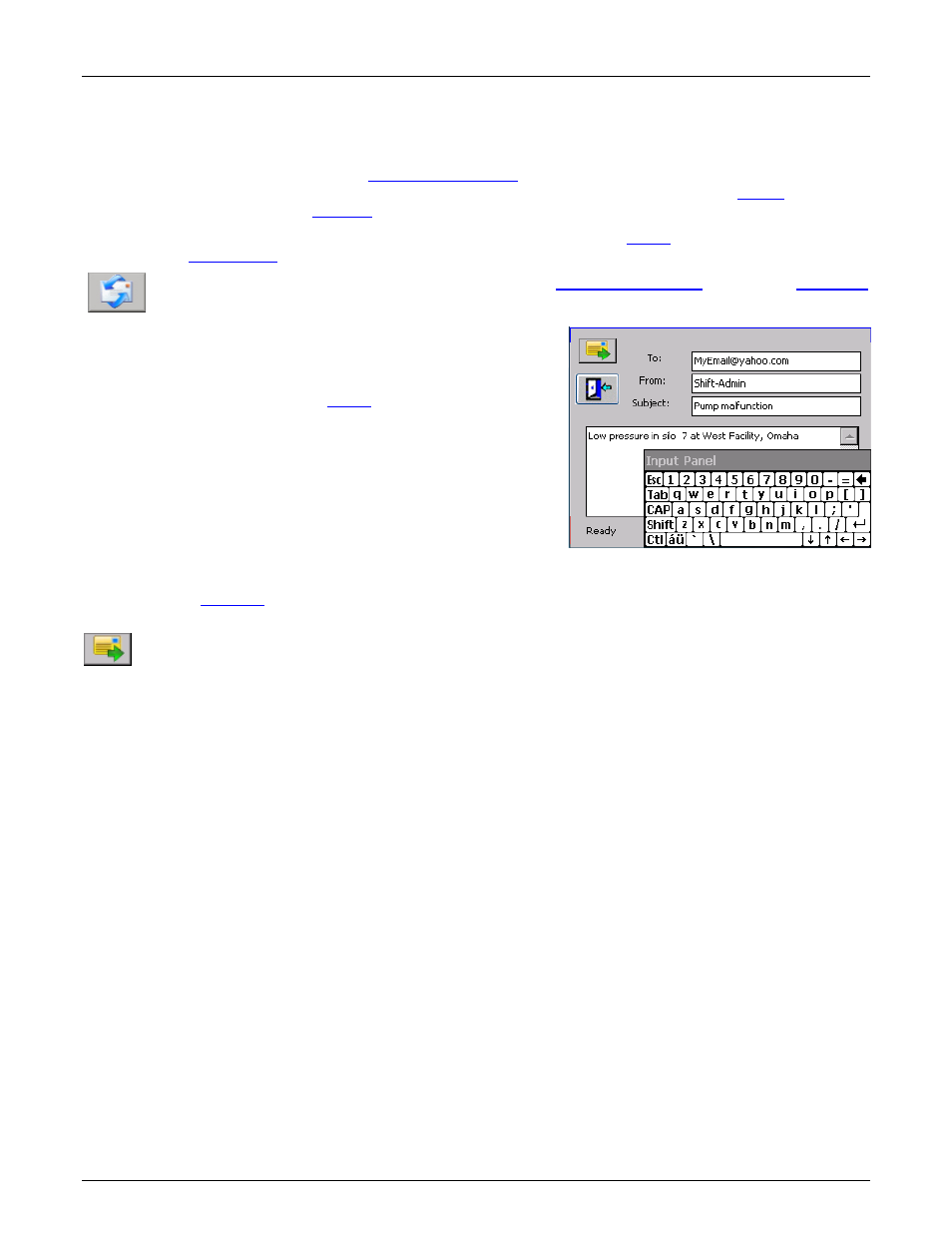
Section 4
– Functional Description
I.
Page 30
1/06/2012 REV 1.10.2
4.6 Sending Email
Sending email can be done in two ways
– initiated by the user or initiated by an alarm condition. The email
settings have to first be set up in the
. This is where the default recipient and routing
information is entered. To send an email on an alarm condition it is necessary to set up the
and make sure that the system is
NOTE: In order to send email it is necessary to have the IP address set by
correctly set in
To send an email manually it is necessary to enter the
and tap the
shown on the left. This will bring up the email window shown below.
The data in this window has to be filled in as follows:
To:
This is the recipient’s email address. To send the email to more
than one person add additional addresses separated by “;”. NOTE:
The device needs to be set up for
order to email named domains eg @yahoo.com otherwise absolute
ip addresses need to be used eg @ 70.10.1.20.
From: This is where you enter your name or anything you want to
appear in the email “From” field.
Note: The To and From entered here override the settings in the
System Setup.
Subject: Enter text to appear in the email Subject field.
Tap in the text box and type any message you want. Note: You will
have to drag the
Once you have all the data entered, tap the Send button (shown left). If for some reason the email
cannot be sent, an error message will be displayed. To exit without sending the email, tap the Exit button
below the Send button.
This space intentionally left blank.
Figure 4-6 E-mail Window
