Clarion NP401 User Manual
Page 65
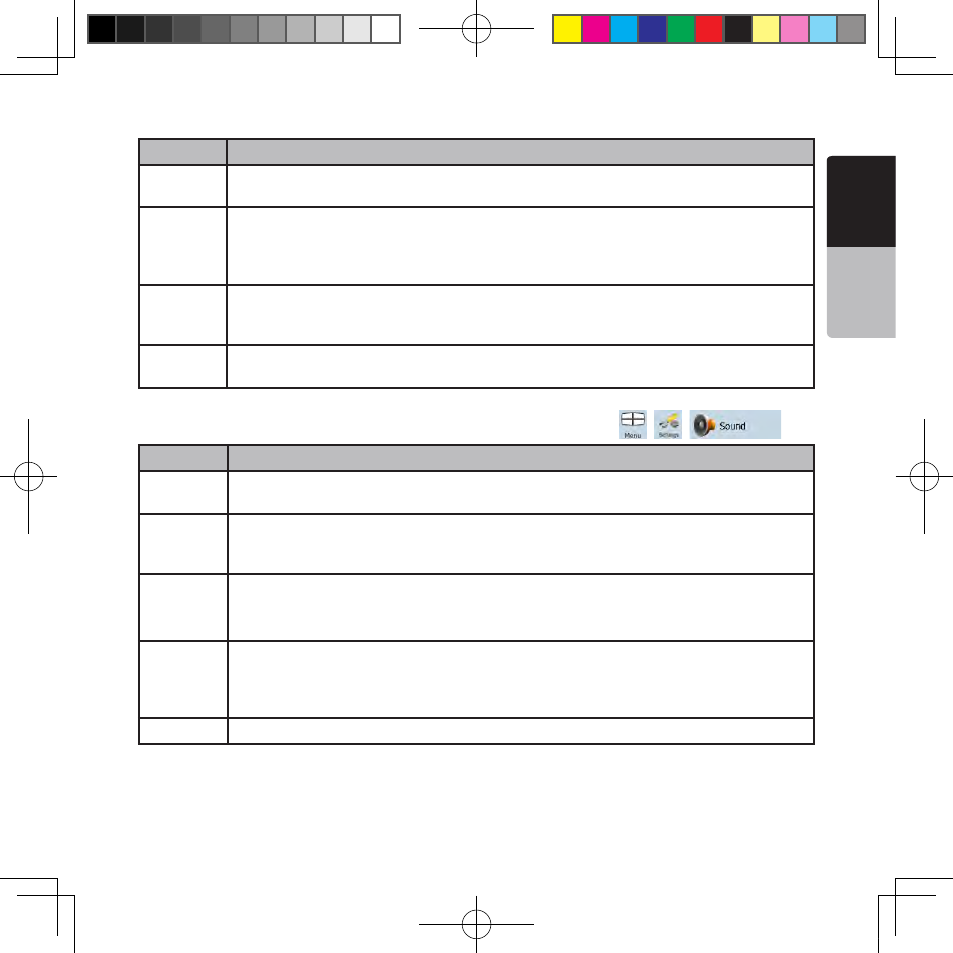
E
ng
lis
h
O
w
ne
r’s
M
an
ua
l
NP401 65
Button
Description
Elevation on
2D Map
2D maps can also display 3D information. These top-down maps can display elevation by
colors and shading.
Street
Names
During
Navigation
Street names and POI icons can be disturbing on the map during navigation. With this
switch you can suppress these map elements when Clarion Mobile Map is following your
position on the map. If you move the map, both the street names and POI icons reappear
immediately.
Lane
Information
Some maps contain lane information to help you position your car in the upcoming
intersection. This setting tells Clarion Mobile Map whether to display this information at the
top or at the bottom of the map.
Interrupt AV
When Clarion Mobile Map is working in the background, the map can be displayed on the
screen when approaching a maneuver.
6.5.2 Sound settings
You can adjust the sounds of Clarion Mobile Map. Tap the following buttons:
,
,
.
Button
Description
Master
Volume
Use the switch to mute all sounds of the device and then to re-enable them again. The
position of the slider determines the volume level.
Voice
Guidance
Volume
The slider adjusts the loudness of voice prompts. In its leftmost position, the voice guidance
is suppressed; in its rightmost position, the master volume applies.
Key Sounds
Key sounds provide audible confirmation of either pressing hardware buttons or tapping the
touch screen.
The switch turns key sounds on or off. Key sounds are played at the master volume level.
Dynamic
Volume
When driving at high speed, the noise in the car may be too loud to clearly hear the voice
guidance and other sounds. Using Dynamic Volume you can instruct Clarion Mobile Map
to increase the volume when your speed exceeds a certain minimum, and reach its highest
volume at the given maximum speed.
Trigger Tone A special sound played before voice instructions.
NP401 OM_100920_EN.indd 65
2011-1-6 16:11:03
