Clarion NP401 User Manual
Page 38
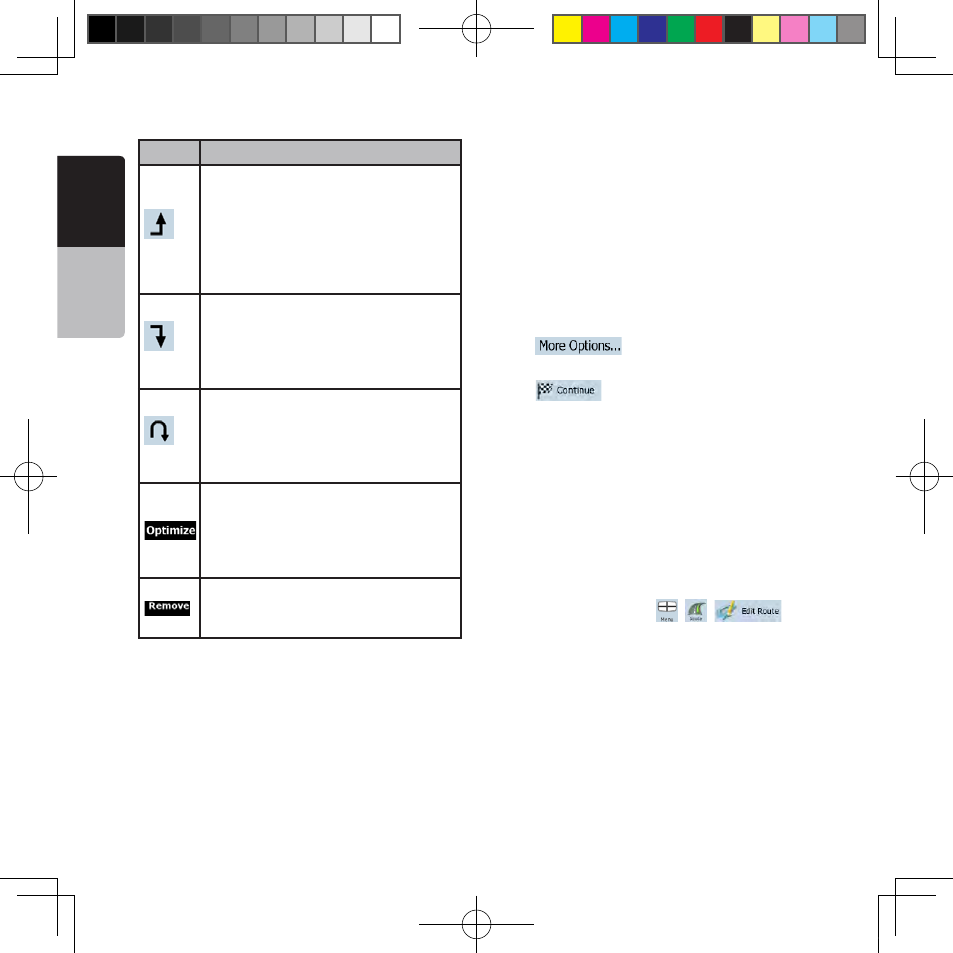
E
ng
lis
h
O
w
ne
r’s
M
an
ua
l
38 NP401
Button
Action
The selected point moves up in the list
(becomes a via point to be reached
earlier). Tap this button repeatedly, and
the point becomes the start point of
the route (when routing from a given
location) or the first via point to reach
(when routing from the GPS position).
The selected point moves down in the
list (becomes a via point to be reached
later). Tap this button repeatedly, and
the point becomes the final destination
of the route.
Tap this button to reverse the route. The
start point becomes the destination, the
destination becomes the start point,
and all via points are to be reached in
the opposite order than before.
Tap this button to optimize the route.
The start point and the destination
remain at their position, but the via
points are reordered to make the
shortest possible route.
Tap this button to remove the selected
point from the route. The route remains
as it was before adding the new point.
Every time a new point is added, the route is
recalculated automatically, and you can start
navigating right away.
5.3 Creating a multi-point route
(appending a new destination)
destination Multi-point routes are created from
simple routes, so a route must be active first. One
of the ways of expanding the route is to add a new
destination. The previous destination becomes the
last via point of the route.
This feature is available in Advanced mode only.
1. Select a new location as you did in the previous
sections. This will be the additional destination in
the route.
2. The map appears with the selected point
in the middle, and the Cursor menu opens
automatically.
3. Tap
to open the full Cursor menu
with the additional functions.
4. Tap
to add the point as a new final
destination demoting the previous one to the last
intermediate destination.
5. [optional] To add more points to the route,
repeat the above steps as many times as you
like. Every time a new point is added, the route
is recalculated automatically and you can start
navigating right away.
5.4 Editing the route
This feature is available in Advanced mode only.
Tap the following buttons:
,
,
.
The list of route points appear with the start point
at the top of the list and the final destination at the
bottom. If several via points exist, you might need
to scroll between pages.
Tap one of the route points in the list. You have the
following options:
NP401 OM_100920_EN.indd 38
2011-1-6 16:10:56
