Clarion NP401 User Manual
Page 14
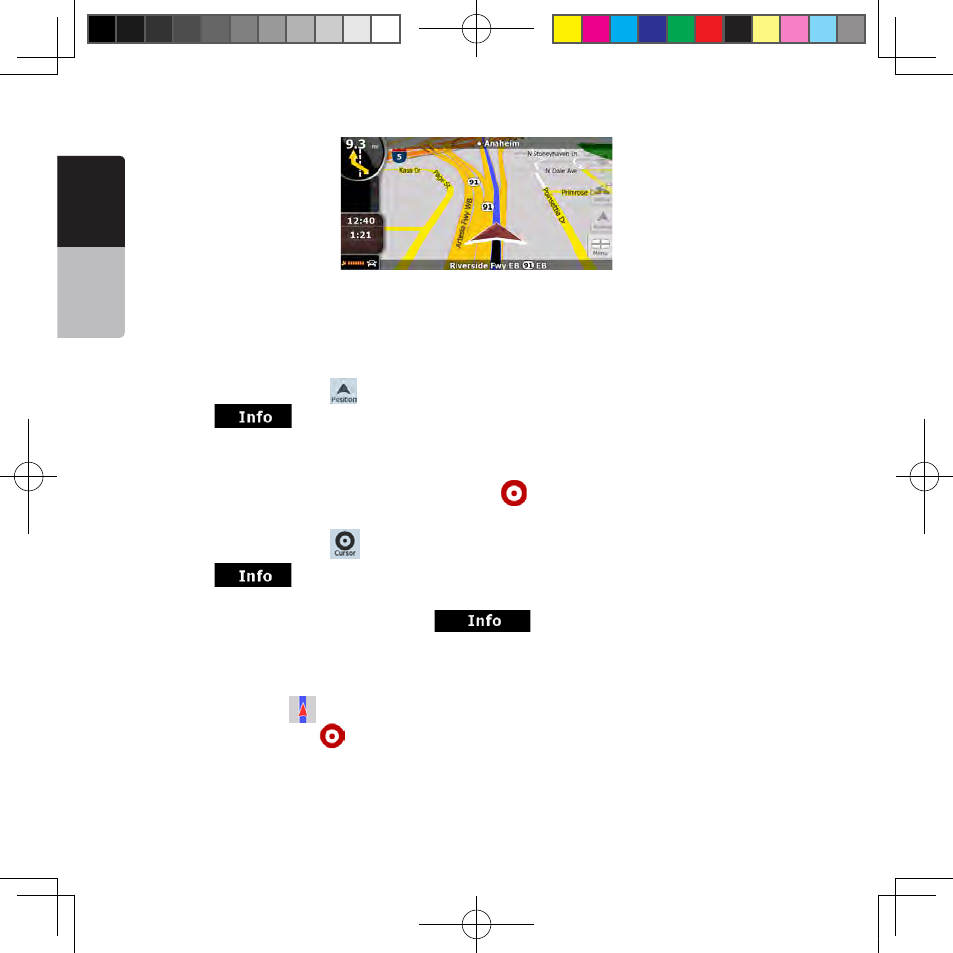
E
ng
lis
h
O
w
ne
r’s
M
an
ua
l
14 NP401
For further information about the map screen, see page 41.
4.3.1 Checking the details of a map location
• If you are interested in the details of your current position during navigation:
1. Check the bottom line of the map. It shows the current street and house number information.
2. For further details, tap
to open the Position menu.
3. Tap
. The address, the coordinate and the list of nearby POIs will be displayed.
• You can check the details of any other location by selecting it on the map:
1. Tap the map anywhere to open the map control buttons.
2. Tap the desired location on the map. The Cursor (
) appears there. The address of the location is
displayed at the bottom of the map.
3. For further details, tap
to open the Cursor menu.
4. Tap
. The address, the coordinate and the list of nearby POIs will be displayed.
5. It is even easier if you select the desired point in the Find menu. Then the Cursor menu opens
automatically. You only need to tap the
button.
4.3.2 Manipulating the map
Position markers on the map:
• Current GPS position:
(page 23)
• Selected location (Cursor):
(page 23)
The following controls help you modify the map view to suit your actual needs the best. Most of these
controls appear only if you tap the map once, and disappear after a few seconds of inactivity.
NP401 OM_100920_EN.indd 14
2011-1-6 16:10:52
