Clarion NP401 User Manual
Page 25
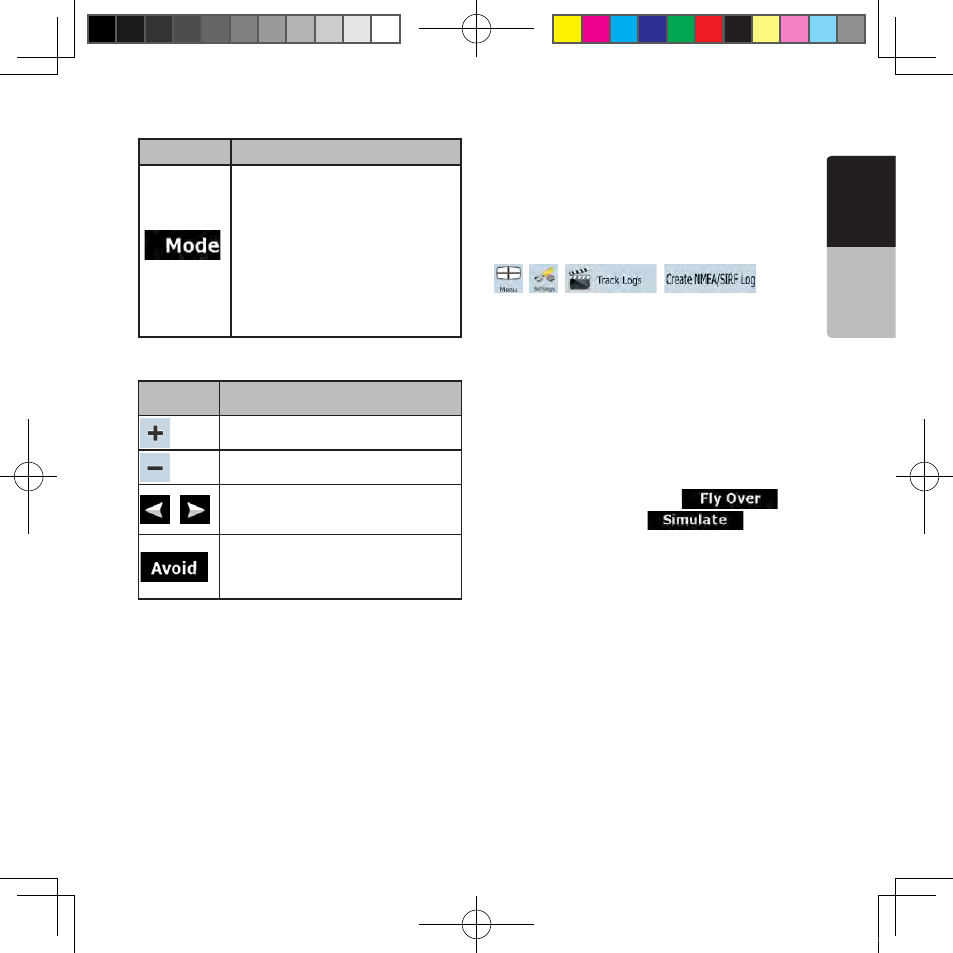
E
ng
lis
h
O
w
ne
r’s
M
an
ua
l
NP401 25
Button
Description
Changes the detail level of the
Itinerary. The levels are as follows:
• Detailed Instructions: all
intersections are listed
• Itinerary: only significant
intersections (the ones announced
in voice guidance) are listed
• Road list: the list of the roads
used while navigating the route
When the map is open with a maneuver in the
middle:
Button
Description
Zooms in the map.
Zooms out the map.
,
Moves the map to show the previous
or next maneuver.
Opens a screen where you can avoid
a part of the route starting from the
selected maneuver.
4.4.7 Track Logs
Clarion Mobile Map can log the track that you drive
(page 40).
A Track Log is a recording of how your GPS
position changed and it is independent of the route
Clarion Mobile Map calculated.
Track Logs can be recorded, renamed, replayed,
shown on the map, exported to a memory card in
GPX format, and deleted. See page 59.
Independently of the normal track log, you can
instruct Clarion Mobile Map to record the native
GPS data received from the GPS device. These
logs are saved as separate text files on the memory
card, and they cannot be shown or replayed in
Clarion Mobile Map.
To turn on NMEA/SIRF log saving, tap the following
buttons:
,
,
,
.
4.4.8 Route demonstration
A simulation drives you through the route, following
the driving instructions (page 29). You can choose
from a simulation at high speed or at normal driving
speed.
You can use it, for example, to see which bridge
Clarion Mobile Map planned for the route; if you do
not want to take that bridge, you can avoid it.
Route demonstrations can be started from the
Route menu by tapping the
(high
speed simulation) or the
(simulation
at normal speed) button.
4.4.9 POI (Points of Interest)
A point of interest (POI) is a location that someone
might find useful or interesting. Clarion Mobile Map
is delivered with thousands of POIs and you can
also create your own POIs in the application.
POI locations are marked on the map with special
icons. POI icons are quite large so you can
easily recognize the symbol. The icons are semi-
transparent: they do not cover the streets and
intersections behind them.
POIs are grouped into several levels of categories
and subcategories. The icon of a POI that comes
with the map shows the symbol of the POI
NP401 OM_100920_EN.indd 25
2011-1-6 16:10:54
