Chapter, Configuring your printer using the menus, 1 the group menu – Citizen Systems CLP-8301 User Manual
Page 50
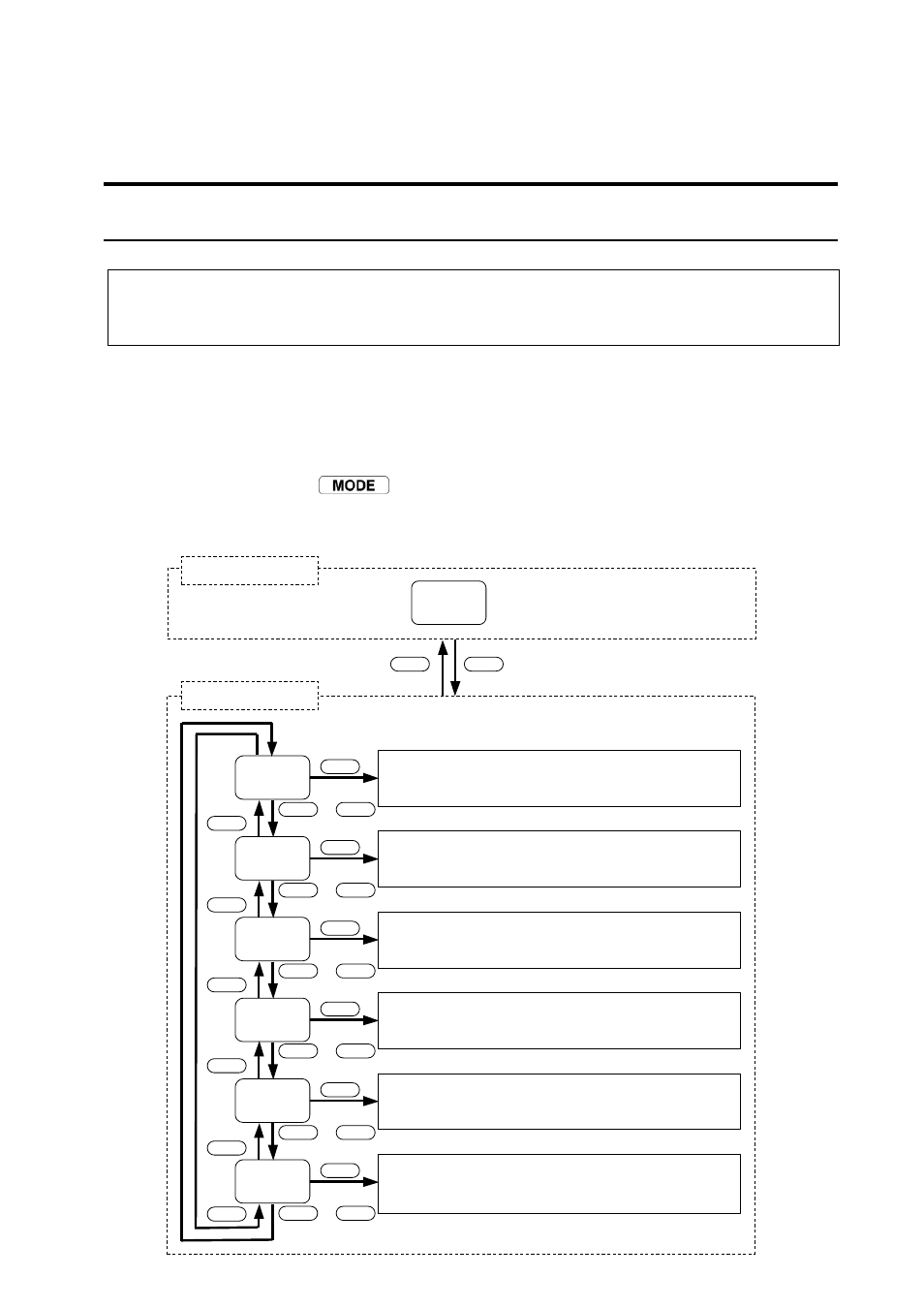
Chapter 6 Configuring Your Printer Using the Menus
-
41
-
Chapter
6666
Configuring Your Printer Using the Menus
This chapter explains all the possible menu options for configuring the barcode printer. Refer to
Chapter 5 for information on the operation of the menus system and which keys perform which actions.
6.1 The Group Menu
The printer has two modes of operation: Ready mode and Menu mode. To switch between the
modes, press the
key. The Group Menu is the first level of menus after entering
the Menu Mode from Ready Mode. Each of the subsequent sections explains the individual
menu options.
READY
* Page
Setup
* System
Setup
* After
Print
* Inter-
face
* Save
Settings
* Test
Mode
MENU
MENU
MENU
MENU
Set print attributes such as print speed, print darkness,
printing method and page format. See Section 6.2
Set label detection method, sensing level, buzzer,
time/date etc. See Section 6.3
Set what action the printer performs after printing a
label, e.g. tear off, cut or peeling. See Section 6.4
Set up interface parameters for RS-232C serial
network IP address. See Section 6.5
Save changes to printer’s configuration permanently in
memory. See Section 6.6
Produce a configuration printout, test sample or
perform a head error check. See Section 6.7
SELECT
SELECT
SELECT
SELECT
SELECT
SELECT
SELECT
SELECT
SELECT
SELECT
SELECT
SELECT
SELECT
SELECT
SELECT
SELECT
SELECT
SELECT
SELECT
SELECT
SELECT
SELECT
SELECT
SELECT
MODE
MODE
MODE
MODE
MODE
MODE
MODE
MODE
Menu Mode
Ready Mode
DOWN
DOWN
DOWN
DOWN
or
UP
UP
UP
UP
MENU
MENU
MENU
MENU
or
UP
UP
UP
UP
MENU
MENU
MENU
MENU
or
UP
UP
UP
UP
MENU
MENU
MENU
MENU
or
UP
UP
UP
UP
MENU
MENU
MENU
MENU
or
UP
UP
UP
UP
MENU
MENU
MENU
MENU
or
UP
UP
UP
UP
DOWN
DOWN
DOWN
DOWN
DOWN
DOWN
DOWN
DOWN
DOWN
DOWN
DOWN
DOWN
DOWN
DOWN
DOWN
DOWN
DOWN
DOWN
DOWN
DOWN
