Metrohm 847 Lab Link User Manual
Page 30
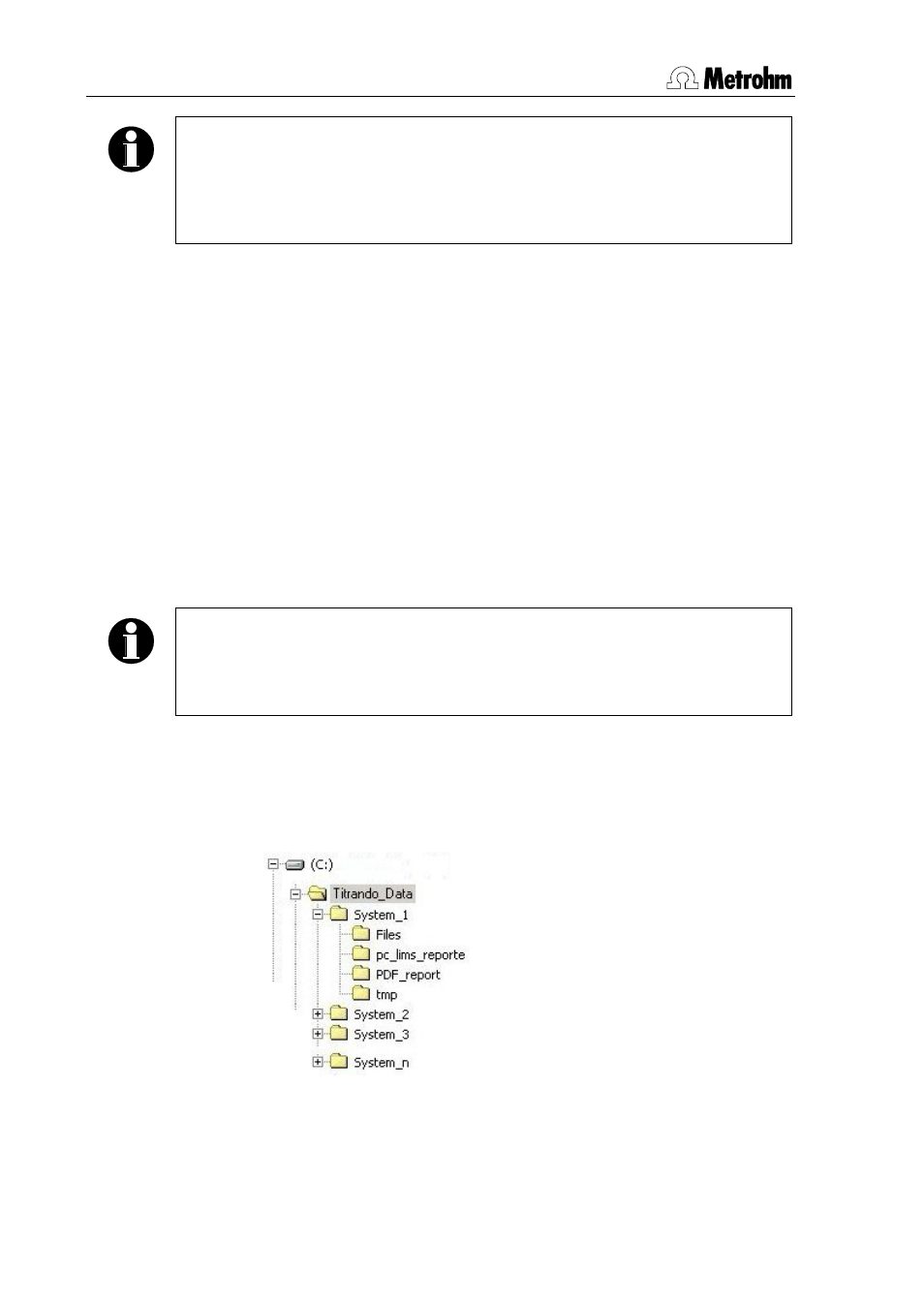
3 Operation
Note
With connections to 847 USB Lab Link devices which log in automatically
via Multicast, i.e. devices that have the option Auto connect (via multicast)
switched on, the name defined in Touch Control (Device manager) will be
adopted automatically (see Section 2.3.2).
4. Under TCP/IP address enter the same IP address that you entered for
the corresponding 847 USB Lab Link device during configuration at the
Touch Control (see Section 2.3.2).
When editing an existing connection it is not possible to alter this field. If
you subsequently find that the TCP/IP address of a defined connection is
incorrect then you should delete this connection and set up a new one.
5. Under Root path you should define the path under which the data of a
connection is to be saved.
At first the Default root path defined in Section 2.2.2 appears here. You
should now extend this path by adding the subfolder intended for use
with this connection. In this way you can differentiate between the indi-
vidual Titrando systems that are connected.
Note
If you enter the same folder for all connections then the amount of data in
this folder and its subfolders will increase; this has a negative effect on the
performance, e.g. during manual storage.
Folder structure: The folder structure, which is created on the
computer by the Lab Link Server depends on the configuration
(Default root path and Root path) and, for example, could look like
that shown below:
In the above illustration the Default root path is therefore
C:\Titrando_Data. Several connections have also been created,
one of which has the Root path: C:\Titrando_Data\System_1
26
847 USB Lab Link / Lab Link Server
