2 computer connection, Computer connection, Fig. 7: titrando – computer – Metrohm 835 Titrando User Manual
Page 19
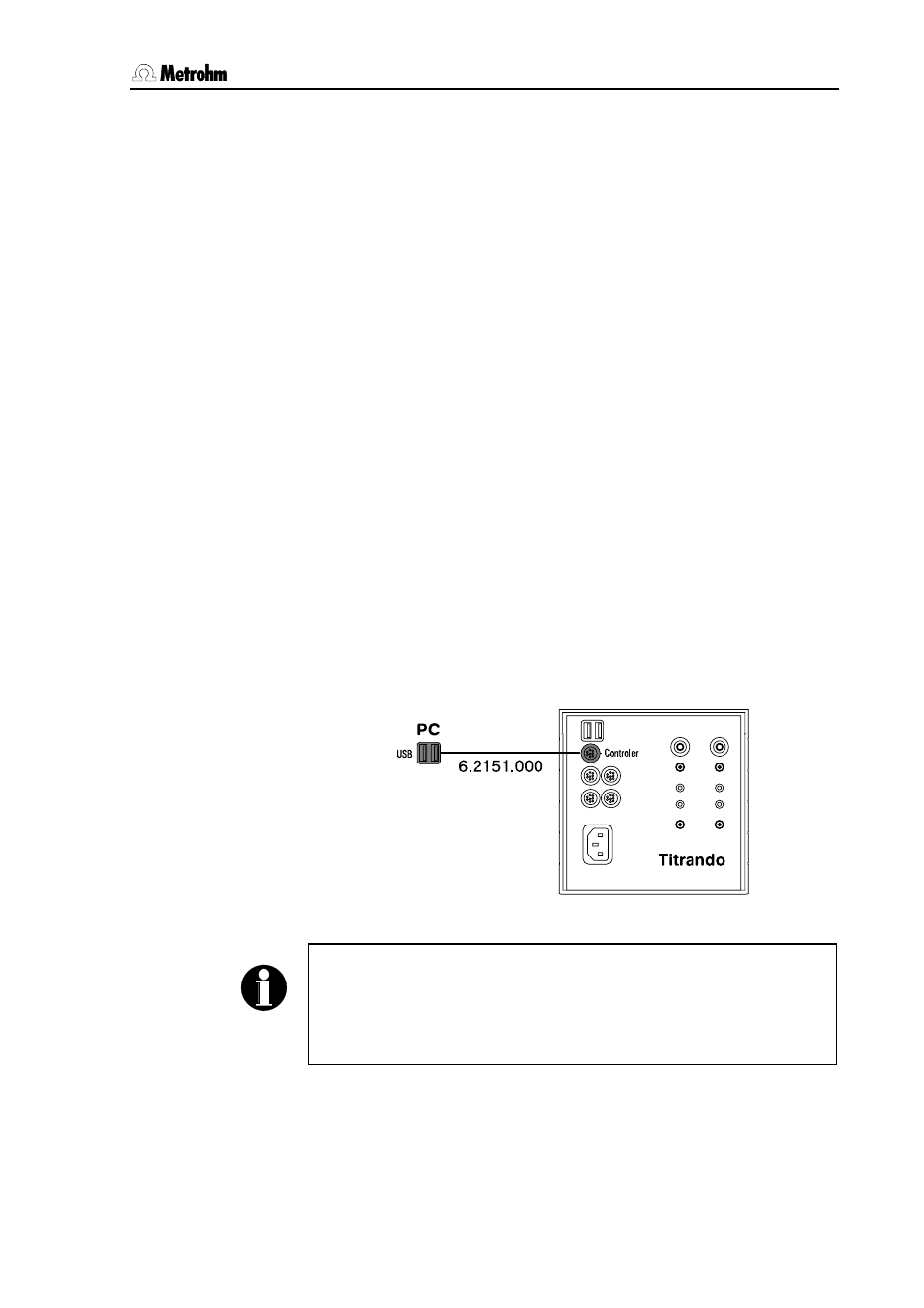
2
Installation
Titrando Installation Instructions
13
2.3.2 Computer
connection
Install the PC Control or
tiamo software on your computer. Quit
the program if you have started it after the installation.
Connect all peripheral devices (see Section 2.4 and 2.5) before you
connect the Titrando to the mains supply.
Connect the Titrando to the mains supply. The LED "On" on the Ti-
trando will not yet light up!
Connect the Titrando to a USB connection (type A) on your com-
puter with the 6.2151.000 cable (see the instruction manual for your
computer).
Windows 2000: The Titrando will be recognized and the driver will be
installed automatically. Windows XP: The Titrando will be recognized
and the wizard for the installation of the driver will be started automati-
cally. Select the option "Install the software automatically" and click on
[Next]. End the wizard with [Finish].
PC Control
Connect the USB dongle ("authorization plug") supplied with the full
version of the PC Control software to any USB socket (type A) of the
computer or Titrando.
Windows 2000: The USB dongle will be recognized and the driver will
be installed automatically. Windows XP: The USB dongle will be rec-
ognized and the wizard for the installation of the driver will be started
automatically. Select the option "Install the software automatically" and
click on [Next]. End the wizard with [Finish].
Fig. 7: Titrando – Computer
Note!
The plug for connecting to the Titrando is fitted with a "pull-out protec-
tion device" that prevents the cable from being pulled out accidentally.
When you wish to insert or remove the plug you must first pull back
the outer plug sleeves (marked with arrows).
You can extend the connection with a commercially available USB ex-
tension cable (type A/m – type A/f). The length of the connection should
not exceed 5 m. If you require a longer connection then you must use a
commercially available USB signal amplifier. Up to five USB signal am-
