Autocue WinCue Pro News User Manual
Page 8
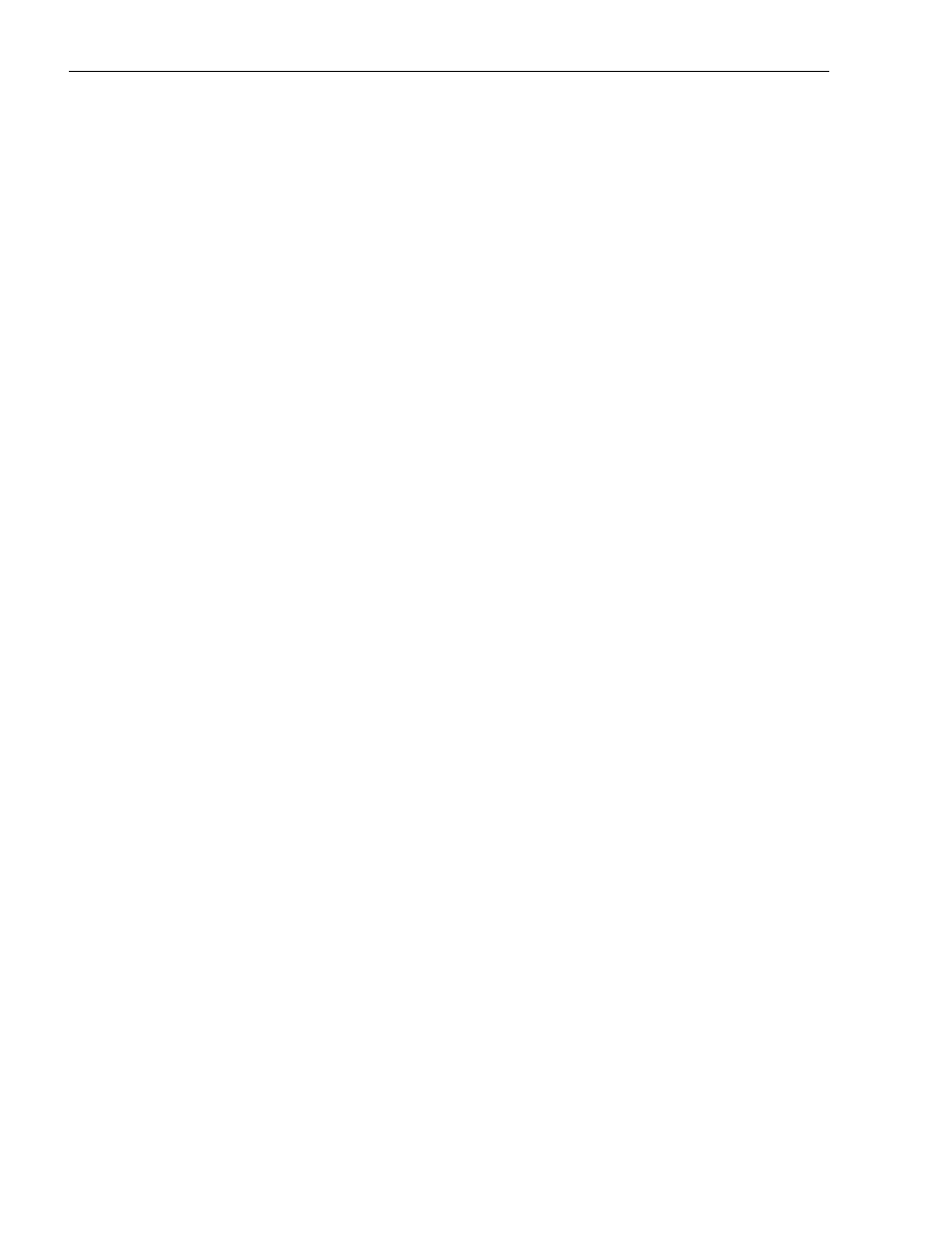
WINCUEPRO FOR AVSTAR USER GUIDE
TECHNICAL SUPPORT
If the hosts table is not properly setup, the Windows PC will be unable to look up an address to
correlate to the name and an error message will result:
C:\>
ping bubb_a
Bad IP address bubb_a.
C:\>
1.2.2
WinCue Hardware Configuration
The SCSI card and IMT card must be correctly installed and the hand controller needs to be
connected to both the Port on the IMT as well as a COM port (that’s why it has two connectors on it).
The video output is connected to the BNC connector farthest away from the hand controller port. The
BNC connector in between is a GenLock connector. The software needs to be installed, it can be put
it in the Startup Group for all users.
1.2.3
AvStar News Interface Configuration
Configuration of the AvStar interface on WinCue is done through the TOOLS:OPTIONS menu.
When you select that you’re presented with a tabbed control panel from which you can configure
many aspects of WinCue. Four important options in that dialog are Access Control, News
Interfaces, Prompt Engine, and User Preferences.
“Access Control” is effective on NT based WinCue prompters. It’s related to the NT accounts on the
prompter computer. It’s possible to restrict access to TOOLS:OPTIONS, for example, to the NT
administrator account. If you login to the PC as a user named prompter, for example, you can
configure it so that prompter can’t access or change Wincue setup features.
Click on Tools
Options to bring up the main WinCue configuration screen:
